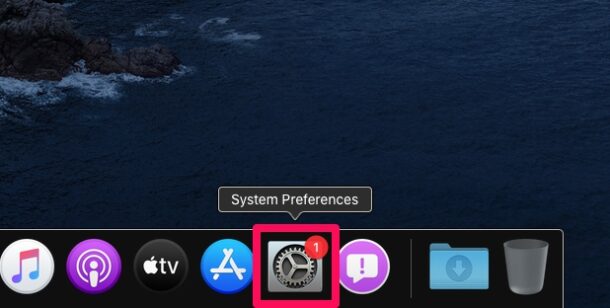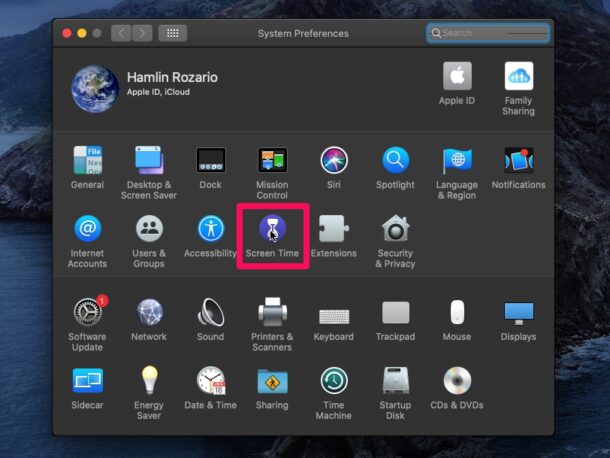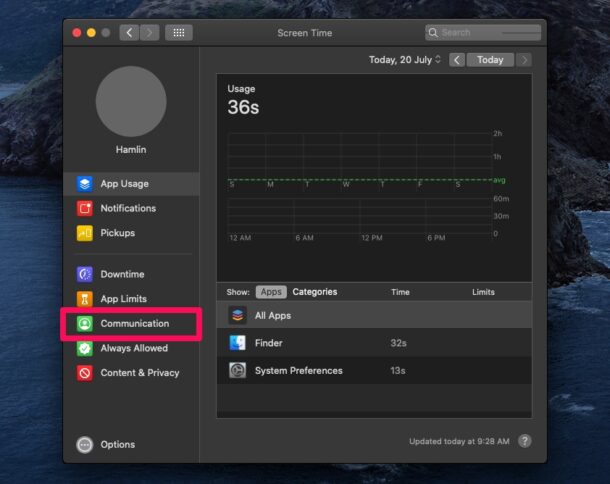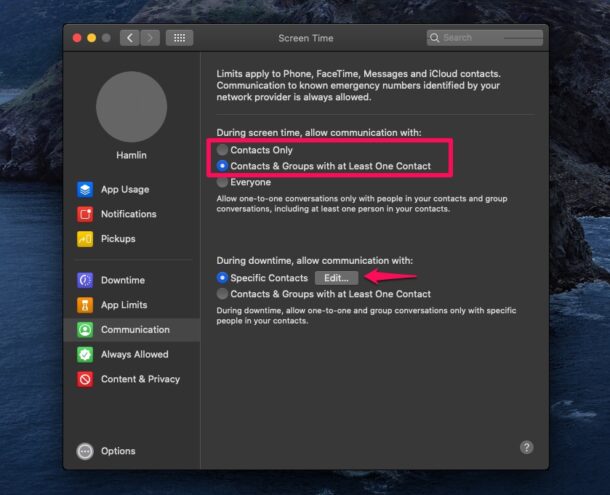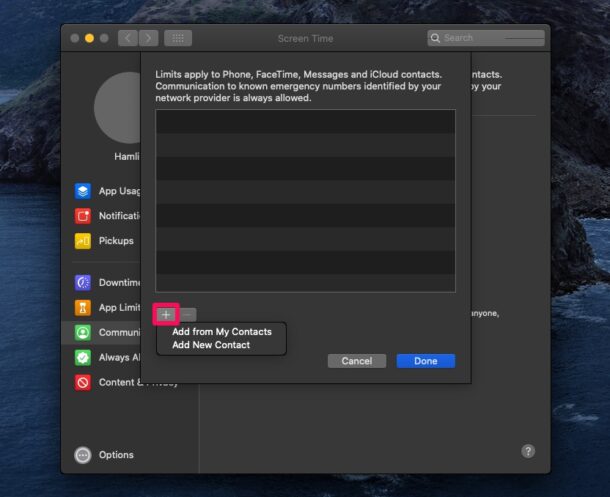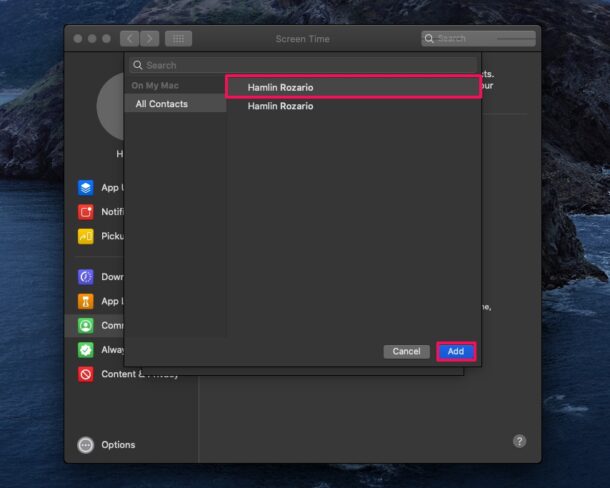How to Set Communication Limits on Mac

Do you want to prevent your kid from using iMessage, texting, or making FaceTime calls with specific people on their Mac? If so, you’ll be pleased to know that you can use Screen Time to set up communication limits as as form of parental controls in macOS.
Screen Time has a broad range of features to keep track of device usage and to serve as parental controls, available for MacOS, iOS, and iPadOS. Enforcing communication limits is one of the configuration options available, and this could come in handy if your kid is spending all day texting his friends using iMessage on Mac. You can also limit the people a user can communicate with during both screen time and downtime.
This article will cover using Screen Time to set communication limits on a Mac.
How to Set Communication Limits on Mac with Screen Time
Before you go ahead with the following procedure, make sure that your Mac is running macOS Catalina, Big Sur, or later, since Screen Time isn’t available on older versions. Screen Time is enabled on your system by default, unless you changed the settings.
- Head over to “System Preferences” on the Mac.

- This will open a new window on your Mac. Here, choose “Screen Time” to proceed further.

- This will take you to the app usage section in Screen Time. Click on “Communication Limits” located in the left pane.

- Here, you’ll be able to set communication limits for screen time and downtime separately. You can also allow communication with certain contacts during downtime. Choose “Specific Contacts” as shown below.

- Next, click on the “+” icon in the new window and choose “Add from My Contacts” or “Add New Contact”.

- Now, simply select the contact you want to add and click on “Add”, as indicated in the screenshot below.

And there you have it, if you followed along you have set communication limits on the Mac by using Screen Time.
For this feature to work properly, iCloud sync should be enabled for the contacts that are stored on the Mac (yes, Contacts are enabled by default with iCloud). This is to make sure kids aren’t allowed to modify or add new contact entries once the limit is added.
It’s worth noting that this feature doesn’t stop your children from making calls over third-party VoIP services like Skype, Discord, etc. You’ll need to use the App Limits feature of Screen Time on the Mac to have control over individual app usage like that.
Thanks to Communication Limits, you don’t have to worry too much about a child spending all day using FaceTime or texting friends over iMessage.
It’s a good idea to use a Screen Time passcode and change the passcode from time to time to prevent other users from changing your Screen Time settings if they guess the passcode.
If your kid uses other Apple devices like the iPhone, iPad, or even iPod Touch, you can use Screen Time on iPhone and iPad to set communication limits in a very similar way. However, on these devices, communication to emergency numbers that are identified by the network carrier will always be allowed, despite all the restrictions. That’s probably a good thing too, just be aware of what numbers are set as emergency contacts via Medical ID and emergency bypass.
Did you limit communication on a Mac with Screen Time? Do you use other parental control features in a similar way? Let us know your thoughts and experiences in the comments.