How to Type Return / Insert Line Breaks on TikTok, Twitter, or Instagram for iPhone

Want to insert line breaks while typing on iPhone? Many iPhone users may be wondering how they can type return or insert a line break or two particularly on Instagram, Twitter, WhatsApp, Facebook, TikTok, and other social networks. If that’s you, you’re certainly not alone, so let’s review how you can insert a line break anywhere on iPhone or iPad.
For those who’re are unfamiliar, a line break is nothing but a line of blank space between lines of text. It might come as a surprise to many that something as simple as this was lacking on Twitter until 2013. On the other hand, Instagram still doesn’t allow users to insert a line break and separate paragraphs in captions by pressing Enter, and many other social networking apps also have similar quirks, including TikTok. Without line breaks, your posts, captions, and bio could look cluttered.
If you’ve been annoyed by this issue, we’re here to help. In this article, we’ll cover how you can insert line breaks on many common social networks like Twitter, Tik Tok, or Instagram for iPhone using the Return key.
How to Insert Line Breaks on TikTok, Twitter, or Instagram for iPhone
The Return key allows you to insert a line break in these apps but it’s not immediately available when you open up the keyboard on your iOS device. Just follow the steps below to access it.
- Depending on where you want to insert a line break, launch either Twitter or Instagram on your iPhone. Type in the text as you desire and when you’re reading to insert a line break, tap on the “123” key at the bottom-left of the keyboard.

- This will give you access to the num pad. Here, you’ll find the “return” key at the bottom-right corner of the keyboard, next to the space bar. Just tap on it twice to input a line of blank of space. You can now move on to the next paragraph.

There you go. As you can see it’s pretty easy to insert a line break while using apps like Tik Tok, Twitter, WhatsApp, Instagram, and others on your iPhone.
You can forget about those messy captions and unorganized bio on Instagram from now on. If you’re using Twitter, it’s worth pointing out that you can’t add line breaks into your Twitter bio even if you try to do it by hitting the Return key.
Depending on the iOS version your device is running and your keyboard settings, the position of the Return key may vary. Sometimes, you may find it as soon as you launch the keyboard, but in a vast majority of cases, you’ll be able to access it from the num pad section by tapping on the “123” key.
Do you use the stock Messages app to text your friends, family, and colleagues? If so, you’ll be pleased to know that you can hit the Return key to insert line breaks while iMessaging too.
We hope you were able to insert line breaks to properly format your texts without any issues. What are your overall thoughts on the placement of the Return key in the stock iOS keyboard? Do share your valuable opinions and experience in the comments section down below.

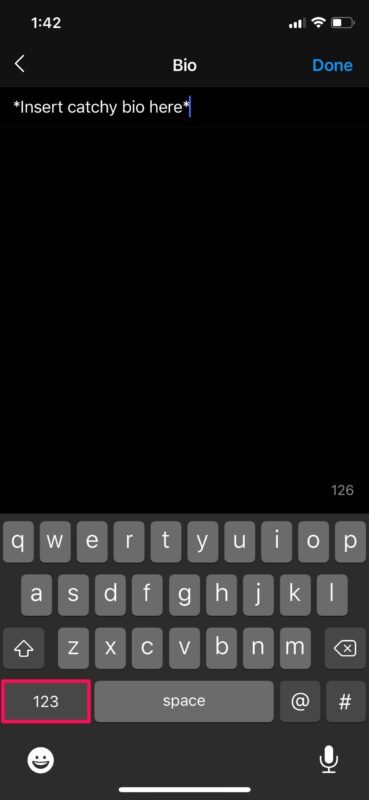
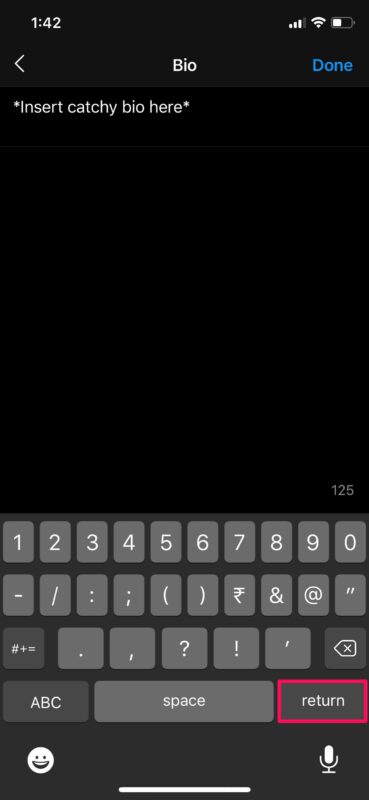

Could you also please explain on how to insert Line break in Tiktok video description, using Android Samaung Note?
Excellent! Thank you
This works, but you have to use the RETURN button on your iPhone keyboard. The SEND button doesn’t change?
This does not apply to TikTok on iPhone iOS 15.5. The “Send” button does not change to Return on the num pad