How to Stop Entering Picture-in-Picture Automatically on iPhone
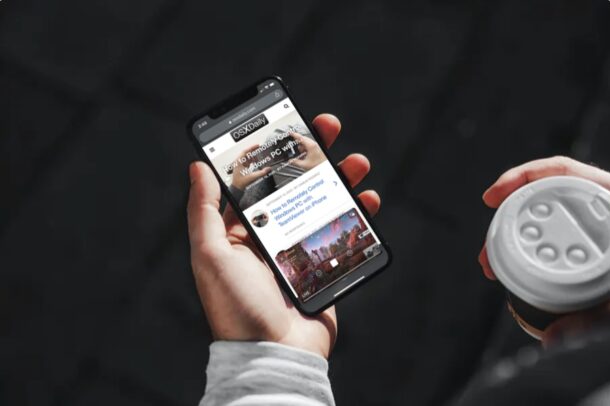
Picture-in-Picture video mode on iPhone is one of the exciting newer features for iPhone. However, if you’ve already used this feature extensively after updating your device, you may have noticed that it can get quite annoying at times since it enters into picture in picture mode automatically. If you’re wondering how you can stop Picture-in-Picture mode activating automatically on iPhone, then read along. And no, this does not disable Picture-in-Picture mode capabilities, it simply prevent’s entering that mode by default.
The ability to view videos in a floating window is great if you’re a multitasker. Whether you’re texting someone or simply browsing the web, Picture-in-Picture can be put to good use on your iPhone. By default, your iPhone is set to automatically enter Picture-in-Picture mode when you exit an app where a video is being actively played. Sure, this could be a super convenient way to use this feature at times, but it can also get annoying if you wanted to just close the app and do something else. Thankfully, this can be disabled if necessary. If this is something that has been bothering you recently, you’ve come to the right place.
How to Stop Entering Picture-in-Picture Automatically on iPhone
Disabling automatic PiP mode is actually a pretty simple and straightforward procedure. Just follow the steps below to get started.
- Head over to “Settings” from the home screen of your iPhone.

- In the settings menu, scroll down and tap on “General” to continue.

- Next, choose “Picture in Picture” located just above CarPlay in the General section, as shown below.

- Now, simply use the toggle to prevent your iPhone from starting PiP automatically.

- From now on, the only way to enter Picture in Picture mode would be by tapping on the PiP icon in the playback menu.

So that’s the trick to disable automatic PiP mode on your iPhone. And again, this does not disable PiP mode completely, it simply stops it from entering that video mode automatically.
Although we were focusing primarily on the iPhones in this article, you can follow the exact same steps to disable this feature on your iPad as well.
Of course, launching the floating window automatically as soon as you exit the app where a video is being played is great, but it’s not for everyone.
If you’re still debating disabling this feature because of how convenient it can be at times, keep in mind that you can stop/pause the video playback before exiting the app to avoid entering PiP mode when you don’t need it.
Do you own a Mac alongside your iPhone? In that case, you may be interested in learning how to use the Picture-in-Picture video player on the Mac. Or, if you’re more of a tablet user and own an iPad instead, you can try out Picture-in-Picture on iPadOS too, which works in a similar way to the iPhones.
Are you using Picture-in-Picture mode on your iPhone and iPad? Do you find the feature useful or the automatic mode to be annoying? Let us know your thoughts and experiences in the comments.

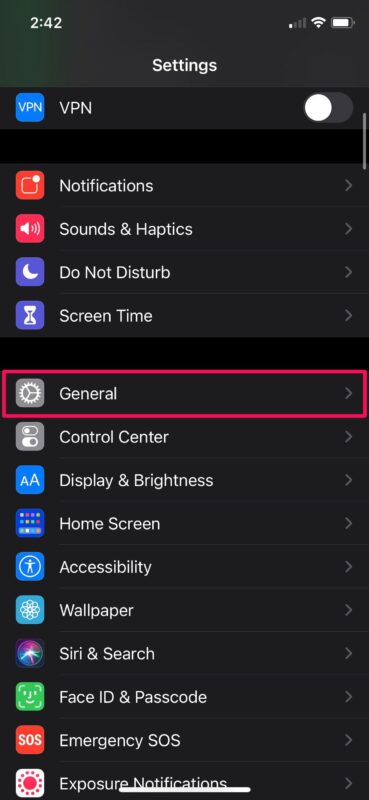
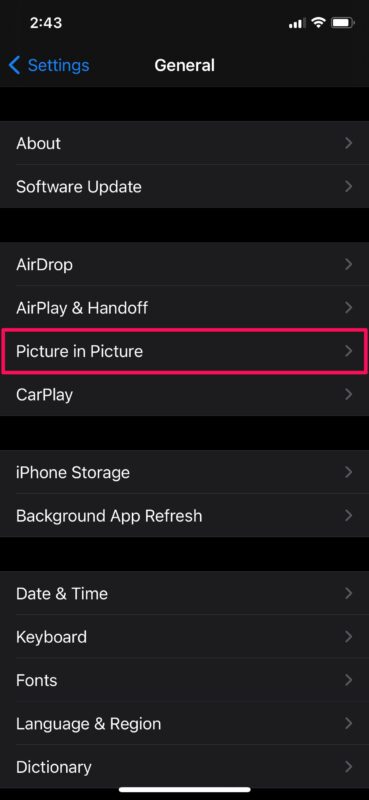
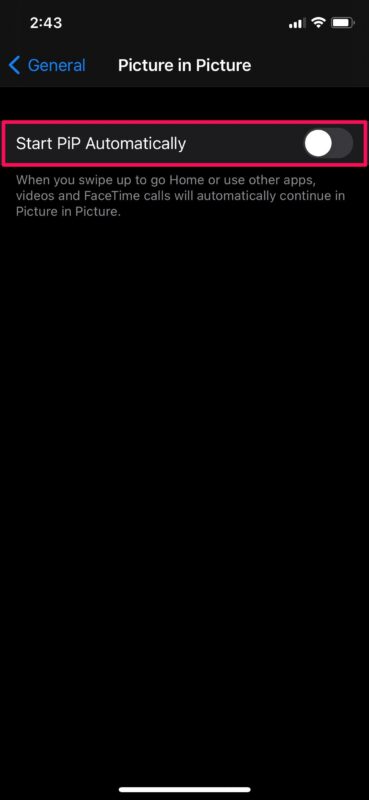
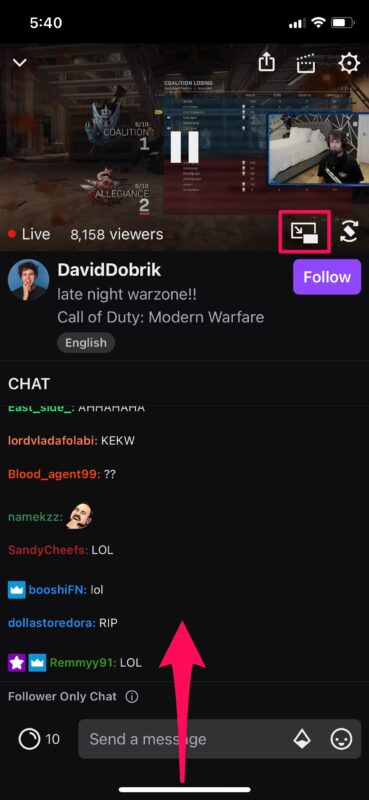

“Picture-in-Picture video mode on iPhone is one of the exciting newer features for iPhone.”
[citation needed]