How to Disable Automatic Updates for Apple Watch

Do you want to stop your Apple Watch from automatically installing watchOS updates? Perhaps you don’t want to update to the latest version right away, or you just want to save your valuable internet data, or install the latest watchOS updates at your own pace? Regardless, it’s easy to disable automatic updates for your Apple Watch.
Most of the time, automatic updates can be convenient to make sure that your Apple Watch is running on the latest firmware. However, updating to the latest software right away is not always a good thing, since sometimes it can lead to app incompatibilities, buggy firmware, and other software-related issues. Frequent automatic updates can also use up your internet connection, which could be an issue for people who pay for a capped data plan, or who have other data restrictions.
Would you rather prefer to update your Apple Watch manually once Apple rolls out a new watchOS firmware? We’re here to help. In this article, we’ll be discussing how you can turn off the automatic software updates for your Apple Watch.
How to Turn Off Automatic Updates on Apple Watch
Although disabling automatic updates is a pretty straightforward procedure, you can’t do this directly on your Apple Watch. Instead, you’ll be using the Watch app pre-installed on the paired iPhone to get this done. Simply follow the steps below to get this done.
- Launch the “Watch” app from the home screen of your iPhone.

- Opening the app will take you to the “My Watch” section. Here, tap on “General” to manage the settings for your Apple Watch.

- Next, tap on “Software Update” as shown in the screenshot below to change the update settings.

- This is where you’ll be able to see if you have any available software updates for your watch. You’ll also notice that automatic updates are turned on for your watch. Tap on it to continue.

- Now, simply use the toggle to turn off automatic updates and you’re good to go.

There you go. You’ve managed to successfully turn off automatic updates for your Apple Watch right from your iPhone.
Apple Watch is designed to automatically install watchOS updates when it’s left to charge overnight and you will receive a notification before updates are installed. Now that you have changed this setting, you don’t have to worry about this as you have full control over when watchOS updates are downloaded on to your device.
It’s worth pointing out that your Apple Watch must be connected to the charger with at least 50% battery to initiate a watchOS update manually. It should also be in the range of the paired iPhone connected to a Wi-Fi network.
Not everyone has access to unlimited internet plans. Therefore, if you live in a region where there’s a data cap on your internet plan, disabling automatic updates can certainly help in reducing your monthly internet usage.
Likewise, you can also stop your iPhone or iPad from automatically downloading iOS and iPadOS software updates. Or, if your device is running iOS 13.6/iPadOS 13.6 or later, you can further customize the automatic software updates and have full control over when the updates are installed.
Were you able to turn off automatic watchOS updates for your Apple Watch? What’s your reasoning for doing so? Remember, if you do disable this feature, you’ll want to manually update watchOS on your Apple Watch so that you’re not too far behind on the latest features, updates, and security patches. If you have any thoughts or opinions on this matter, feel free to share them in the comments!

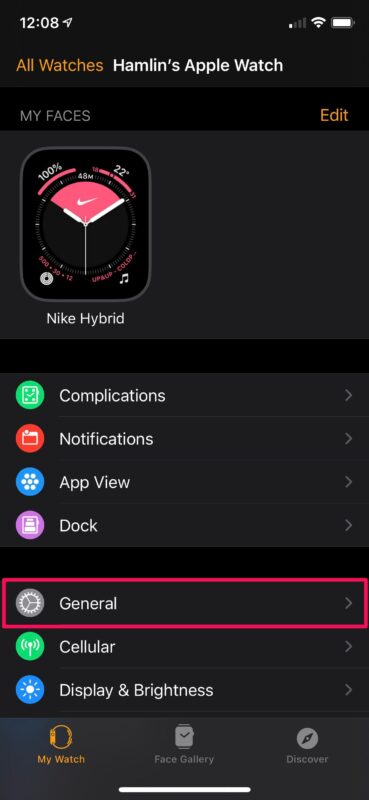
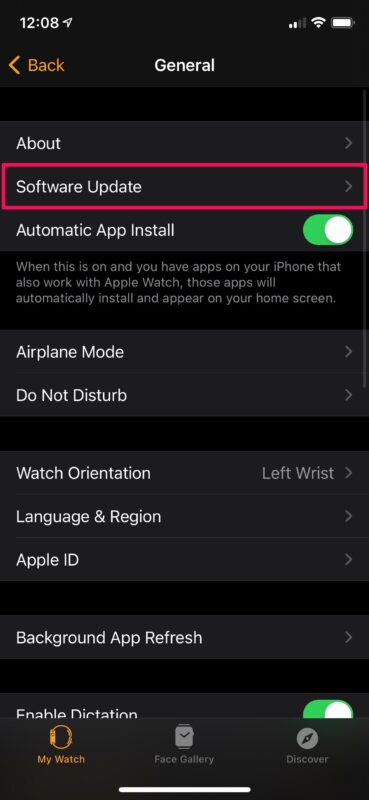
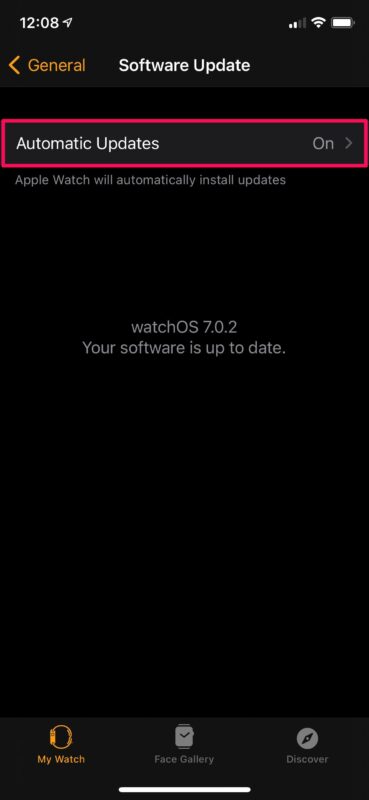
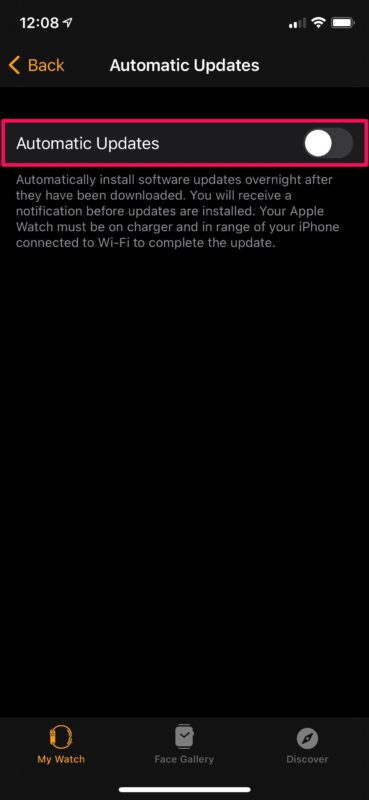

Doesn’t work mine still updates even though they’re turned off. Glad it’s an option that’s useless.