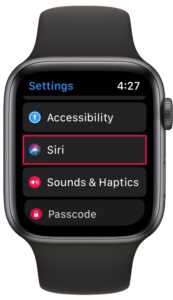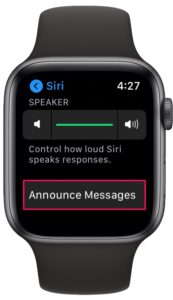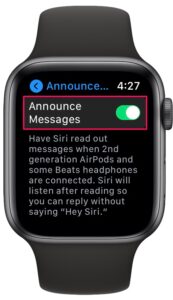How to Use Announce Messages with Siri on Apple Watch

Did you know that Siri on Apple Watch can read out all the messages you receive, and even reply to them without having to take your iPhone out of your pocket? As long as you have a second-generation and newer AirPods or compatible Beats wireless headphones, you’ll be able to take advantage of this feature with your Apple Watch.
Announce Messages with Siri is a feature that adds more functionality to the AirPods and Beats line-up of wireless headphones. When you have these headphones connected to your Apple Watch, Siri will announce every message that shows up on the screen. This is a feature that may come in handy especially when you’re driving or busy with some other work.
If you’re interested in trying this feature out yourself, read along to learn how you can use Announce Messages with Siri on your Apple Watch.
How to Use Announce Messages with Siri on Apple Watch
To use this feature, you’ll need to first make sure that your supported pair of AirPods or Beats wireless headphones are connected to your Apple Watch via Bluetooth. Once you’re done, just follow the steps below.
- Press the Digital Crown on your Apple Watch to access the home screen. Scroll around and find the Settings app. Tap on it to proceed.

- In the settings menu, scroll down and tap on “Siri” to proceed.

- Next, scroll down to the bottom and you’ll find the Announce Messages option right below the volume slider for Siri. Tap on it.

- Now, simply use the toggle to enable this feature on your Apple Watch.

That’s pretty much all there is to it. Now you know how easy it is to use Announce Messages with Siri on your Apple Watch.
From now on, whenever you receive a text, Siri will read it out loud for you without even having to check your Apple Watch. You can even use Siri to respond back to your incoming texts without having to say “Hey Siri” every time.
Announce Messages can also be quickly enabled or disabled from the Control Center which can be accessed by swiping up from the bottom of your screen. You’ll notice the toggle turn red when this feature is turned on.
If you’re going to be using this feature on the AirPods Pro, you’ll want to be sure you already went through the AirPods Pro fit test to ensure the best physical fit for the announcements to be perfectly audible.
Remember, even if you don’t have Apple Watch, you can still use this feature with AirPods and iPhone too.
We hope you were able to get Siri to read messages out loud without any issues. What’s your take on this nifty feature and does it fit your use case? Let us know your valuable thoughts and opinions in the comments section down below.