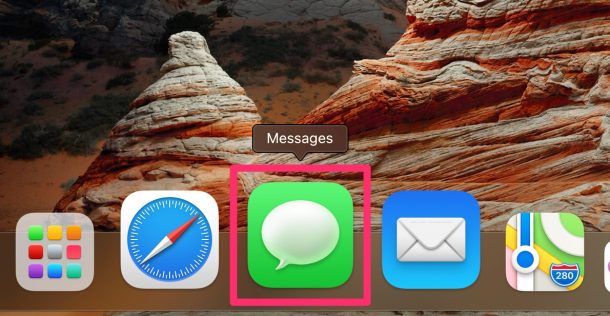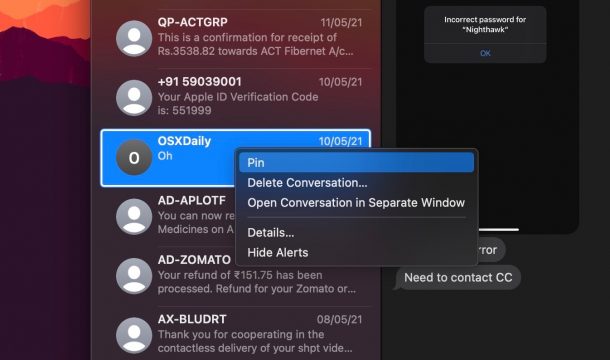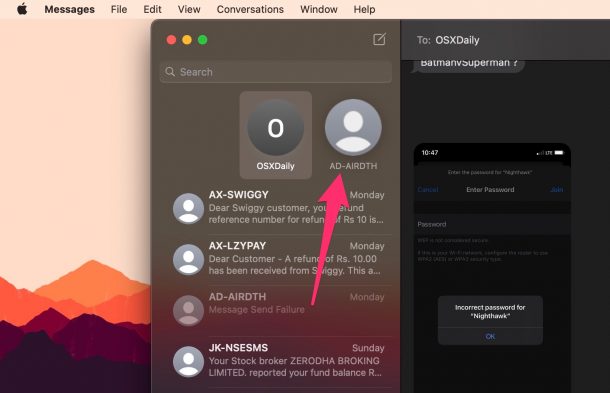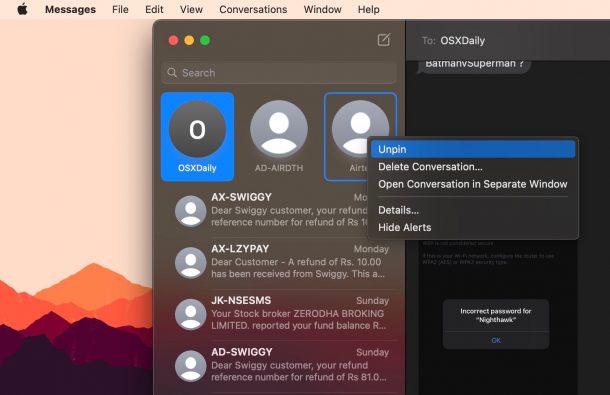How to Pin Conversations in Messages for Mac
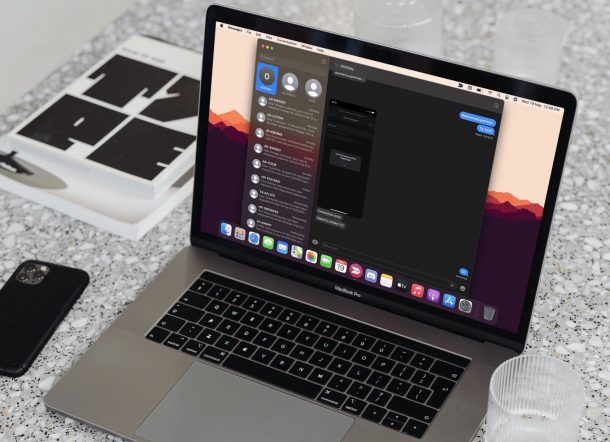
If you use the Messages app for many conversations from your Mac, you may have a few people you’d like to prioritize. By pinning a conversation in Messages for Mac, that person and message thread is always at the top of the Messages list, which is particularly helpful if you get tons of different texts from many different people, and some of your favorites are getting lost in that sea of messages.
The more messages you get, the more difficult it becomes to keep track of all your conversations. Therefore, it’s important to separate the important message threads from the rest. Apple has made this possible by adding a new pinning feature to its Messages app. You can pin the threads that matter to you to the top of the conversations list indefinitely.
How to Pin People / Conversations in Messages for Mac
Before you get all excited to try this feature out, you need to check if your Mac is running macOS Big Sur or later, since this feature isn’t available in older versions.
- Open the Messages app on your Mac.

- Scroll through your conversations list and find the thread that you want to pin. Now, right-click or Control-click on the thread and choose “Pin” from the context menu that shows up.

- Alternatively, you can drag a thread to the top of your conversations list to pin it there indefinitely.

- If you want to unpin a pinned conversation, just right-click or Control-click on it and then choose “Unpin” from the context menu.

Simple and easy to pin and unpin conversations in the Messages app on Mac, right?
As you can see from the screenshots above, the pinned conversations appear as a chat head above the rest of the conversations in your list. If you’ve pinned multiple threads, you can also drag them around and rearrange them according to your personal preference.
From now on, whenever your inbox is cluttered with messages from different senders, you can use the pinned threads to quickly access the conversations that you prioritize rather than scrolling through your conversations list every time you open the Messages app.
Similarly, if you own an iOS/iPadOS device, you may also be interested in learning how to pin and unpin conversations in Messages for the iPhone & iPad.
No matter what device you use, there’s a limit on how many threads you can pin, though. As of now, you can have a maximum of nine pinned conversations at a time.
Now go ahead and make the most out of the new pinning feature in the Messages app. How many conversations have you pinned so far? How often do you think you’ll actually need this feature? Let us know your personal thoughts and voice out your opinions in the comments section down below.