Show Print History in Mac OS X

You can check your entire print history in Mac OS X by accessing the browser based CUPS utility. This is a very helpful tool for managing printing as well as tracking down origins of printed items, and it works on all versions of Mac with all printers.
Here is exactly how to show printing history on a Mac with this great trick:
- Launch your favorite web browser (I like Safari and Chrome)
- In the address bar type in: http://localhost:631
- Click on “Jobs” in the menu
- Now click “Show Completed Jobs” to display your Macs print history
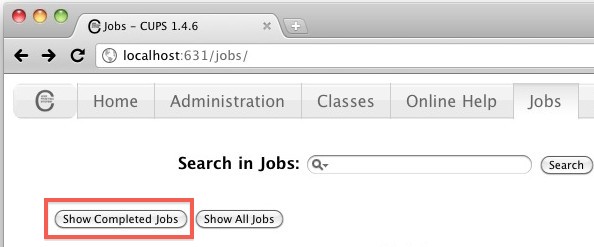
You’ll now see the printer, name of the file that was printed, the user who completed the print job, size of the printed document, the number of pages, and the date of the printed file completion or attempt.
If you are looking for a specific event, you can use the “Search in Jobs” search engine to find a file. You can also select “Show All Jobs” to see everything you’ve printed or attempted to print, even if it failed.
You can jump directly to the All Printing Jobs History portion of cups tool with the following URL:
http://localhost:631/jobs?which_jobs=all
Enable the Web Based Print History CUPS Tool in OS X
Sometimes you may see a “web interface disabled” message when trying to access CUPS from the browser like this, if that’s the case, turn to the command line to enable it with the following string:
cupsctl WebInterface=yes && open http://localhost:631/jobs?which_jobs=all & say Web Printing History enabled
CUPS stands for Common UNIX Printing System and is an open source printing system developed by Apple for Mac OS X and other UNIX based operating systems. The web based CUPS tool is a great way to troubleshoot misbehaving printers.
While we’re on the topic of printers, if you haven’t yet, you can make any printer AirPrint compatible by using a third party tool. Without this tool, AirPrint wireless printing is limited to a select few printers.
Thanks for sending in the tip Marcin!


How do I disable “WebInterface=yes” this?
Came here to correct the article. Glad you already did. This is typical of Apple and it’s fans, to claim Apple was the first after absorbing pre existing tech.
So I found my print history in my Mac but I can’t print the jobs I need to. I also have a HP office jet 4630. Any help would be great.
And for what ever reason the cups site won’t work??
Thx for your time
How do I show the filenames of the printed jobs? This command only shows that a file was printed with “unknown name”
cupsctl JobPrivateValues=none
It doesnt work “cupsctl JobPrivateValues=none”
I recently found an fsck terminal command to show or hide completed jobs on my HP printer. I executed the hide command, and it worked, but I neglected to save the command to reverse it. I’m on a Mac. Any chance anyone is aware of that command?
I’m trying to reprint an item put when I click to reprint it asks for name and password. Where do I get this?
Nobody knows your password but you, keep it that way!
There is no option to reprint completed jobs. How can we enable that option?
Good stuff. Thanks
Thank you so much!!!!!!!!
Is there a way to reprint something found in the print history?
I’m wondering that as well. It doesn’t seem so from Jobs screen, but if anyone knows a way to do it, that would be fabulous!!
Yes, how do you reprint?
Yes! I’m trying that one too but no luck!
Waaaaaay late seeing as this forum is from 2012 but is there ANY way to reprint from this?
No. There is no way to reprint. All that is left behind is a record of the job completion, not the actual job data.
Think of it: if you print a bunch of big JPEG images from your super-megapixel digicam, do you want a copy of those pixels taking up disk space every time you print it?
Wow thanks so much! This really helped, I’ve always wondered how to do this.
Following the steps of this tip, I discovered CUPS. I also found the Print Test Page function, which I found very nice.
I noted then that my printer (Canon iP4000) was not calibrated for length. Inches and centimeters are bigger on the printed test page that the real inches/centimeters. I did not find how to corect this behaviour thought . Can someone point me to the right direction ?
“Michael Sweet, who owns Easy Software Products, started developing CUPS in 1997. The first public betas appeared in 1999. The original design of CUPS used the LPD protocol, but due to limitations in LPD and vendor incompatibilities, the Internet Printing Protocol (IPP) was chosen instead. CUPS was quickly adopted as the default printing system for several Linux distributions, including Red Hat Linux. In March 2002, Apple Inc. adopted CUPS as the printing system for Mac OS X 10.2. In February 2007, Apple Inc. hired chief developer Michael Sweet and purchased the CUPS source code.”
> CUPS stands for Common UNIX Printing System and is an open source printing system developed by Apple for Mac OS X and other UNIX based operating systems.
This is a bit misleading. Originally CUPS was developed by “Easy Software Products” and it’s just another GPLed piece of Software Apple adapted and modified to fit Mac OS X (which is totally ok with me) and introduced it in 10.2 I think.
But Apple certainly didn’t fully develop it.
Regards Marco