Adjust External Display Brightness on Mac with MonitorControl
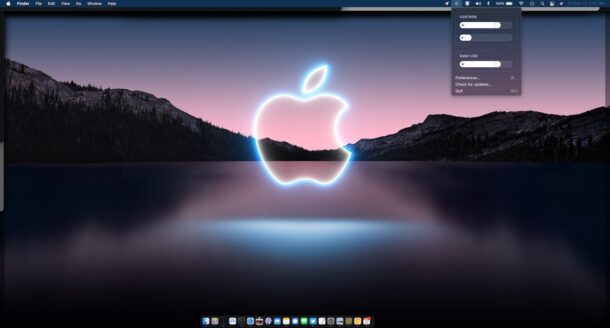
Have you ever wished the keyboard brightness adjustment keys on a Mac could control the brightness of your external displays? Ever wanted to change the brightness on a secondary display, right from your Mac?
For users with multi-monitor setups, controlling brightness on multiple screens can be a chore when you have to manually fiddle with physical buttons on the external displays.
Fortunately with the help of a free third party utility called MonitorControl, you can easily set and adjust the display brightness of your external screens with the same brightness control keys (F1 & F2) on a Mac keyboard or Touch Bar. You can even sync every displays brightness together to easily make changes to all screens brightness at the same time.
This is a fantastic utility for all Mac users who use external third party displays, particularly if you find yourself working at night or in dimmer lighting, and you want to easily adjust the brightness of your external screens.
To use MonitorControl, the external display must support DDC, which basically allows for software to adjust the display settings. Most modern displays do, but you can always check with the manufacturer of the displays support to confirm. Assuming DDC is supported on the monitor, the app works with external displays connected by HDMI, USB-C, ThunderBolt, and DisplayPort just fine.
After you drag the app into your Applications folder to install it, launch MonitorControl.
You’ll also need to grant the MonitorControl app permissions under “Security & Privacy” > Privacy > Accessibility > allow the app to control your Mac, so that it can control the display settings.
Assuming your external display(s) support DDC (most modern external screens do, I’m using an AOC 28″ 4K display for example) you’ll find that MonitorControl works right away.
The keyboard display brightness settings will adjust depending on where the active cursor is. Thus, to turn brightness up or down on an external screen, focus your mouse cursor onto that screen, then press the keyboard brightness buttons.
You can also use the menu bar item to adjust display brightness on any of the external screens by sliding the dial to where you want it to be.
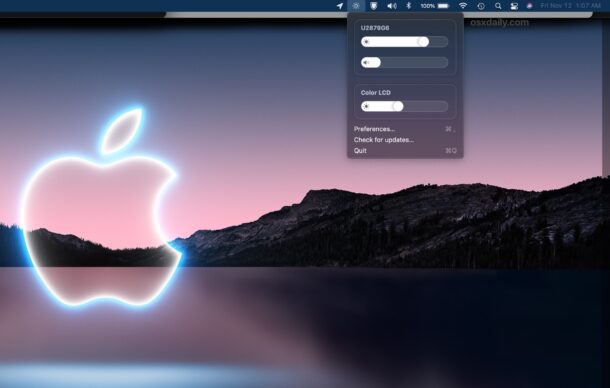
There are plenty of settings options available too, and beyond brightness you can also control display contrast if you want to, and sound too if the monitor has speakers and supports audio output.
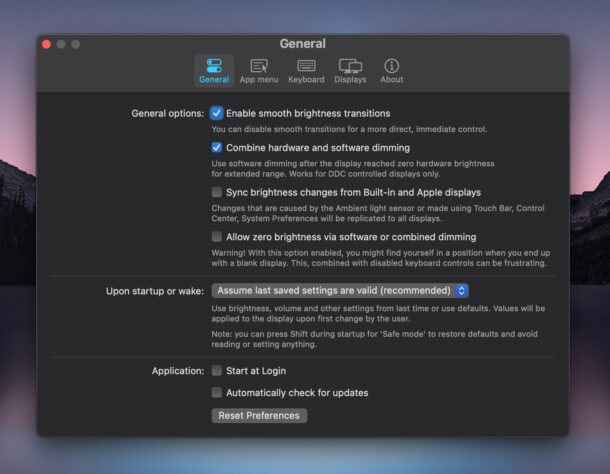
This utility works with multiple screens and when using iPad as a Sidecar display.
Even the precision brightness adjustments accomplished by holding down the Shift+Option keys work too, as well as the ability to adjust screen brightness from the Terminal with AppleScript.
Another separate third party tool called Lunar accomplishes similar tasks, and also offers two options if your external displays do not support DDC. You can check Lunar out too if interested.


crazy helpful thank u