How to Turn Off / On Backlight on iPad Magic Keyboard
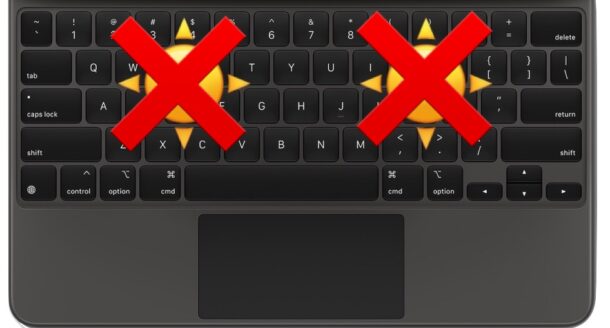
If you want to turn off the backlight on the iPad Magic Keyboard connected to your iPad Pro or iPad Air, it’s pretty easy to do. Some users may wish to do this to avoid the distraction of the backlit keys, or to save battery life on their connected iPad.
You likely already know by now that the backlit keyboard will turn itself off and on automatically based on ambient lighting conditions, so if you’re in a very bright room the backlight will turn off, and in a dim room it will turn itself on. But what if you want to turn it off even in a dark room or dark environment? And what if you want turn the backlight on for the Magic Keyboard regardless of what environment you’re in? We’ll show you how to turn off and on the backlighting feature of the iPad Magic Keyboard.
How to Turn Off Backlighting on iPad Magic Keyboard
To turn off the keyboard backlighting, here’s what to do:
- Go to “Settings” then to “General” and to “Keyboard”
- Choose “Hardware Keyboard”
- Slide the ‘Keyboard Brightness’ slider to the far left so the keyboard backlighting is set to be off
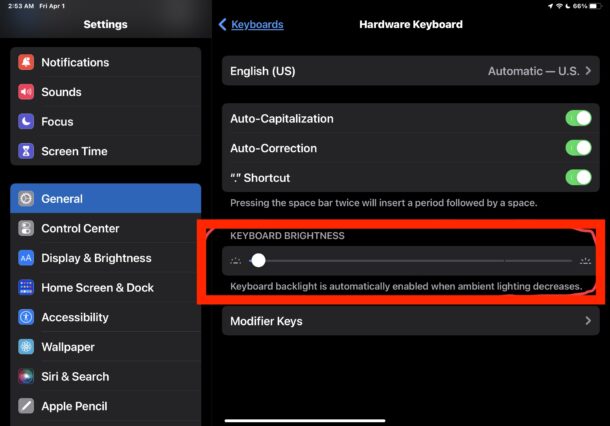
As you probably realized by now, you’re simply using the Magic Keyboard backlighting adjustment slider to turn the backlight off.
As long as it’s to the far left, it will stay off and the iPad Magic Keyboard backlight will not turn on again regardless of lighting conditions.
How to Turn On Backlighting on iPad Magic Keyboard
Of course you can turn on the iPad Magic Keyboard backlighting by going back to the same slider and adjusting the slider all the way to the right, or somewhere in the middle, depending on your preferences.
- Go to “Settings” then to “General” and to “Keyboard”
- Choose “Hardware Keyboard”
- Slide the ‘Keyboard Brightness’ slider all the way to the right or somewhere in between to enable the backlit keyboard
Sometimes, albeit rarely, you may need to troubleshoot the iPad Magic Keyboard backlighting if it’s not working as expected, usually it’s an easy fix if something is not working as expected.
Now you know how you can turn the backlit keyboard off, or back on again. Easy as it gets. Happy iPad’ing!

