What “SOS Only” on iPhone Means, & How to Fix SOS Mode
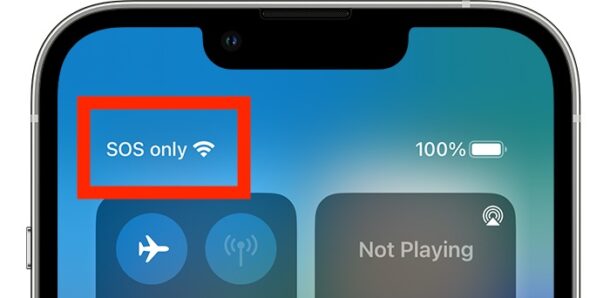
Occasionally when using iPhone, you may see the cellular service status bars disappear and be replaced by “SOS” or “SOS Only”, or you may see “SOS Only” in Control Center.
What does SOS Only Mean on iPhone?
If you see the “SOS or “SOS Only” text in the iPhone status bar, this means the iPhone is not connected to a cellular network that is able to use typical cellular connectivity. However, SOS / SOS Only does imply that you can continue to make emergency calls from the iPhone.
You may see the SOS or SOS Only message on the iPhone when you’re out of a service area, in an area with poor cellular connectivity or coverage, in rural areas, tunnels, and in other situations where the iPhone is unable to connect to a cellular network.
SOS and SOS Only differs from ‘No Service’ in that SOS means you can still make emergency calls to 911 or the equivalent, but “No Service” means there is quite literally no service coverage available at all, not even for emergency.
Why does iPhone say SOS / SOS Only?
You might see the SOS Only message because of one of the following reasons:
- Insufficient cell signal: If the iPhone is in an area with bad network coverage or no cellular network coverage, the iPhone may unable to connect to your carrier’s network.
- Cellular network/carrier issues: Occasionally there are issues with your cellular carrier and their network, in which case you may see the iPhone display the “SOS Only” message in the status bar
- SIM card issues: If the SIM card used on the iPhone is damaged or not placed correctly, the iPhone may not be able to connect to the carrier cellular network
- iOS software issues: Rarely, software issues can an issue with the ability of iPhone to join a cellular network
- Random quirk: Rarely, some randomly occurring quirk with the device, network, cell tower, or another factor can cause the SOS message to display
How to Fix “SOS Only” on iPhone
If you discover that iPhone is displaying the “SOS Only” status or says “SOS” in the status bar or Control Center, you may be able to resolve the problem by doing the following:
- Physically move locations to make sure you are in an area with good cellular network coverage
- Restarting the iPhone may resolve the SOS Only issue. To restart any iPhone with Face ID, press Volume Up, Volume Down, then press and hold the Power/Lock button until you see the Apple logo on screen. In a few moments the iPhone will boot back up and attempt to join the network again
- If you use a SIM card, make sure the SIM card is dry, inserted and seated properly, and that it is not damaged
- Update iOS system software on iPhone. You can do this by going to Settings app > General > Software Update
- Contact your cellular carrier if you continue to experience problems with cellular service, like always seeing the SOS or SOS Only message on the device, or if the SOS message appears when coverage is good and other troubleshooting approaches have failed
Have you seen the SOS Only message on your iPhone before? Was it because you were out of a typical service area, or another reason? Did the tricks above help you to resolve the problem? Let us know your experiences in the comments.

