Simplify the OS X Finder to Look Like a Retro Mac OS Classic Style
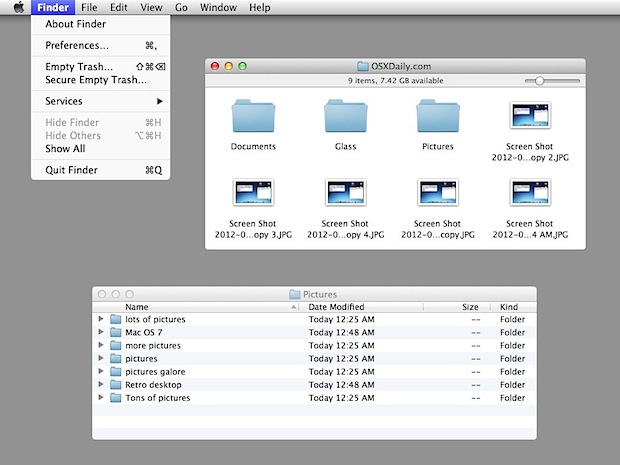
Many years ago before Mac OS X, the Mac OS Finder was much more simple. There was no toolbar, no sidebar, no drop shadows, and each folder opened in it’s own window showing you only the icons in that Folder. That was basically the default desktop experience from Mac OS 1.0 through Mac OS 9, and you can bring much of that traditional simplified Finder styling to OS X with a few minor adjustments:
Simplify the Finder
Open a Finder window and right-click on the toolbar, select “Hide Toolbar”, while at the same Finder window, hit Command+/ to show the status bar
Ditch Drop Shadows
Use a free third party tool like ShadowKiller to remove shadows from OS X windows and menus
Use Graphite Appearance
In System Preferences’s Appearance panel, choose the Graphite theme to remove the color stoplights and dull down the OS appearance
Use Gray Wallpaper
Select the classic “Solid Gray Medium” desktop background color from System Preferences’s Desktop panel
Hide the Dock
From the OS X desktop, hit Command+Option+D to enable automatic Dock hiding, move the cursor near the bottom of the screen to reveal the Dock
Suddenly OS X Finder looks more akin to retro versions of Mac OS from long ago, and each folder will open in a new window too, behaving like Mac OS System 9 and prior.
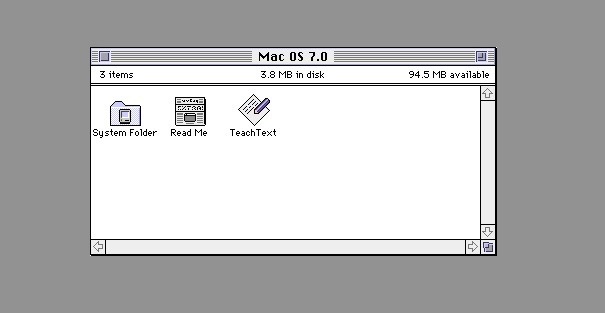
Mac OS 7 and the latest versions of OS X are now not so far apart, are they?
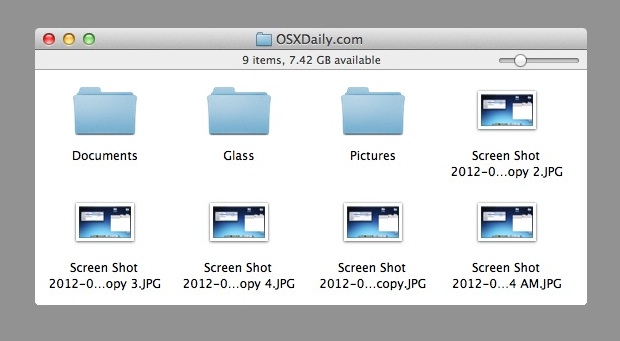
So going retro is fun and all, but is there a practical reason to simplify the OS X appearance? In some cases, yes. Disabling window shadows and using a plain color background uses less system resources and can actually help to speed up older Macs, though they’d be best combined with some other tips to breathe new life into an old OS X machine.



When I hide the toolbar folder no longer open in tabs (TotalFinder) but they open in new windows. Is there a way to change this?
[…] sorts yourself by applying a few system tweaks. We’ve shown you how to do this before with a retro-inspired Classic Mac OS appearance and making OS X look like iOS, and now we’ll show you how to bring a nice looking modern […]
[…] (BTW the light desktop background image looks great with a retro-fied Classic style Mac OS X desktop) […]
Never mind, it works fine. No need for alarm.
Tried using ShadowKiller. For some reason, it just force quits on me upon launching it.
nerdiest thing I’ve seen all day, how cool.
How did you get ShadowKiller to work with what I’m guessing is OS 10.6 or 10.7? That app hasn’t been compatible with a current mac OS since 2006.
Yes that’s the strange thing, oddly enough ShadowKiller works just fine in OS X Lion
How did you get the status bar on top of the finder? Mine is placed on the bottom.
The status bar will place itself on the top if the sidebar and toolbar are hidden