Remove Rounded Corners from QuickTime Player Video Windows
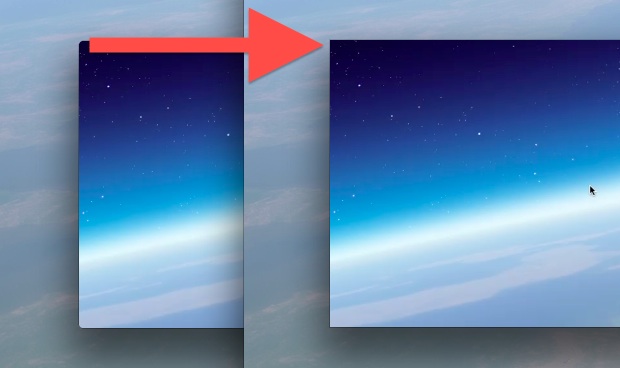
QuickTime Player automatically rounds the corners of any video window, a nice touch that fits in line with the rest of the OS X desktop and window experience. If you don’t like the rounded movie window appearance though, you can easily disable them:
- Quick QuickTime
- Launch Terminal and enter the following command:
- Relaunch QuickTime and open a movie to see the difference
defaults write com.apple.QuickTimePlayerX MGCinematicWindowDebugForceNoRoundedCorners 1
The change is obviously very subtle, but if you watch a lot of windowed movies it can be an attractive change.
If you want to get the rounded corners back, use the following defaults write command and then relaunch QuickTime Player:
defaults write com.apple.QuickTimePlayerX MGCinematicWindowDebugForceNoRoundedCorners 0
The defaults command works in practically all versions of QuickTime in Mac OS X including OS X Lion and Mountain Lion. We had covered this a while back as part of a group of QuickTime hacks but thanks to David for the reminder that it works in new versions too.


Removed rounded corners and screen recording stopped working. Drop down menu inaccessible, no button functionality, etc. Restored rounded corners, screen recording works again. Totally weird? (MacBook Pro 6,2).
yep same thing happened to me. sad, because i don’t like the rounded corners at all :(
Yeah, this break Quicktime…
Doest seem to work for me…
I am having the same problem. I am unable to move the movie window or use any of the title bar buttons
Is there anyone else having problem with closing movie window by hitting red button on left top corner? My movie window will just go behind Safari window for example and won’t close and if you have not any window below Quicktime window, it just stays there even I hit red close button multiple times…
Maybe Qucktime will break after removing those round corners…