Adjust the Size of the Mouse Pointer in Mac OS
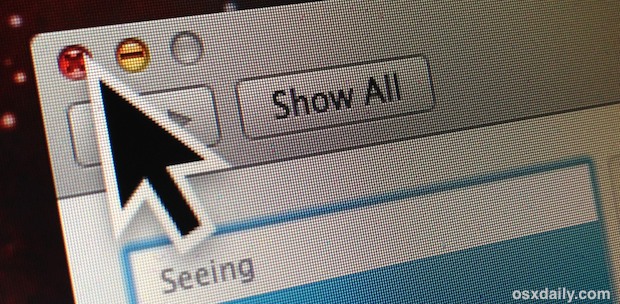
Adjusting the mouse pointer sizes on a Mac is a simple way to greatly improve accessibility for individuals with visual impairments. But it’s not the only reason to increase the size of the mouse pointer on the Mac screen, and there are other uses though, for example having a less dramatic difference with just a slightly larger cursor can be a nice way to ease locating the pointer on extra large screens or during presentations. Or you can go all the way and have a very large mouse cursor so that its’ extremely easy to find for anyone, which can be helpful for kids, some screen situations, and for users without perfect vision.
Where to change the size of the pointer in Mac OS X has been relocated a few times in Mac system settings, and since Mac OS X Mountain Lion onward it moved again. Despite reports to the contrary, the feature does still exist on the Mac.
Here’s how to adjust the cursor size now in all modern versions of Mac OS system software:
How to Adjust Size of Mouse Pointer on Mac
- From the Apple menu, open “System Preferences
- Choose “Accessibility” then under Seeing choose “Display”
- Adjust the slider next to “Cursor Size” to make the cursor larger (or smaller)
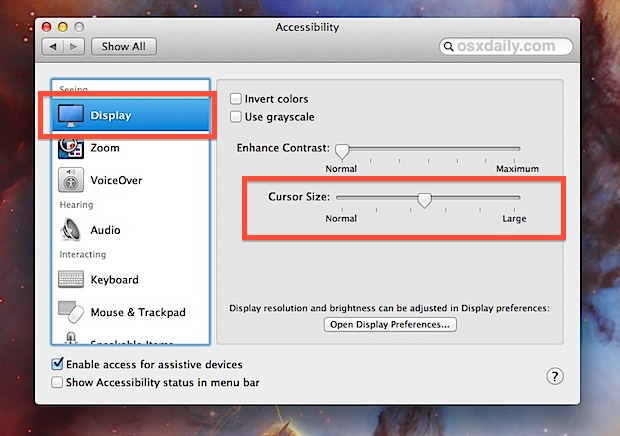
You can also quickly summon the Accessibility Options with the Command+Option+F5 keyboard shortcut in Mac OS X, though you will need to click the “Preferences” button to get to the cursor slider.
Changing the size of the mouse pointer in Mac OS X 10.8 and beyond looks much more pleasant than before because you no longer end up with a giant pixelated cursor, instead you get a nice and smooth high-DPI rendered version that is appropriate for using larger cursors even on the ultra high resolution Retina displays. These newer high resolution versions carry across to almost all cursors in Mac OS X, from the normal mouse pointer to the hand cursors that show up when hovering over links.
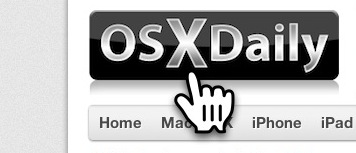
A few things to note about this: First, changing the cursor size has no impact on click focus, the point of the cursor remains the same. Second, you can’t capture normal screen shots using traditional methods that display the larger cursor, taking a regular screenshot will continue to show the cursor rendered as the default size.
If you’ve done this before with other versions of Mac OS, you’ll notice a few prominent changes from how Mac OS X 10.8+ differs to prior versions, most obvious is “Accessibility” is what the “Universal Access” panel used to be called, and, somewhat confusingly, the adjustment slider is now under the Display menu instead of the Mouse & Trackpad tab. It appears much of the confusion about this option, and the assumption by some that the ability was dropped entirely, comes from the slider moving away from the more obvious Mouse panel.
For some technical background, the high DPI cursor arrived as early as Mac OS X 10.7.3, but it wasn’t until Mountain Lion that the control panels were switched and renamed and the settings were moved. Those changes persist in macOS High Sierra, Sierra, El Capitan, Mavericks, and all other modern Mac releases since then.
Thanks to Mitch for the question on our Facebook page and tip idea


I don’t believe that a Mac is better than a PC. Maybe OS X is better but does not warrant a premium price for a Mac. Accounting and tax software Mac has nothing good to offer. Premiere pro runs faster on a PC than Final Cut X on Mac. What is The hyp of a Mac?
I do not believe the Mac is better than a Windows PC. Mac OS X might be better but the price of Mac is too high. There is no reason to pay a Premium price for a Mac. Mac has no decent Tax preparation software, QuickBooks for Mac is horrible. Final Cut X is not faster than PC running premiere pro. what’s the big hyp about a Mac?
Why change the location of the pointer control to Display from Mouse & Trackpad has to be a sign of idiots taking over Apple.
Dude. Your geekatude index is officially sky high. Just saying’.
Is there a way to also change the color of the cursor?
Thanks!
I am old enough to have used ResEdit to swap out pointers but haven’t a clue how to do it with Mountain Lion. Maybe a little tutorial? Can’t be that difficult.
Thanks, thom
ResEdit was great! I spent a lot of time tweaking Mac OS and various apps a long time ago using that app too.
The cursor graphics are stored in CoreServices and are a bit trickier to replace in OS X, but that’s a great question and maybe we’ll write a post about how to do it.
Avaible Also in LION on the same way ( Accessibility )
Yes, but Lion still calls it “Universal Access” and places it in Mouse & Trackpad