Fix Mouse Click Issues in macOS Sonoma
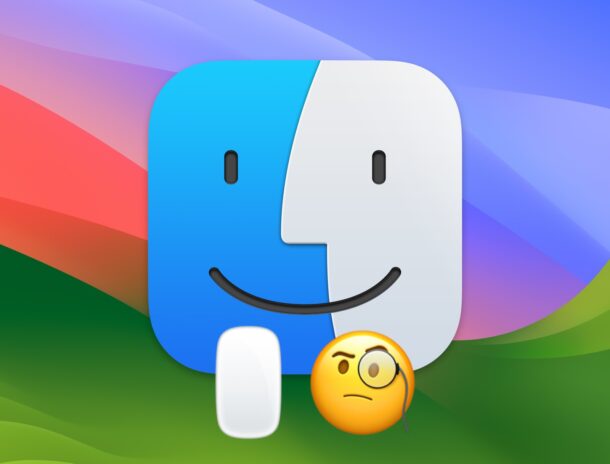
A fair number of Mac users are experiencing some irregular click issues when using an external mouse with macOS Sonoma, and sometimes even the internal trackpad on various Mac laptops running Sonoma. For example, mouse clicks may randomly not register as clicks, or all clicks may be registered as right-click, or the trackpad or mouse may become unresponsive to clicks.
The mouse click issue has been reported to happen with Apple’s own Magic Mouse, Magic Trackpad, internal trackpad on MacBook Pro and MacBook Air, Logitech MX Master mouse, Dell mouse, Logitech bluetooth mouse, and many other hardware mouse and trackpads, suggesting the issue is not necessarily related to the hardware itself, but is likely a software issue with macOS Sonoma, since many users who are experiencing the problem did not encounter the issue in previous macOS operating systems.
Let’s cover some troubleshooting steps and tips to sort out and fix your mouse clicking issues in macOS Sonoma.
1: Physically Inspect the Mouse/Trackpad for Dirt & Obstructions
Mouse and trackpad hardware gets dirty and can be gummed up easily, causing click issues. While this is not the problem for every user, it is often the cause of mouse click and trackpad click problems on any computer, and thus it’s one of the top troubleshooting tips when you’re addressing issues with being unable to click.
Before diving into any software based solutions, inspect your physical hardware, clean your mouse or trackpad, and then try again.
2: Install software updates to MacOS, third party apps, etc
You can install system software updates to macOS by going to Apple menu > System Settings > General > Software Update. Be sure to install any available updates, as there could be relevant bugs that are fixed.
Similarly, update your apps through the Mac App Store > Updates section, and other apps through their respective app update functionality.
Updates matter because if there is indeed a bug or incompatibility with particular software, it will be addressed through software updates.
3: Restart the Mac
Sometimes a simple reboot resolves the issue completely, while some users are reporting that a restart only temporarily resolves the problem with mouse clicks and then it resurfaces. This is easy to try so it’s worth a shot.
- From the Apple menu, choose “Restart”
4: Temporarily Disable Antivirus etc
Some Mac users are being told to disable antivirus software, which is really not needed on the Mac anyway, as a temporary measure to see if that resolves the problem. And for some users, disabling antivirus does indeed fix the problem.
The Mac is not subject to the same virus risk that Windows is, so if you follow some common sense tips for being safe with a computer, you’re generally good to go with a Mac: don’t download sketchy software from sketchy sources, don’t visit sketchy websites, don’t click links or download attachments from people you do not know, etc.
5: Disable Click to Show Desktop
The default behavior for macOS Sonoma is so that a click on the desktop will reveal the desktop and hide all onscreen windows. While this behavior is desirable and helpful to some users, others may not like it, but beyond being a matter of preference, some users find that disabling the feature also resolves the issue with their mouse clicks not working as intended.
6: Disable Stage Manager
If you had previously enabled Stage Manager on the Mac, you may try disabling Stage Manager, rebooting the Mac, and then seeing if the mouse click issue persists.
7: Delete Mouse & Trackpad Preference Files in MacOS and Reconfigure the Mouse/Trackpad
Another troubleshooting trick that helps some users is to delete (or move) all user preference files related to the mouse and/or trackpad, then reconfigure the device again. The advantage to simply moving these files is that you can easily restore them if something goes sideways.
- From the MacOS Finder, pull down the “Go” menu and choose “Go To Folder”
- Enter the following path exactly, then click on “Go”
- Use the Search box in the upper right corner of the Finder window and search “mouse” and “trackpad” (two separate searches), and move the following files to your Desktop:
- Restart the Mac by going to the Apple menu and choosing “Restart”
- Now go to > System Settings > Mouse / Trackpad and reconfigure your mouse/trackpad as you like
~/Library/Preferences/
com.apple.driver.AppleBluetoothMultitouch.trackpad.plist
com.apple.AppleBluetoothMultitouch.mouse.plist
com.apple.AppleMultitouchMouse.plist
com.apple.driver.AppleBluetoothMultitouch.mouse.plist
com.apple.driver.AppleHIDMouse.plist
com.apple.AppleMultitouchTrackpad.plist
com.apple.preference.trackpad.plist
com.apple.driver.AppleBluetoothMultitouch.trackpad.plist
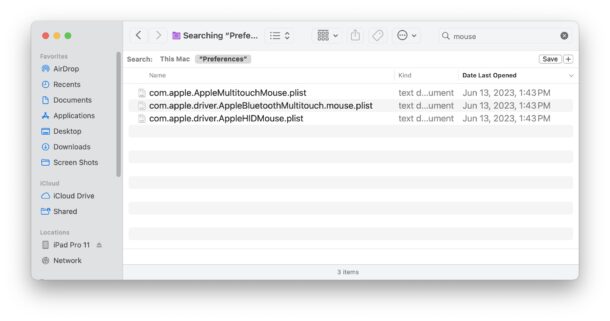
This method of trashing preferences has been long used to resolving weird mouse behavior on the Mac, and it still works in many such cases today too.
8. Change Mouse Click Speed if Mouse is Double-clicking Instead of Single Clicking
Some users report that the mouse works fine but that double clicks are registered instead of single clicks. If you have already cleaned the mouse, use the trick discussed here to change the mouse double-click speed to be faster in System Settings > Mouse > Click Speed > adjust to the fastest setting.
9. Check to See if Mouse / Scrollwheel is Stuck
Some users report that a mouse click or screen wheel button is stuck activated, which is causing the mouse click issues.
You can check this by going to a website like this mouse test here and seeing if your left click, right click, and scrolling behavior works as expected.
If one of the mouse clicks is stuck, you may want to refer back to tip #1 about cleaning the mouse, because that’s usually why a mouse gets stuck.
What do the mouse click issues in macOS Sonoma look like?
Most users report that clicks are randomly not registered, single clicks are registered as double-clicks, clicks are completely ignored, left-clicks are registering as right-clicks, and other odd behavior.
The GIF below via a user on Apple Discussion boards shows the mouse click failing when using menu items in macOS:
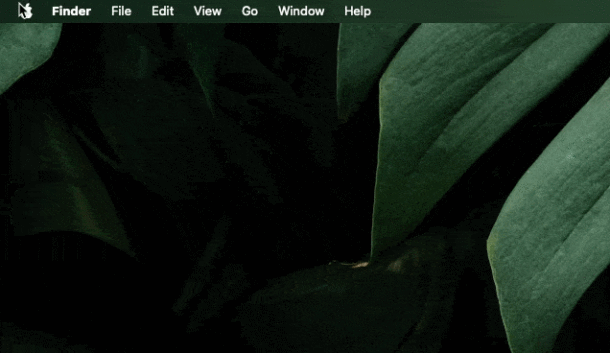
The mouse click issues can happen with any apps, whether the Finder or bundled apps, to Apple apps, to Chrome, third party apps, or others.
The mystery mouse click problems, strange mouse click behavior, random clicks being ignored, and other similar behavior are being actively discussed on both discussion.apple.com and reddit, so if you are experiencing issues with mouse clicks not working as expected in macOS Sonoma, you are certainly not alone.
–
Did the above troubleshooting steps resolve the mouse clicking problems you are experiencing in macOS Sonoma? Did you find another solution? Let us know your experiences in the comments.


“External mouse!?” Is there any other kind? I’m not aware of an internal mouse in existence.
I gave up and couldn’t even figure out how to pair my mouse with my MacBook, so I just use the trackpad that came with it.
Apple is making things too complicated. No wonder people are having problems with simple things like mouse and mouse clicks, they are overcomplicating everything now.
Open the Bluetooth settings panel, then put the mouse into pairing mode, it will appear and you can connect to it on the Mac and use it.
We’ll put together a walkthrough specific to the latest macOS versions if it would be helpful.
Thanks for this article, having to click twice has been frustrating for a while now. Trashing the old prefs on my 2019 5k iMac running Sonoma 14.2 did the trick.
Glad to hear it helped, thanks for the feedback Jeff!
I thought I was either going mad or needed a new mouse. I actually bought a new magic mouse and an external USB mouse as a backup but the click problems haven’t gone away even after disabling Stage Manager and Click to show desktop.
I tested tho old mouse and the new ones in Monterey and have no issues whatsoever, but I haven’t found anything to Fix them in Sonoma even a fresh install of an earlier version of Sonoma has not helped.
I’d try trashing all mouse/trackpad preferences, rebooting the Mac, and then setting the mouse up again. It’s a hassle, but it usually resolves issues like this.
Enough users are impacted by mouse click problems with Sonoma that there is likely a bug somewhere.
I tried twice – deleting all mouse/trackpad preferences, rebooting and then pairing the mouse – to no avail. The right click just refuses to work. Problem started yesterday. I have to hold the button and click the mouse in order to see the right click options – really annoying.
Oof, that is really frustrating. Are you using an Apple Magic Mouse or a third party?
Apple Magic Mouse
In my opinion, the problem is at the level of the Bluetooth connection. I also changed the mouse, Logitech MX series S and the problem disappeared, maybe for a better connection of the mouse to Bluetooth.
I agree with Vittorio. Simply change the mouse and all the problems disappear. The Magic Mouse is a vastly overrated mouse, and clumsy to use, to boot.
Getting another mouse – even a cheap one – is infinitely better than having to cope with the vagaries of MagicMouse Type 1 (the one without the idiotic power port). I have two of them, and neither has ever given me the right-click, never. I bought a cheap HP mouse clone, and it works well, right click and all. I think the Magic Mouse is highly overrated. I am using the no-name HP mouse and I have all the functions I ever use or need.