How to Move an iTunes Library to an External Drive or USB Flash Stick
Have you ever wondered if you can keep your entire iTunes Library on an external drive, freeing up disk space and providing for a portable music and media library? The answer is yes, you can, and it’s actually pretty easy to offload an entire iTunes collection to another drive, whether you’re using a Mac or Windows PC.

There are plenty of reasons why you’d want to move an iTunes library to an external disk or USB flash drive, but owners of computers with limited drive space may find this particularly useful. Using this trick you can offload a music library to a secondary external drive and not have it consume your limited internal disk space, which is particularly helpful for the MacBook Air and other SSD based Macs with smaller internal storage capacity.
If you’re wanting to go the USB flash drive route with a portable Mac (or PC), it’s best to use one of the tiny USB flash drives![]() like the one shown above, they are cheap, incredibly small, and offer plenty of storage for most music libraries. Many flash drives are so small these days that they are barely noticeable when connected to a portable computer, often just a little nub sticking off the side of a USB port.
like the one shown above, they are cheap, incredibly small, and offer plenty of storage for most music libraries. Many flash drives are so small these days that they are barely noticeable when connected to a portable computer, often just a little nub sticking off the side of a USB port.
Assuming you have an external USB drive or flash disk ready, let’s get started moving the iTunes collection over to it.
Transferring an iTunes Library to an External Drive
This process will move the entire iTunes library to an external drive where it will retain it’s use but not take up primary internal disk space:
- Open iTunes and choose the “Advanced” tab
- Look under “iTunes Media folder location” to see the current location, select and copy that path
- Go to the Finder in OS X (or Windows Explorer if you’re on a PC) and navigate to the iTunes library file path, it’s usually at the following location on a Mac:
- Connect the external drive to copy the iTunes library to
- Looking at the ~/Music/iTunes/ folder, copy the “iTunes Media” folder onto the external drive with a drag and drop, let the file transfer finish before doing anything else
- Now go back to iTunes and under “iTunes Media folder location” choose the “Change” button to select the new location
- Navigate to the external drive you just connected and copied the library to, and select the newly copied “iTunes Media” folder, then choose “Open”
- Choose “OK” to confirm the selection of the new iTunes media folder
~/Music/iTunes/
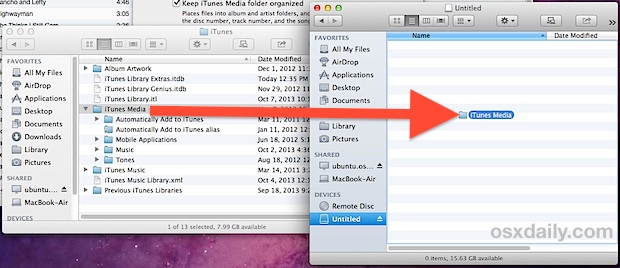

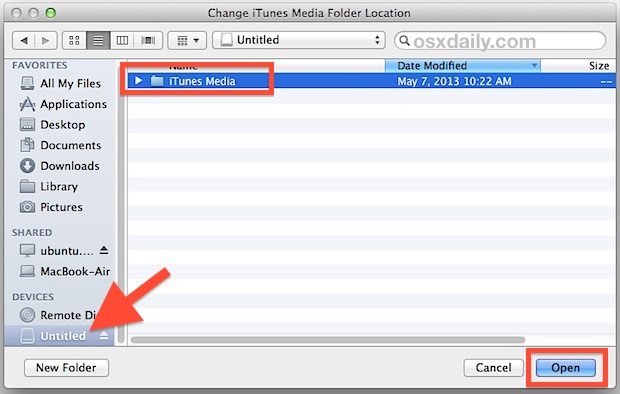
Keep in mind that copying an iTunes library to an external drive means that the external drive must be connected to the computer in order to access the media, be it movies or downloaded apps, movies, and TV shows through iTunes.
If you’re moving the library to save hard drive space, you’ll probably want to delete the iTunes Media directory from the primary hard drive when it’s finished copying over. You can do this by looking at the “Advanced” Preferences tab and verifying the external drive is now the location, shown in teh screenshot below with an external flash drive named “Untitled”.
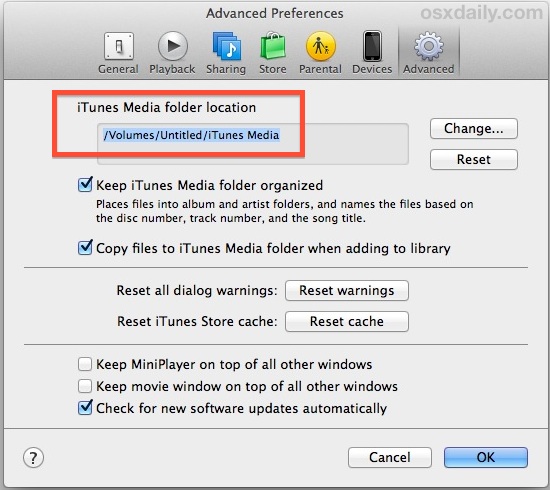
There shouldn’t be any problems with this at all, but double-check that music plays as intended before removing the library from the computers built-in drive.
For those wondering, yes, this also works with mounted network drives but there are drawbacks to that approach, and you’d be better off using Home Sharing to stream an iTunes collection around a house or local network. The same recommendation applies for sharing an iTunes collection between Macs and PC’s, which is best handled through networking, or with a full-fledged media transfer between the PC and Mac.
Generally speaking, flash drives and external SSD drives are best for offloading an iTunes library because they are faster and they don’t have the wake/sleep spin-up lag that can occur with traditional external hard drives. Nonetheless, it does work with an old fashioned spinning drive just fine, though you may sometimes encounter a slight lag if the external drive is asleep when you launch iTunes. You can also move the library around on a partitioned drive, though there isn’t much benefit to doing so unless you want to swap it out with another user account or just keep it somewhere else, that process is similar and has been covered before.
Changing the iTunes Media Folder Back to Default
 No longer want your iTunes collection on an external drive? YOu can easily reset it to the default location, though you’ll probably want to transfer the library back to the computer first using the same process that is outlined above. When the iTunes library is back in it’s original location, just do the following:
No longer want your iTunes collection on an external drive? YOu can easily reset it to the default location, though you’ll probably want to transfer the library back to the computer first using the same process that is outlined above. When the iTunes library is back in it’s original location, just do the following:
- Connect the external device to the computer, and copy the iTunes Media folder back to the ~/Music/iTunes/ directory
- Launch iTunes, go to the Advanced tab of Preferences, and choose “Reset” under ‘iTunes Media folder location” to change it back to the default setting – in order for your previous library to be accessible it must be stored at the same location, otherwise just choose the “Change” option and navigate to it’s new location
That’s all there is to it, you’ll be back to the default settings and iTunes Media will be back to where it was.


Thanks for info
I am on Windows 10 and want to have iTunes located on an external hard drive
Got it done and working once but Windows
keep changing the drive letters
So to avoid this for my music library, on the drive that has my music library I set the drive letter on that drive to one that will ALWAYS be the m drive (like percent letter m)
My problem is when I try to change the location of where iTunes looks for my music folder I do not know how to fill in the info it is asking for after I press change
I get a box that looks like it is asking for a file name
Help appreciated
Jdh
Brilliant, just created over 300 GB space on my MAC by moving my ITunes library to a USB drive.
i cant move my videos from my itunes to my sandisk. i have a macbook air. i was able to move my music but not my videos.
i give up. what should i do.
Hi –
I am using Apple’s Logic Pro on my Mac Bk Pro (2013) which has an SSD of 1TB.
Trouble is that the audio files in Logic take up lots and lots of space.
How can I transfer them onto an external HD?
I keep reading about creating ‘Symbolic Links’ via Terminal.
How do I go about this?
Thanks in advance,
John
After repeated tries, this is not working for me. iTunes will only recognize songs downloaded from iTunes from the flash drive, NOT my entire music library (which includes songs copied from CDs, free songs from various sites, Amazon songs, etc.). Help!
My I Tunes doesn’t have an “Advanced” tab, so I couldn’t use this method. This was my fourth or fifth method try, and none of them, including this one, didn’t work. I give up.
Edit, Preferences, then Advanced tab
This sounds like a great idea but I have a couple of questions… if I were to do this, what happens when I buy anything from iTunes, will it still appear in the library stored on the external drive? Also, will I still be able to click on the iTunes icon to open the library or will I need to do something different? As you can tell, I really have no idea about this kind of technology and i’ve only had my mac for a couple of weeks! Thanks for any hints or tips!
This works great, thanks I just offloaded by 50GB iTunes library to a USB thumb drive and freed up a lot of disk space. Perfect solution. Thanks. Works perfectly.