Adjust Moving Wallpapers in iOS with Perspective Zoom
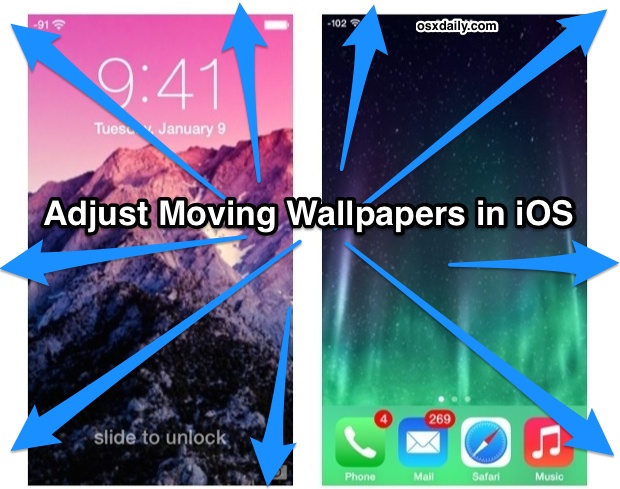
iPhone and iPad users can now directly control whether their iOS wallpaper moves around dramatically, thanks to a setting called “Perspective Zoom” that was added in iOS 7.1. The toggle is separate from the general reduce motion setting, and is selected when choosing a wallpaper, offering a separate control for some of the more exaggerated movements that are seen in parallax effects of iOS.
In order to use wallpapers Perspective Zoom, you’ll need iOS 7.1 (or later…) and be sure that general motion effects are enabled. Thus if you opted to use the fading transitions, you’d have to turn motion reduction off to get the effects back, an easy task:
- Open Settings > General > Accessibility
- Choose “Reduce Motion” and toggle to OFF
With that covered, you can then control the wallpaper movements separately for the Lock Screen as well as the Home Screen.
Set Moving Wallpapers ON or OFF for the iOS Home Screen
- Open Settings and head to “Wallpapers & Brightness”
- Tap the right home screen thumbnail
- Tap on “Perspective Zoom” so that it’s either ON or OFF depending on your preferences
(Note: tap the thumbnails to see perspective zooming options, not the “Choose wallpaper” option)

The “Perspective Zoom” option also appear the first time you choose to a photo as wallpaper from the Photos app too.
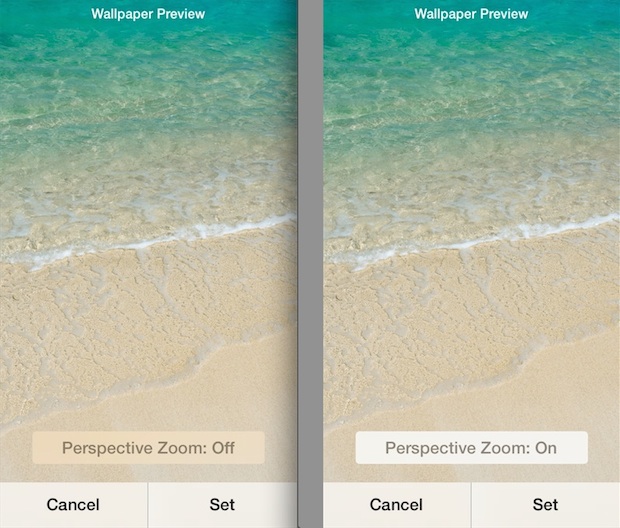
Toggle Moving Wallpaper on the Lock Screen in iOS
- Open Settings and head to “Wallpapers & Brightness”
- Tap on the left side lock screen thumbnail image
- Tap on “Perspective Zoom” to be OFF or ON as desired
Visually, this looks the same as the home screen settings shown above.
Having separate controls for the lock screen and home screen may seem like unnecessary work, but it’s actually quite nice to have that much control. It’s a matter of preference, but to me, the Perspective Zoom looks great on the lock screen but is somewhat nausea inducing on the home screen behind the icons.
By the way, if you don’t want iOS 7 resizing your wallpapers, you’ll need to either turn Parallax off, or turn Perspective Zoom OFF on both the lock screen and home screen.


I get it. It’s not really a zoom. It moves the background As it would appear to move if one was looking at it from a different perspective. Creating a simple 3-d effect. Clever but a little unnecessary.
Perspective Zoom? More like “bouncing ball”. All mine does is move up and down in huge swings like I’m dribbling the screen of my iPhone while stuck on a choppy ocean full of waves. Talk about puke inducing!
I liked the parallax wallpapers in iOS 7 beta the best, where moving the phone sideways would scroll it around. You know, like every Android phone has been doing since version 3 or so.
Yea mines not zooming at all, it bounces and looks kind of stupid.
It would be better with a ken burns effect IMO