Mark Voicemail As Read / Listened on the iPhone Without Listening to Them

Voicemail messages have been modernized quite a bit by the iPhone’s visual voicemail service, but it’s still fairly common to wind up with many stale voicemails that aren’t listened to. You don’t have to delete the messages, or even listen to them to mark them as read (listened? heard?) though, thanks to a simple yet handy little trick in the iPhone’s Phone app.
To mark a voicemail as read (or listened, whatever you want to call it) without actually listening to the message just do the following:
- Open the “Phone” app on the iPhone and go to the “Voicemail” tab
- Tap on the message in question to expand it
- Drag the scrubber slider from the left side all the way to the right so that the time remaining indicator says “0:00”
- Repeat as necessary for other voicemails to mark as listened / read
(The scrubber bar tap target in Voicemail is fairly small, you may need to try dragging it a few times to get the hang of it)
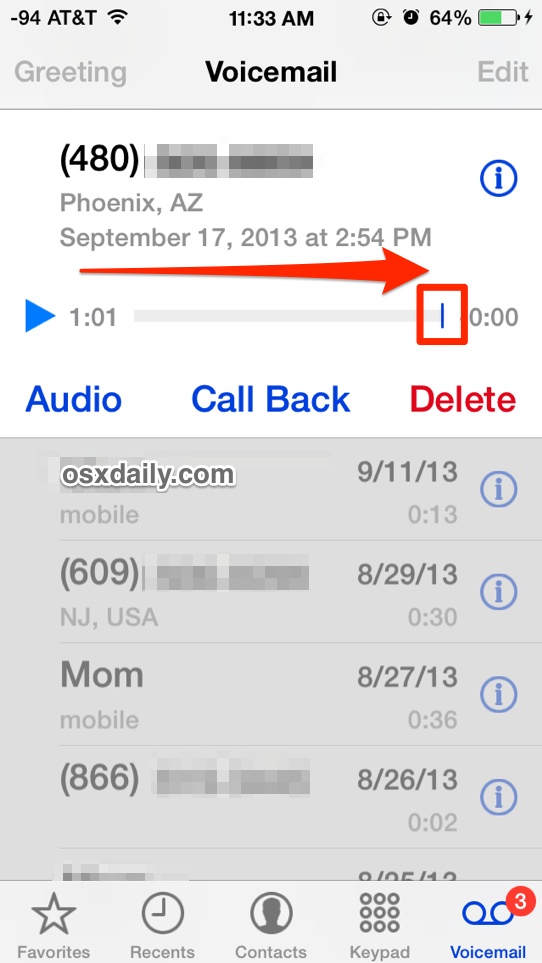
Outside of simply deleting a voicemail message from the iPhone completely, this is the best way to mark a voicemail as listened / read without actually listening to it.
If you’re overwhelmed with tons of voicemail messages that you know aren’t particularly worth listening to because they’re ancient or just because they’re voicemails from something that you’ve already addressed, this is a great trick to clear them out and remove that little number badge on the “Voicemail” portion of your Phone app. Those who forward their iPhone number often or just turn off inbound calls will probably find this particularly useful.
The scrubber tool in the Phone apps voicemail service is really what makes visual voicemail what it is, letting you easily skip around within a message to listen to parts of it again or rewind. That same handy scrubber tool is found throughout iOS, including the Music app, Podcasts app, movies, and
and the music controls within Control Center as well.


Kr00,
I’m in Canada, the land of Igloos and Husky dogs.
Most of our carriers (cell) have had Visual Voicemail for years as a option. I have it and really enjoy the audio file it sends instead of dialing in. I’m not taking sides …. just thought I’d let you know. :-)
I actually had figured this out on my own but was looking for a quicker way. Yes, sliding the marker is much quicker than listening, but when you have 30 to do, it still takes a long time (you have to wait until it starts, slide, wait until it clicks off, go to the next one, etc.). Seems smart if they would have just made a “select” and then “mark as read/received/listened to”.
Still, for those trying to listen to them all, this is quicker.
I, too, have found a lot of useful information on this blog. I am happy to have found it accidentally while looking for a fix for a Mac issue and have been a subscriber ever since!
It doesn’t matter that I cannot use or apply every single post (I don’t own an iPad for example). I take what I can use and ignore the rest.
Thanks Penney, we appreciate your support and are happy to have you as a reader!
Like I needed so someone to tell me this. I have got a lot of other good OSX and iOS tips from you in the past though so thanks for a great site Paul.
“Visual Voicemail” has been “unavailable” for me for quite a long time now…at least a month…I have to “call” voicemail.
What happened to it? I”ve got an iPhone 5, and it has been doing this since even before the last two updates.
It seemed to disappear about two months or so ago, with the “Visual voicemail is currently unavailable”.
Great question, you can usually fix the “Visual voicemail unavailable” message with the following steps: https://osxdaily.com/2013/04/16/fixing-the-visual-voicemail-unavailable-error-on-the-iphone/
Listen, could you stop posting tips that only relate to US users. Visual voice mail doesn’t exist anywhere else on the planet. If you wish to be taken seriously as a world wide Apple blog, enough with the US centric reports already. A world does exist out side your country, you know!!
Visual Voicemail is supported by many cellular carriers worldwide, both in the USA and abroad. You can find a list of carriers with visual voicemail support in your country or region here which may be helpful if you’re thinking of switching providers:
http://support.apple.com/kb/ht1937
Though most of our readers are based in the USA, we do try to offer generalized tips that apply to everyone, everywhere.
You should seriously check your facts. You linked to a carrier support page, so what? Visual voice mail does not exist on any carrier outside the US, check it. You’ve just proved how irrelevant to the rest of the world your knowledge is.
Now if you could stop being patronising and actually inform people other than Merika, please start now. Otherwise nobody will be able to take you seriously.
Hi again, Kr00!
Yes I linked to the Apple carrier support page, because that web page shows which carriers offer visual voicemail in regions around the world. Here is what you need to do:
Select your region on this page:
http://support.apple.com/kb/ht1937
Now look for carriers that coincide with the checkboxes under “Carrier offers Visual Voicemail”
Let’s take Australia for example, which, on that webpage shows Telstra and Vodafone both offer Visual Voicemail support for the iPhone in Australia.
Now, navigating further from that carrier support page shows how to enable it for either cell provider in Australia. The former is free, the latter requires an additional monthly fee.
http://support.vodafone.com.au/articles/FAQ/How-to-activate-Visual-Voicemail
http://crowdsupport.telstra.com.au/t5/Apple-iPhone/Free-Visual-Voicemail-on-the-iPhone/td-p/2728
Globally (meaning around planet Earth), at least 48 cellular carriers offer Visual Voicemail support for the iPhone. That number has probably increased since 2011:
http://www.computerworld.com.au/article/380564/telstra_launches_visual_voicemail_iphone_/
Hope that helps. Need any other advice?
We have this in Australia so it is relevant to other countries. Paul – is there a way to select all messages to mark as read as I have hundreds so one at a time is not an option.