How to Setup iPhone 6S & iPhone 6S Plus and Bring Your Stuff With You in 2 Easy Steps

If you’re getting a new iPhone 6S and iPhone 6S Plus, you’ll want to be sure to set it up properly so that everything from the phone it’s replacing is brought along for the ride. To setup an iPhone 6S correctly and to successfully transfer your stuff over to the new phone, you’ll want to walk through a few specific steps. We’ll show you how to this in the quickest way possible so that you can get on and enjoy your new iPhone.
And yes, this works to migrate to an iPhone 6S or iPhone 6S Plus from any prior iPhone model, whether it’s an iPhone 4, iPhone 4S, iPhone 5, iPhone 5S, or an iPhone 6, it doesn’t matter.
Step 1: Back Up the Old iPhone and Your Stuff to iTunes
The first thing you’re going to want to do is make a fresh backup of the old iPhone you’re replacing. This is fastest to do with a computer and iTunes because of USB 3.0 speeds, but technically you can use iCloud too if you have a very fast broadband connection. We’re going to focus on iTunes here since it’s usually the quickest method but if you go the iCloud route, just make a manual iCloud backup from Settings > iCloud > Backup > Backup Now from the old iPhone and when it’s finished jump to step 2.
- Open iTunes and connect the old iPhone to the computer with the USB cable, whether it’s Windows or Mac OS X doesn’t matter
- Select the iPhone and go to the summary screen in iTunes
- Under the Backups section, choose “This Computer” and then be sure to check the box for ‘Encrypt Backups’ – encrypting iTunes backups insures all passwords, logins, and health data will be backed up too
- Click “Back Up Now” and let the entire process complete
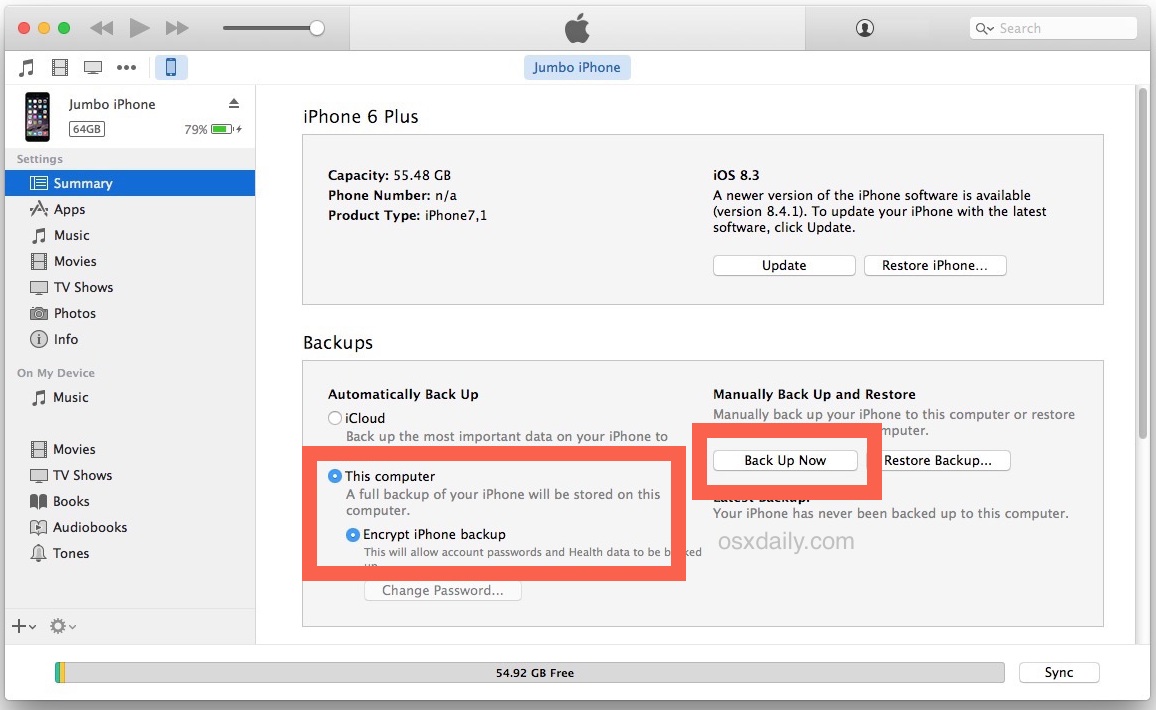
When the backup is completed to iTunes, you’re ready to move everything over and setup the new iPhone 6S or iPhone 6S Plus.
Step 2: Setup the New iPhone 6S / iPhone 6S Plus and Transfer Everything Over
Now that you have a fresh backup made, you’re ready to start setting up the new iPhone 6S or iPhone 6S Plus.
- Turn on the new iPhone and start the setup process as usual, choosing a language, joining wi-fi, configuring Touch ID and a passcode, and setting a few preliminary settings
- When you get to the “Apps & Data” screen, choose “Restore from iTunes Backup”
- The iPhone 6S / iPhone 6S Plus screen will turn black and show a “Connect to iTunes” message with the iTunes icon, now connect the new iPhone 6S to the computer you had just previously used to make a backup of the old iPhone
- Enter the Apple ID and password when requested, select the most recent backup that was just made from the prior iPhone in iTunes, and let the transfer of all data from the old backup to the new iPhone 6S complete
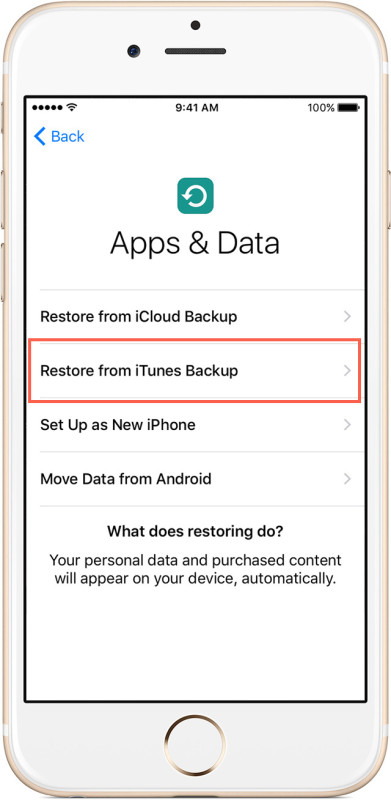
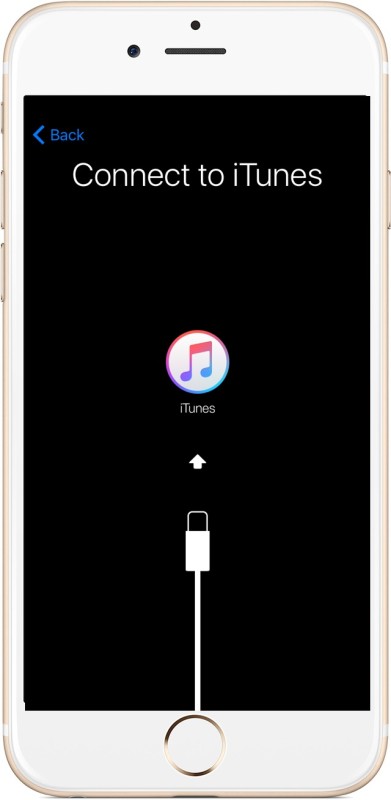
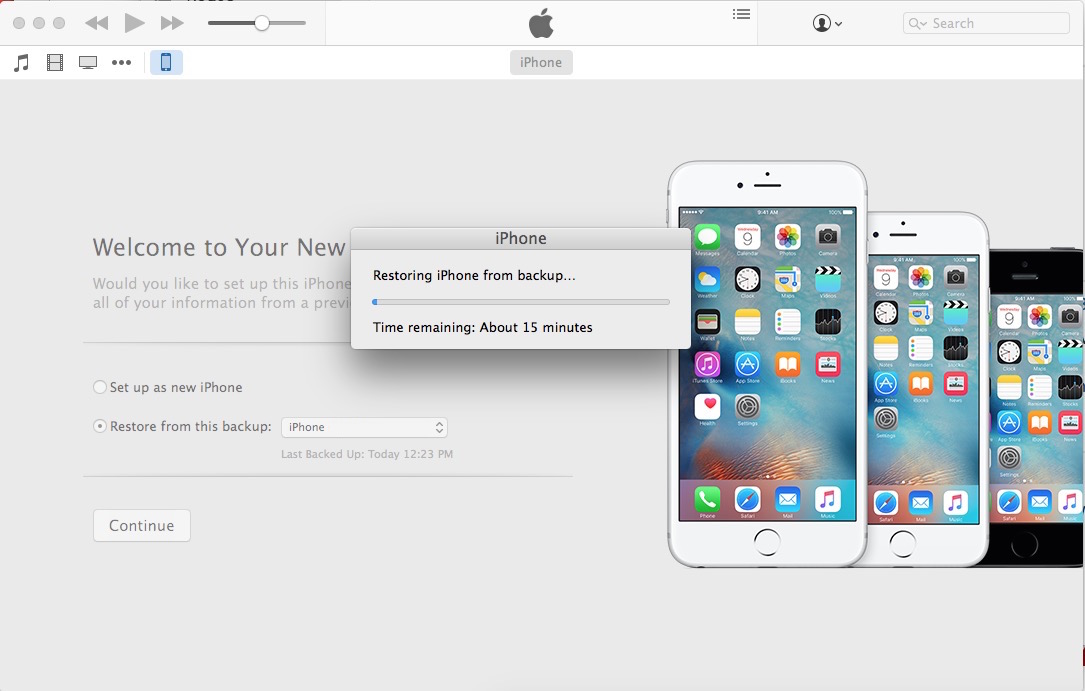
When the migration is complete, the new iPhone 6S or iPhone 6S Plus will reboot itself and startup complete with all of your older iPhone stuff now on the new iPhone.
Note that sometimes apps will need to re-download from the App Store on the new device, this starts automatically when the iPhone 6S boots up again and can be quick or a while depending on your internet connection speed and how many apps need to be downloaded.
You’ll probably want to double-check that everything is there and that all of your stuff is in order. Take a look at your photos to be sure they’re in place, open Mail app, flip around on the Home Screens to be sure your apps are there, check your Contacts, etc. Everything should be there, but if it’s not, don’t flip out, we’ve got you covered with the troubleshooting steps below.

Troubleshooting Moving Your Data and the Setup of an iPhone 6S / iPhone 6S Plus
Wait, already I started using the iPhone 6S already and didn’t move my stuff over yet! – Don’t worry, this isn’t the end of the world. You can start over the setup process by resetting the iPhone to factory default settings, this allows you to easily restore the new iPhone 6S or iPhone 6S Plus from a backup.
I completed the restore but my email passwords and health data aren’t showing up on the new iPhone 6S! – This happens when the original backup made was not encrypted with iTunes (iCloud encrypts backups by default), you’ll want to connect the old iPhone to iTunes again and enable encrypted iPhone backups in Tunes, complete a back up again, and start over. This is fairly common, and if you find that no passwords or health data is on the new iPhone 6S, this is why.
My Photos app says I have thousands of photos but none of them are showing up! – If you open Photos app and discover that every image thumbnail is blank, but the Photos app shows the proper number of images that should be there, this is because you chose to restore from an iCloud backup and all of the photos must download from iCloud to the iPhone 6S. This can be quick, or take a while, depending on the speed of your internet connection and how many pictures and videos are needed to download. For many users with many GB of media, it can take a while, which is why we recommend using the iTunes backup and iTunes restore method outlined above.
Any other questions? Have any tips for setting up a new iPhone 6S or iPhone 6S Plus? Let us know in the comments, otherwise enjoy your new iPhone!


Upgrading from old to new iphone is a total pain in the arse. While the steps might not be that many ( though its way more than 2 ), the time required is currently at about 5 hours here. Still finishing up.
Yes that is correct, a good size iPhone takes many hours to backup, and many hours to restore. Maybe this is why Apple still sells tiny sized iPhones, despite they are always running out of storage space. My 64GB iPhone takes about 6 hours to restore through iTunes. Through iCloud it would take a week and never finish.
Just got my new IPhone6 SPlus and I tried to connect to ITunes in order to backup and I am receiving an error message that says that my ITunes need to be updated in software though I am running the updated software. It is an older Mac but I have never had this problem before especially that only 3 months ago I synced a IPhone6 with that version of ITunes. Any thoughts? Who should I contact to help? Apple?
I just did my setup the New iPhone 6S and tried to transfer everything over by restoring from iTunes backup. Now my iPhone 6S says restore in Progress and my iTunes says it will take 38 Hours!
Did I do something wrong?
This is a great article, and I transferred everything to my new iPhone 6s as directed; it went seamlessly. However shortly afterwards, I was prompted on my new 6s to sign in at the Apple ID site in Safari (can’t recall what I was doing when I was prompted to do that). On the website, it read “Enter email address,” so I did, which is not the same as my Apple ID. It then made my current email address my new Apple ID, which I did not intend to do. You can probably guess the rest. My old Apple ID (old email) was cancelled 3 years ago, but I left it as my ID because I am aware of the problems associated with trying to change one’s Apple ID. I didn’t know the Apple site would take my current email address and make it my new Apple ID, but that is exactly what it did. Suddenly iTunes told me I needed to sign in (I had been signed in just fine), so the “news” spread quickly to my laptop & iTunes. So I signed in with my new Apple ID/email, but my new phone cannot receive phone calls. I can’t enter my cell phone #, probably because the new phone does not have my new Apple ID in the iCloud settings section.
I have 4 Apple devices, and they all showed up in a lovely list at the Apple ID site. Then for some reason I could not open the backup of my old 4s in iTunes… it kept saying “wrong password” even though it wasn’t. So, since I knew that I had all of my photos, notes, data, etc. already transferred onto the new 6s, I decided I would make an encrypted backup of the 6s. Then I would wipe it clean and hope that, as I went through the setup process again, it would allow me to enter my new Apple ID. Nope. Because the backup had the old email address/Apple ID, it has that already entered (and not editable) during the set up process, and it just wants the password to complete it. But of course, that password no longer works for the old Apple ID… it works with my new one, which I cannot enter into the phone unless I set it up as a new phone.
I am going to have to go through this with my two iPads as well because of this Apple ID change. How can I get all of my devices set up with the new Apple ID and still import all of my saved data without also pulling in the now defunct Apple ID? I can’t use the “forgot password?” option because it will send it to the defunct email address which I cannot access. For now I signed out of iCloud on the old 4s, and then signed in using the new Apple ID, but I lost most of my photos and many Notes. They are backed up through iTunes, on the Cloud, still on my 2 iPads (that are still using the old Apple ID), and even on Time Capsule. But I just don’t know how to get them into my new 6s (or how I will do this with the iPads) without also pulling in the old Apple ID. Apple really needs to fix this, as it has been a source of frustration for many customers for years! I have spent hours trying to solve this problem and would greatly appreciate any suggestions.
I started to use my iPhone 6s and downloaded many apps but I want to restore from my very old iPhone’s backup. If I restore I will still have all my apps in 6s?
Having set up my new iPhone 6S plus, I thought what a great phone it was until today when the darned thing suddenly decided that it would not accept my fingerprint. Not only that but it wanted a password and refused to accept the one that I had put in despite having used it a few times. To make matters worse, I am away from my home computer for the week so cannot restore from my iTunes
This doesn’t tell me how to bring the photos to life
This article, like so many I have read, is completely incorrect. On the new iPhone 6s (with iOS 9) there is no option to select:
setup as new iPhone
restore from iTunes
restore from iCloud
We have been through this multiple times on new iPhones for our business and all it does is give you the option to log into iCloud (it does give you the option to create a new account if you don’t have one already).
Then it does a restore automatically.
The only way you can restore from iTunes is to launch the restore from within iTunes; and the restore from iCloud does not work very well any longer as the apps are not restored due to the changes made with iOS 9 in how backups are created. (Now you have one for all devices)
You are wrong and you are clearly the one doing something wrong because this article is 100% correct and I have setup multiple new iPhones this exact way. Setting it up with an iTunes backup is by far the fastest way, it’s a very obvious option as you setup the device. Who knows what you’re doing wrong, but nobody else is encountering it. User error is the most common error.
Thank you! Very helpful……worked like a dream!!!
I like the Spyderco knife lying left of the keyboard!
Are you suggesting the iPhone 6s and 6s Plus connect at USB 3 speeds? If you are, you’re the only reference on the Internet to suggest it, which suggests that this sadly isn’t the case at all and instead is just boring slow old USB 2.oh-God-it’s-slow.
“This is fastest to do with a computer and iTunes because of USB 3.0 speeds”
None of the previous iPhones had USB 3.0 so the computer’s USB speed is entirely irrelevant.
What about the USB speed of the 6S? 2.0 or 3.0?
Everyone should read this article before getting a new iPhone. I backed up to both iCloud and iTunes, but decided to start fresh, not wanting to transfer any problems from my 4s.
My iPhone 6s is fast and wonderful! It suffers from none of the problems my iPhone 4s was experiencing on iOS 8.4 and then 9.0. I am adding the apps that I really use (using App Store – Updates – Purchased – Not on this device) and ignoring the rest.
I agree with you completely, the new iPhone 6s is fast and feels great.
Starting fresh with a clean install is a good way to avoid trouble, but I restored mine from a backup and I am running just fine. My iPhone 6 that it replaced however is running very slow, that is disappointing. Thankfully I got the iPhone 6S now to replace it, it is much faster. I will sell the old one.
Bought my 6s Plus (upgraded my 6 plus) (I get a new phone every year) Anyway, my 6 Plus had updated IOS 9 on it. No issues with Siri or Blue Tooth headset. >>fast forward – 6s Plus IOS 9.0 then had to update to 9.01 now Siri is dialing erroneous phone numbers (not good) and blue tooth would recognize the device, upon activating the talk button, the voice command prompt appeared for a split second and would not allow a connection.
Why I’m here, I am looking to revert back to out of box IOS 9 I downloaded the ipsw link – and hope this helps. I’m going back to Apple today anyway, I am not overly excited right now. Hopefully the IOS 9 file will help
The pool boy. Stopped by he is trying to trade your wife for a new iphone
How about transferring EVRYTHING from and older iPad to a new model? How do you do that easily?
Moving an old iPad to a new iPad is the exact same as the iPhone. Back it up to iTunes encrypted, then restore that backup to the new iPad. You can use iCloud, but iCloud is slower.
iCloud is slower but it’s much more complete and seamless. That’s what I always use for all my devices.
I agree. iCloud is slower, and iTunes cannot back up EVERYTHING from iPhone and iPad. So, I choose AnyTrans to do the backup & restore. There’s a new feature – Phone Clone, puts me directly moving all data from an old iPhone to a new one.
thanks for all your tips and news as usual.
new 6s stuck on slide to upgrade screen: any thoughts?
The iPhone needs to update to iOS 9.0.1 to get around the ‘slide to upgrade’ stuck bug, hard to believe Apple is shipping a phone without it right now!
Use iTunes and do “Restore iPhone”
If normal restore doesn’t work, reset the device as new, update it to iOS 9.0.1 manually, then reset it again and restore it from the backup made. Apple, it should be easier than this!
Hi Simon,
Having the same issue. Did this fix it?
@Fixer any update on this?
When you get the new iPhone 6S, set it up as new, then update the iPhone to iOS 9.0.2
Then restore from the backup
Got my 6s today it’s a cool iPhone it feels tougher built more like the iPhone 4s
Afterupdate of 9.0 my iphone6s+ unable search apple update it is giving error as such could not install 9.0.1 can it be updated of line
I just got my iPhone 6s Plus it’s definitely heavier than before but feels much better made!! Like sturdy, well built. Better metal for sure.
3D Touch is a bit weird takes getting used to for sure. But cool. Great phone all around excited thanks for walk through.
My brand new 128 GB 6S is so slow, the WiFi does not work, no finger Emoji, my mail is borked, iTunes is broke, my dog puked and my wife ran off with the pool boy.
My brand new 128 GB 6S is so slow, the WiFi does not work, no finger Emoji, my mail is borked, iTunes is broke, my dog puked and my wife ran off with the pool boy.
My brand new 128 GB 6S is so slow, the WiFi does not work, no finger Emoji, my mail is borked, iTunes is broke, my dog puked and my wife ran off with the pool boy.
There’s one item not mentioned here: what about those of us who have an Apple Watch?. How do we switch it from the old device to the new one? That should have been covered in this article too.
You have to reset the Apple Watch (like erase it) and re-pair it with the new iPhone, total pain in the butt to migrate. Apple should make it easier, it takes like 30 minutes to do the Apple Watch migration alone!
By the way, new iPhone 6S is really nice, the metal feels way better, it feels stronger and is not as slippery
It is a hassle to repair an Apple Watch to a new iPhone. You will have to erase the watch completely and re-sync and pair it with your new iPhone. I’ve had to do it several times. Keep in mind that to use watchOS 2, you will need iOS 9 installed on your iPhone.
It’s critical that both phones have the same iOS version. If not you can’t restore the old phones backup onto the the new. iTunes says no. New iPhone 6s models ship with iOS 9, not 901 which was released earlier this week, so many people are going to have mismatching versions.
Come on. Not two easy steps, let’s be honest here. Eight by your instructions.
They mean the two steps listed in big bold letters: Step 1: Back Up the Old iPhone and Your Stuff to iTunes and Step 2: Setup the New iPhone 6S / iPhone 6S Plus and Transfer Everything Over. That’s why they say two steps. Obviously each of those two is a whole process itself.
Still not two easy steps by a long stretch of the imagination.