How to Disable or Enable Live Photos on iPhone Camera
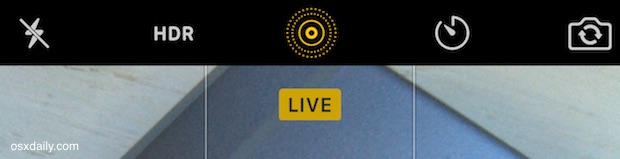
Live Photos are a notable camera feature of the new iPhone, which basically allow a typically still photo to transform into a short movie clip instead, with live action from a second before and after the picture was taken with the iPhone Camera. This is definitely an interesting feature of the new iPhone Cameras and it’s particularly well suited for taking pictures of people and animals, but not all users are interested in using the Live Photos ability. Additionally, since each Live Photo is basically a tiny movie clip, they take up more storage space than usual on the iPhone.
But not everyone likes Live Photos, and some iPhone users may find it annoying to frustrating to discover so many of their pictures are basically little photo movies.
If you’d like to disable Live Photos ability on the iPhone, or turn it back on again, you’ll find it’s very easy to toggle the live action photography feature directly from the Camera app.
How to Turn Live Photos ON or OFF on iPhone Camera
You’ll need an iPhone 6s or iPhone SE or newer to have the Live Photo feature available:
- Open the Camera from either the iPhone lock screen or the Camera app
- From the Photo view, tap the little concentric circle icon near the top (or side) of the screen to toggle Live Photos ON or OFF
- If the concentric dotted circle is in yellow, the Live Photos feature is ON
- If the concentric dotted circle is in white, the Live Photos feature is OFF
- Take your pictures as usual
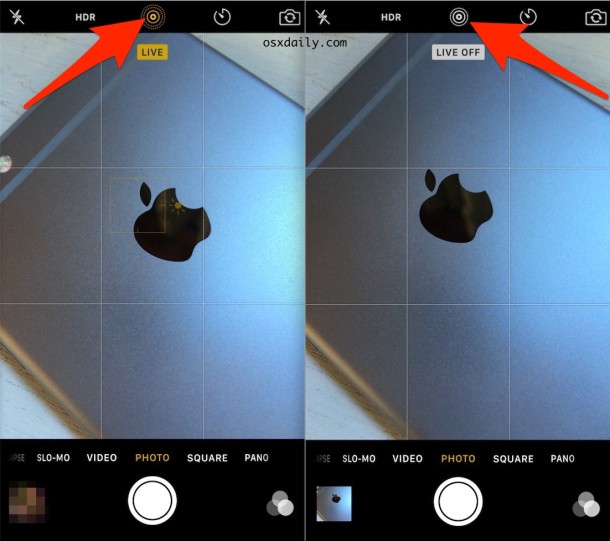
The Live Photo toggle works beyond just the current picture, meaning if you turn Live Photos off, all future pictures won’t use the Live Photo capture until it has been enabled again. Similarly, if Live Photos is turned into the On position, all pictures will capture live until it’s turned off again. This is quite useful, and in direct contrast to the HDR toggle, which turns itself off constantly regardless of how many times you turn it back on again.
Keep in mind that turning the Live Photo feature on or off again won’t have any impact on existing Live Photo images, whether in your photo library or used on the lock screen of your iPhone.
Why is My iPhone Taking Video Pictures? How do I disable the Live Photo Camera Recording?
If your iPhone is taking pictures that are short little video clips, that means your iPhone is taking Live Photos with its camera because the feature is enabled.
Toggling the Live Photos feature OFF will turn off the video pictures and take a regular picture. As the instructions above state, opening the camera and tapping on the little concentric dotted circle button will disable the Live Photos photo video picture feature on iPhone.
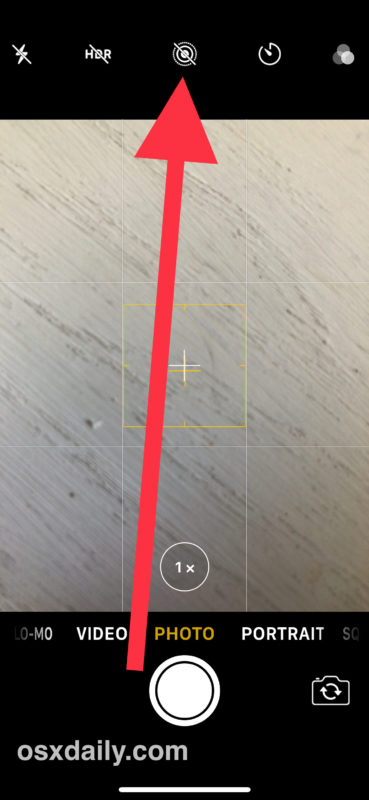
Likewise, turning the Live Photo feature ON will re-enable the short little video pictures known as Live Photos.
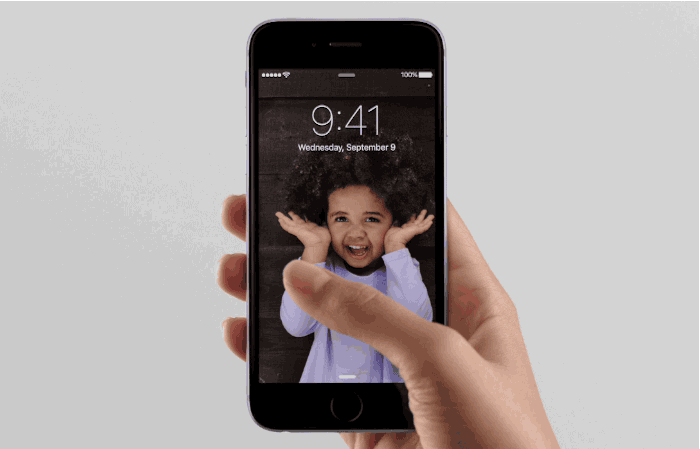
(Above animated gif picture via CultOfMac)
Of course, at the moment you will need either the iPhone 6s, iPhone 6s Plus, iPhone Se, iPhone 7, or better, as those are the devices which support the Live Photos feature on their cameras currently. With that said, you can expect this feature to stick around for future iPhone releases going forward.


When is Apple going to put out a simple manual with all the features explained I have a 10 & have to bug my grandkids every time I need something explained. They certainly charge enough for their phones so get us non-techies some help, please!!!
Laay iPhone I ever get. The default for all these features should be “off”. This feature and the annoying pop up I get multiple times a day prompting me for an iCloud password were the final straws for me.
Apple no longer serves their customers. These are deep state spy devices. That’s who they serve.
This is one more reason this is the first and last iPhone I will ever purchase. To cut to the chase, the suggestions to preserve settings as offered DO NOT WORK.
(TMI:I have very painful iatrogenic damage to both shoulders, making it extremely painful to use my arms or lift anything. Net result: physical movement causes more irreversible joint damage and pain, unnecessary movement adds irritability to the mix…)
In order to list things online, I took about 1700 photos, in itself painful. I saw a little light go on saying ‘live’ and had no idea what that meant, (TMI: Again, thanks to Apple, which can charge nearly $1000 for these little pos’s but can’t bother with a manual that would be a major help vs. an online search.)
Anyway, I tried to transfer these to my computer and found that they were all listed as videos. (TMI:I have equal hatred for my HP Spectre 360x, which also has taken the liberty to assume control of your photos and has made getting any goal accomplished a living nightmare. Making this worse, it is nearly impossible to delete anything from this laptop, no doubt speeding up its need to be replaced, similar to the iPhone’s design imperative.)
I tried the suggestions and, like others, found preserving the setting to be useless. So, every xx time I take a photo, including ones that are once in a nanosecond moments, I’ll have to remember to turn the live switch off, vs. the respectful address by Apple, which would have been the option being to turn the thing on, not off, and an optional permanent off setting. I don’t doubt this is by design, forcing purchasers into a free trial for Apple of consumer response to this idiotic feature. And, like their planned obsolescence battery, the unnecessary use of space requiring either more iCloud purchase or a new phone doesn’t seem far-fetched…each of these pics took at 3-10 shots.
Between Apple and MS, it would appear there are a bunch of gonadal teenagers thinking it would be ‘cool’ to have the kinds of tools giggling Valley Girls need for jazzing up their selfies (hopefully mostly unforeseen consequence ones). Perhaps, like new drug discoveries this ‘feature’ was an accidental glitch they decided to pretend was a great idea, rather than spend money fixing, given the thought doesn’t seem to occur to these little sadists that there are adults who don’t have the time for this and may be totally lost as future customers.
A lot of persons tried iPhone after the predictable Samsung fire fiasco* and they’ll all be back with Android after these experiences… (*I predicted that three months before it occurred, duh–the result of the stupidity in putting products out there before working out the glitches, just to ‘capture the market’–sound familiar Apple?)
And, I realize I’ve wasted a lot of time verbosely venting my frustration over this. It was necessary to preserve the phone from its proper deserts, i.e., smashed in a wall, before I can afford a replacement, grrrr.
And, I will shop on Amazon for related products to support your site. Sorry I’m such an unhappy camper.
Here is how you disable Live Photo HDR. Go to:
Settings>Camera>Preserve Settings>Live Photo>
Then slide the toggle to On so it is green.
“PRESERVE the Live Photo SETTING, rather than AUTOMATICALLY RESET to Live Photo turned on.”
If it keeps coming back on take your phone to the Apple store and talk to a genius.
That seems to have worked Alan. Thanks!
Seems to defy logic, sliding the “Live Photo” toggle to the ON position to keep the camera from defaulting to “Live” mode, but I’m thankful that works.
To clarify, in the “Preserve Settings” menu, I have both the “Camera Mode” and “Live Photo” toggles turned on (Green) now. And that seems to keep the camera on my iPhone 11 from defaulting to Live.
What a useless space wasting option. Needs to be defaulted to off. Useless!
I go into setting my Settings. Photos and camera. Preserve settings and it still comes back on. This is getting to be a real problem as I take 300+ photos some days and I don’t see it come on sometimes because I’m focusing on the subject, then I cannot use sometimes a once in a lifetime photo in my webpages. I need to turn this OFF AND STAY OFF unless I personally turn it back on. Any way to do that?
I have the 6+ too, without Live Photo icon.
Probably region specific?!
Hi.
I have an iPhone 6+ 128 GB
Supposedly in various sites says I should be able to have live pictures for this model.
It’s been updated now for 11.1 and I never seen the live icon.
What can I do to install it?
I have the 7+ and no Live Photo. Any clue why? Is there another feature on the phone if adjusted turns it off or something. Can’t done it anywhere
I have the iPhone 6 and I can’t find the live photo icon. Plz help! I have done everything mention here and can’t find it !! HELP plz
Seek and ye shall find. Go into. Settings. Photos and camera. Preserve settings. And change that
Ahaa… found it.
Thanks for the tip.
Kben. I agree. Everytime you turn the camera on, “Live” is on. Pain in the backside. HOW DO YOU TURN IT PERMANENTLY OFFFFFFFF
I have the same problem and it drives me crazy.
Apple should have thought of a permanent off switch.
Permanently disable live photo? I am really tired of it sucking up all my memory. Each time I turn the camera back on, it is enabled and that’s a big P I A!
I bought an iphone 6s plus but no live photos effect?how can i find it?
On the iphone 6+ there is no “Live” next to the “HDR” setting, where else can it be enabled?
The Live Photos feature is only available on iPhone 6s, iPhone 6s Plus, iPhone SE, iPhone 7, iPhone 7 Plus, and newer iphones.
How to have or to activate the new live video on facebook? For IOS my phone is iphone 5s but i dont have that icon why?
My iPhone camera is disapear after update software
1. Update
2.settings>General>Reset>Reset all settings.
3. Last resort. Restore iPhone. Make sure you set up as new first to make sure created backup was not affected. If it works thenow restore from backup
Resetting your iPhone will not disable or enable Live Photos on the camera, resetting the iPhone erases the device and has no impact on the camera or Live Photo settings.
I have iphone 6s but no live on my camera what can i do to get it ?
Mine is missing as well. I cant find anywhere to turn it on. Suggestions?
So I went through all Live Photos that I didn’t need/want to be live and did a tiny edit. This will take off existing live pics.
not even sure why some things like on-all-the-time Siri and live pictures are exclusive to the 6s phones. seems 6 (which I have) can do it.
Well, you have options to enable or disable I think it’s ok.
Isn’t apples live photos just a reinvented gif image? The innovation is leaking out of apple. It can’t be contained.
Also. How do you share a live photo? I send them and they go as regular pictures. Can’t share them. Maybe we need an Instagram for Live Photos.
You can send a Live Photos from Messages app, as long as the recipient has iOS 9 or OS X 10.11, they can see the Live Photos as a Live Photo. If you send it to a user on older release, it will be a still picture.
I find live photo to be a gimmick. Takes up a lot of storage and it may reduce photo quality or so it seems.