How to Use “Delete Immediately” on Files to Bypass Trash in Mac OS X
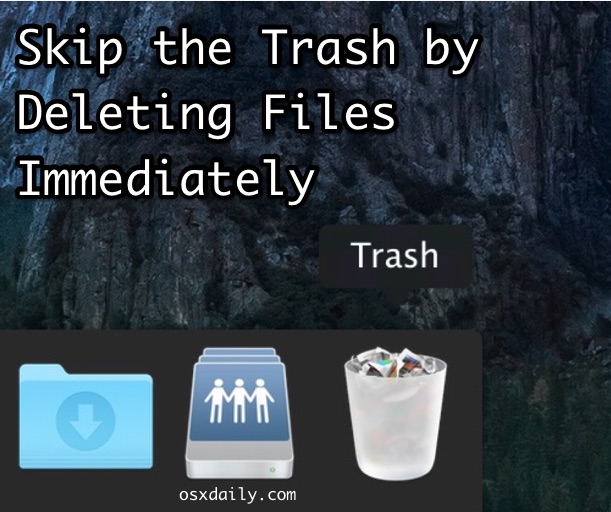
The latest versions of Mac OS X include a new ability to immediately delete a file or folder from the Mac, bypassing the Trash can. Essentially how the “Delete Immediately” feature works is by circumventing the Trash and rather than waiting for user action to remove the files, it just deletes the file(s) instantaneously from the Mac, making the delete immediately function faster than the typical manner of removing a file in Mac OS X.
Delete Immediately is a handy feature if you want to rid a file or folder from the Mac right away and without having to manually empty the Trash, it effectively skips the Trash function and just deletes the files. This is not intended to be a replacement for secure empty Trash, however and doesn’t offer the same rewrite function.
There are two ways to access and use Delete Immediately in Mac OS X, with a quick access keystroke and from the File menu.
There is no way to undo this action so only use Delete Immediately if you really truly do want to vanquish a file from the Mac.
How to Delete Files Immediately with a Keyboard Shortcut on Mac
The quickest way to access the Delete Immediately function in Mac OS X is through a keyboard shortcut:
- Select the file(s) or folder(s) you wish to instantly and permanently delete and hit the following keystroke sequence: Option + Command + Delete
- Confirm with the dialog that you wish to delete the files permanently and immediately
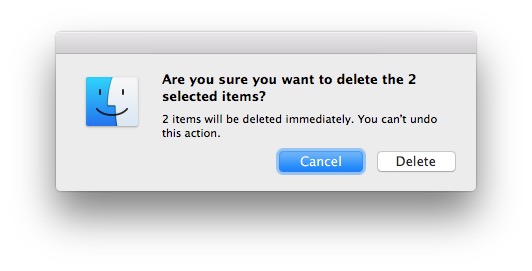
This just circumvents placing the files into the Trash, it deletes the file(s) immediately from the Mac.
How to Access Delete Immediately from Mac Finder
You can also access the Delete Immediately option and skip the Trash by using the File menu in the Mac file system:
- Select the file(s) or folder(s) you wish to instantly and permanently delete then hold the OPTION key as you access the “File” menu from the Finder
- Choose “Delete Immediately” from the File menu
- Confirm with the dialog that you wish to delete the files permanently and immediately
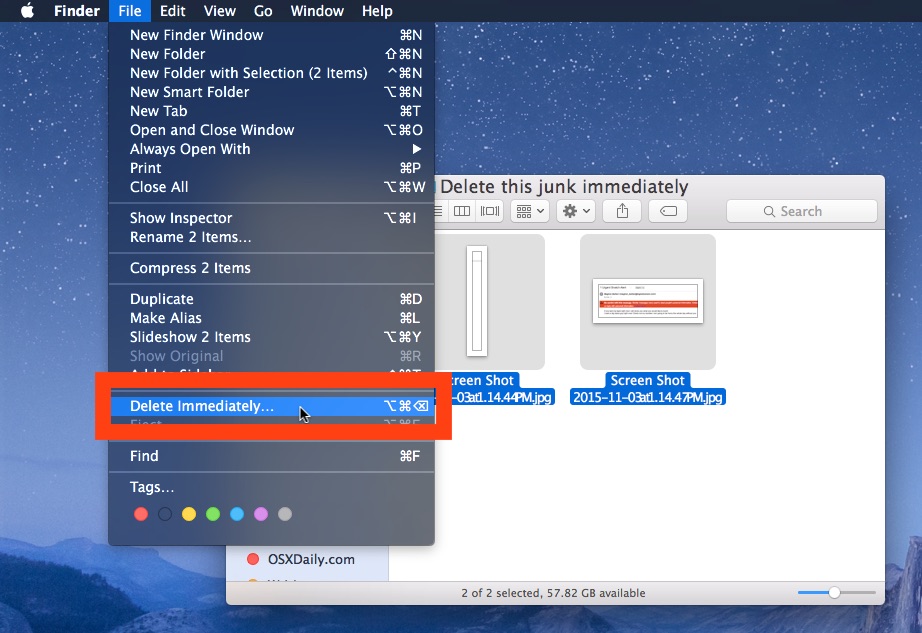
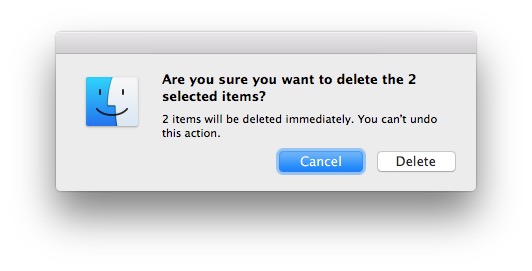
Again, this skips the Trash, and the files are instantly deleted. The same as using the keyboard shortcut.
Similar to using the Trash is that if a file is locked or in use the Trash action will be prevented, and if you encounter a “item can’t be moved” error, you’ll likely need to quit apps and relaunch the Finder first.


That was meant to be nested under someone’s asking how to close the dialog that comes up, for those of us that prefer using the keyboard to a mouse.
Tab won’t work, unfortunately, the dialog doesn’t have a z-order.
But, ⌘ + d will do the job.
Did a recent update remove this feature? All of a sudden I can’t use any of these methods anymore; it’s always sent to the Trash directory instead. It’s extremely annoying and time consuming to have to launch a Terminal and manually type in `rm -rf “${HOME}/.Trash/”` every single time I want to delete something. That’s just ridiculous.
I wasn’t pressing the option key. I guess that’s why I didn’t see the option.
I am not seeing this menu option on Sierra. Anyone know why?
Well anyways, I don’t know too well if I like this new feature, so is there any way to change it back to the old way instead of having this “Delete Immediately”?
That’s nice, but then the dialog window comes and you have to go to your mouse again and choose Delete (because the default is Cancel). Is it possible to choose the Delete button from the keyboard?
Hit tab once to change focus to delete and then hit space to execute. To additional strokes though but at least you don’t have to raise your hands from the keyboard.
Thanks for this ;) I had been using CMD+DEL followed by CMD+Shift+DEL. This shortens my keystrokes and makes the process quicker.
Good for emails which you believe are infected
Instant delete is useful in glad we have it in OS X el the captain now. Before you had to use trash or rm in the command line.
Now, El Capital is my favorite part of the best thing to say that I don’t think it’s time for a while and then you can get the best thing about the future. OS X Fuji is next. What’s the name to be? Maybe sequoia or OS X Mohave or OS X Shasta or OS X Joshua tree. Maybe OS X traffic. Get it? Heheh
How about ‘Ansel’ …as in Adams
In 10.10.5 the File menu still says Move to Trash (Cmd-Del or Opt-Cmd-Del) and it still moves to Trash so…
…by “The latest versions of OS X” you mean El Capitan, right? So why not say so?
OS X El Capitan v10.11.1
Option + Command + Delete
Doesn’t work for me, and the Menu File listing isn’t the same as the one shown either!
~R.
I had the same problem – try Opt+Command+Backspace
That works for me and I’m using the same OSX version as you.
Hope this helps
It works for me. However, there is no confirmation dialogue.
Looks like it will also permanently delete an eMail from a mailbox in Mac mail.
This command also works to substitute the previous “Secure Empty Trash” when you have problems deleting stuck files.
To quote the article: “This is not intended to be a replacement for secure empty Trash, however and doesn’t offer the same rewrite function.”
While it may help unstuck files, it won’t necessarily be a secure rewrite of the blocks on disk and the file may potentially be recovered.
Cool! I’ve done this for a while by locking the .Trash folder :)
You can also instantly empty the Trash with Command+Alt+Shift+Backspace
As I just found out today (in Mavericks).
Thank you! It works on macOS 10.14 Mojave years later…
Why does it need two modifier keys?
Why not just Shift+delete as it is in Windows?
It’s quite easy to customize systemwide and app-specific shortcuts with BetterTouchTool (freeware). Great tool.
As to the question, it’s because regular deletion has a modifier key to begin with on macs. And that, in turn, is because of the absence of a dedicated delete key. (Hence the modified use of backspace for deletion). Then again, all shortcuts and even the keyboard mapping is customizable using OS X and freeware.
I d’rather have this option on the right click after the trashcan e.g. and no further shortcut. For the moment i’m using FileShredder in the Finder tool bar…