How to Quit Apps in iOS 10 and iOS 9
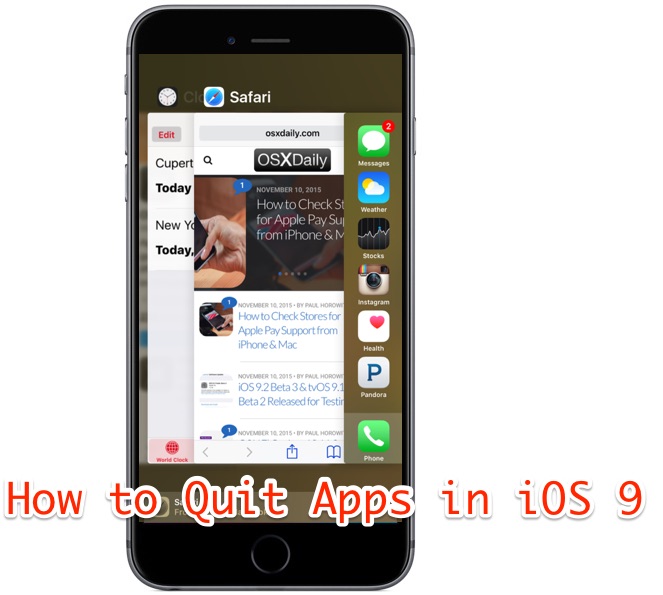
Quitting and force quitting apps in iOS 10 and iOS 9 is easy, whether you’re on an iPhone, iPad, or iPod touch. Though the multitasking screen may look different in modern iOS versions than it did before, the basic mechanism of forcibly quitting apps remains the same as prior versions of iOS.
Using this method you can quit out of a single app, or you can quit multiple apps at the same time from the iOS app switcher. Note that when you quit an app this way, it actually quits the application entirely rather than simply closing and pausing the app, which is what happens typically when you leave an app in iOS by simply pressing the Home button. When you actually quit an app, if you re-open it again the app must relaunch entirely rather than simply refresh from memory.
How to Quit an App in iOS 10 & iOS 9 on iPhone, iPad, and iPod touch
- Double-click on the Home button of the iPhone, iPad, or iPod touch, this brings up the multitasking app switcher screen
- Tap and hold on an app preview card and swipe up until it pushes off the top of the screen to quit that specific app
- Repeat the swipe up trick to quit other apps as desired, you can swipe left and right to navigate the app switcher as usual to quit apps not shown on the initial screen
- Press the Home button once or tap on any app to exit the App Switcher
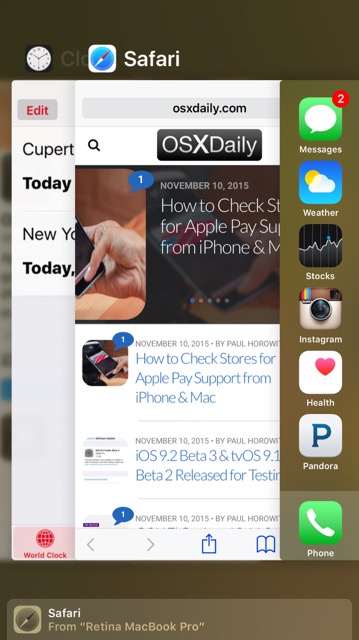
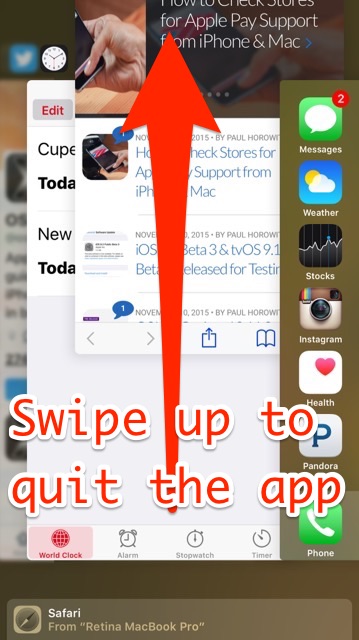
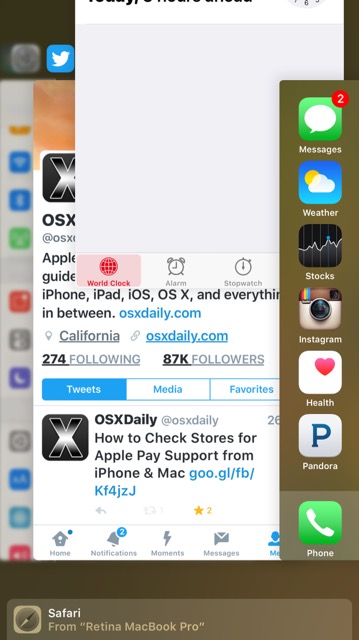
The video below demonstrates quitting apps in iOS 10 and iOS 9 on an iPhone Plus:
You can continue to quit multiple apps at the same time by using multitouch to grab several apps and swipe each of them up off the screen concurrently, that feature works just like it did before in prior versions of iOS.
Keep in mind there isn’t much reason to quit apps in iOS, since the operating system handles memory and resources automatically by pausing backgrounded apps. Nonetheless, exiting out of apps and closing them down can be desirable for some reasons, and force quitting apps remains a reliable method of troubleshooting a crashing application in iOS.
As you can see, the ability to quit apps in iOS 10 or iOS 9 is pretty similar to quitting apps in iOS 7 and iOS 8, except the appearance of the app switcher is different now, with an overplayed stacked cards look to the multitasking panel, compared to the individual thumbnails offered before. Nonetheless, iPhone, iPad, and iPod touch users can still easily quit apps from this screen, and it still uses the swipe up method just as before.


I’m curious about the little grey bar that shows up at the bottom of the screen when you double tap on the home page. The one in the photo above says: Safari From “Retina MacBook Pro”.
I have one running in the background currently and it’s an app that I hardly ever use. So I’m wondering how you switch it, or get rid of it?
This approach has never worked. All it does is remove it from the task manager. But it’s still loaded and still fully functional. All one has to do is restart your device and all those apps are still in the task manager. I have apps in the task manager that were uninstalled months ago. When I restart the app shows up and is fully functional. Yet it’s nowhere to be found on the desktops or in folders. iTunes shows it as uninstalled (as the only choice is to install it). iOS 9 & 9.1 are a complete mess. This is but one example.
Question for the reviewer, do you use iOS 9?
How to quit apps in the new OS on my iPhone 4s is SUCH a great tip. I tried doing it the “old” way and it didn’t work. I was looking for a reason for the odd slowdowns on my phone – I blamed the new OS on an old phone, but when I found out how to quit apps, I also discovered that practically every app I had ever used on the phone was still open i.e. over 50 apps, and quitting them all stopped most of the annoying freezes I was experiencing. It’s like a new phone!
Really!!!!
You make a post of “How to close iPhone apps” Really guys!!!
Yup! I prefer the app switcher the old way, too.
And I now *always* quit apps. Sure, in ideal circumstances iOS would look after this, but in practice keeping the memory free ahead of time is not so inconvenient and, I find, saves on sudden app crashes and slowness. It also works well for me to keep organised, using the app switcher as an index, just like on OS X. I’m happy to do it, and it makes things work better for me.
I also prefer the app switcher the old way. Too bad we don’t have much choice in what Apple throws at us with each iOS iteration. It’s also too bad that Apple rarely listens to what users want. Apple Feedback is useless. User feedback is rarely rectified by Apple.
Are you sure that user feedback is rarely rectified by Apple? Or do you just mean that YOUR feedback is rarely rectified?
IMO The new way is better as you can quickly/easily see which apps are running and select the one you want with minimum thumb jockeying. Perhaps you don’t use your thumb in app switcher? New = one thumb swipe can easily show every app open. Old = one thumb swipe shows the next app or two.
The biggest trouble most complaining users have is being old dogs – hard to teach them new tricks. We like how Apple thinks different, but some of us refuse to think different ourselves.
I have noticed that quitting a bunch of idle apps improves screen responsiveness when scrolling.
Many dispute that quitting apps helps in iOS but I can say without a doubt that if you aren’t using an app and you quit it, the rest of the iPhone performs better. Sure, reloading that specific app may take a bit longer, but other than that, the iPhone works better with less apps running.
Also, quitting unresponsive apps is like a regular thing for iOS 9, such a buggy iOS release.
Quitting apps is just a waste of time. The apps that are actually allowed to quietly run in the background are music players, messengers and VoIP services, navigational software, and some default apps like Mail, and that’s official https://developer.apple.com/library/ios/documentation/iPhone/Conceptual/iPhoneOSProgrammingGuide/BackgroundExecution/BackgroundExecution.html
All the other apps are _suspended_ soon after you press the Home button to minimise them. After a while they get terminated in order for the RAM to be allocated properly.
Again, stop wasting your time ;-)
P.S. The apps have to be updated to become compatible with the new iOS, and that’s up to the developers. But even so I’ve noticed virtually no unresponsive apps on my iPhone 6s running iOS 9.1.
Most times I have to force close AppStore because it freezes :(
I find the App Store has extremely slow ever since the iOS team lost Forstall, well to be fair so has much of iOS in general. Performance is clearly no longer a priority. I sometimes have to force quit out of it too, particularly if I’m waiting for updates to appear.
But the speed, wow it’s slow. I open the App Store on my iPhone 6S and it takes about 15-20 seconds to load anything, can’t search for anything or do anything in that time, just have to sit and stare at the white App Store screen.
It is slow on my @&%# macbook air as well.
Must be your network connection, loads almost instantly on my 6S.
I don’t like the new app switcher as much as the old one, the overlaying card previews are harder to glance at as they must be directly centered on screen to see and you still can’t see the entire app preview unless you are swiping it around. Oh well, change for the sake of change perhaps, at least quitting apps is easy.
By the way, for those who are going to say: you don’t need to quit apps… oh yes you do with this buggy iOS! LOL