Open the Multitasking App Switcher with 3D Touch on iPhone
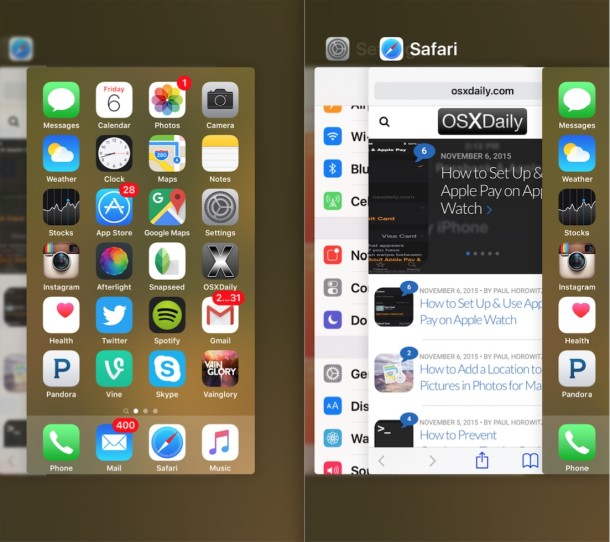
Modern iPhone models with 3D Touch displays have an alternative method of opening the multi-tasking app switcher screen, rather than having to double-press the Home button. This trick requires a little bit of practice, so try it out a few times yourself to see how it works on the iPhone.
You’ll need 3D Touch enabled with an iPhone 6s or better with a 3D Touch compatible display to use this feature, this is because without 3D Touch there is no ability to detect pressure on the screen. For best results while testing this out, you may want to place the iPhone onto a hard surface like a desk, but once you learn how it works you can easily access multitasking screen from anywhere and with a single hand by using the hard press trick. How hard to press depends on what what the 3D Touch pressure settings are set to.
How to Access Multitasking with 3D Touch on iPhone
Here’s the gist of how this feature works, but really, try it out yourself:
1: Hard press on the far left side of the iPhone screen
Aim the hard press right at the very far left side of the display, right near the edge where the visible screen disappears into the bezel of the iPhone.
2: Continue pressing and swipe right to open the App Switcher multitasking screen
Once you see the little peak into the app switcher, continue pressing and swipe to the right to bring up the multitasking screen.
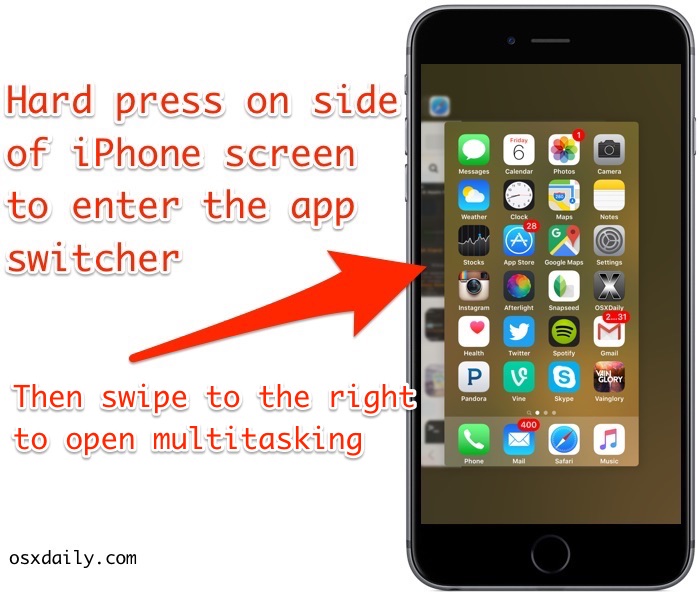
iPhone users should try this out themselves to see (or perhaps feel) how it works, though the video below demonstrates 3D Touch multitasking access on an iPhone 6S Plus and offers a pretty good idea.
Once you’re inside the app switcher, you can quit apps as usual, or switch between open apps as you normally would. Everything else is the same, it’s only the access that is different.
Whether or not entering into the app switcher screen with 3D touch is easier than using the double-press on the Home button is really a matter of personal preference and use, but it’s certainly nice to be able to access the multitasking screen in iOS without having to press the Home button, particularly if the Home button is problematic for one reason or another.


It works great on my iPhone 6S. I think it’s going to be my most used 3D Touch feature from now on. Thanks a lot!
The raised plastic Otter Box casing edge angles the tip of my thumb down onto the screen; thought I wouldn’t’ve been able to work it. 🖖🏻 Good one.
Brilliant! Thanks Paul.