How to Access Secret Advanced Settings on Apple TV tvOS
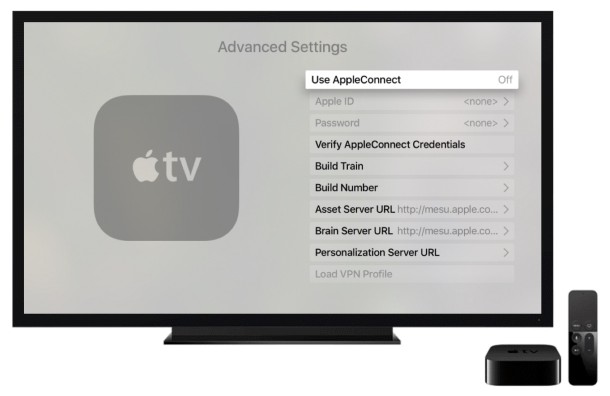
The Apple TV has a Settings app complete with a myriad of options that are more than sufficient for most users to customize and tinker with their device, but did you know there is a hidden Advanced Settings section in tvOS as well? This is a little known feature that seems to contain options that are mostly pertinent to Apple internal testing, but there are a few potentially useful user-facing settings as well.
You’ll need an Apple TV 4th gen with a recent version of tvOS, as well as the Siri remote to access the advanced settings features, here’s what to do:
- Open the Settings app in tvOS as usual, then go to “General” followed by “Software Update”
- When you get to the Software Update screen, press the Siri remote Play button four times in a row
- Under the ‘Automatically Update’ option a new “Advanced Settings” menu item will appear, choose that to see the available advanced settings for tvOS
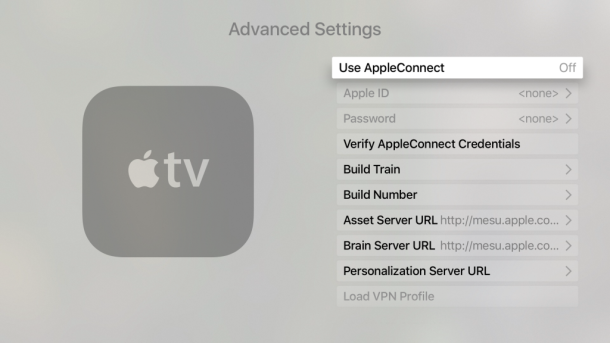
Within tvOS advanced settings, you’ll find the ability to login to AppleConnect (for Apple employees and developers), change various access servers, and perhaps most relevant to broader use cases is a function to load VPN profiles. Granted, most of what’s contained within advanced tvOS settings isn’t necessarily relevant to the average user nor should they muck around with settings they aren’t certain of, but it can still be interesting to poke around in, and perhaps down the road some interesting uses of the options within this menu will be found.
If you reboot the Apple TV or turn it off, the Advanced Settings screen will disappear on relaunch of Settings app until it has been revealed again through the tvOS Software Update screen.
Heads up to iDownloadblog for pointing out this neat trick.


I just tried under the “about” screen and go to diagnostics setting. I think it was 8 or 10 plays to do it.
I just tried under the general menu and came up with retail demo mode