How to Add & Switch Languages in Mac OS X
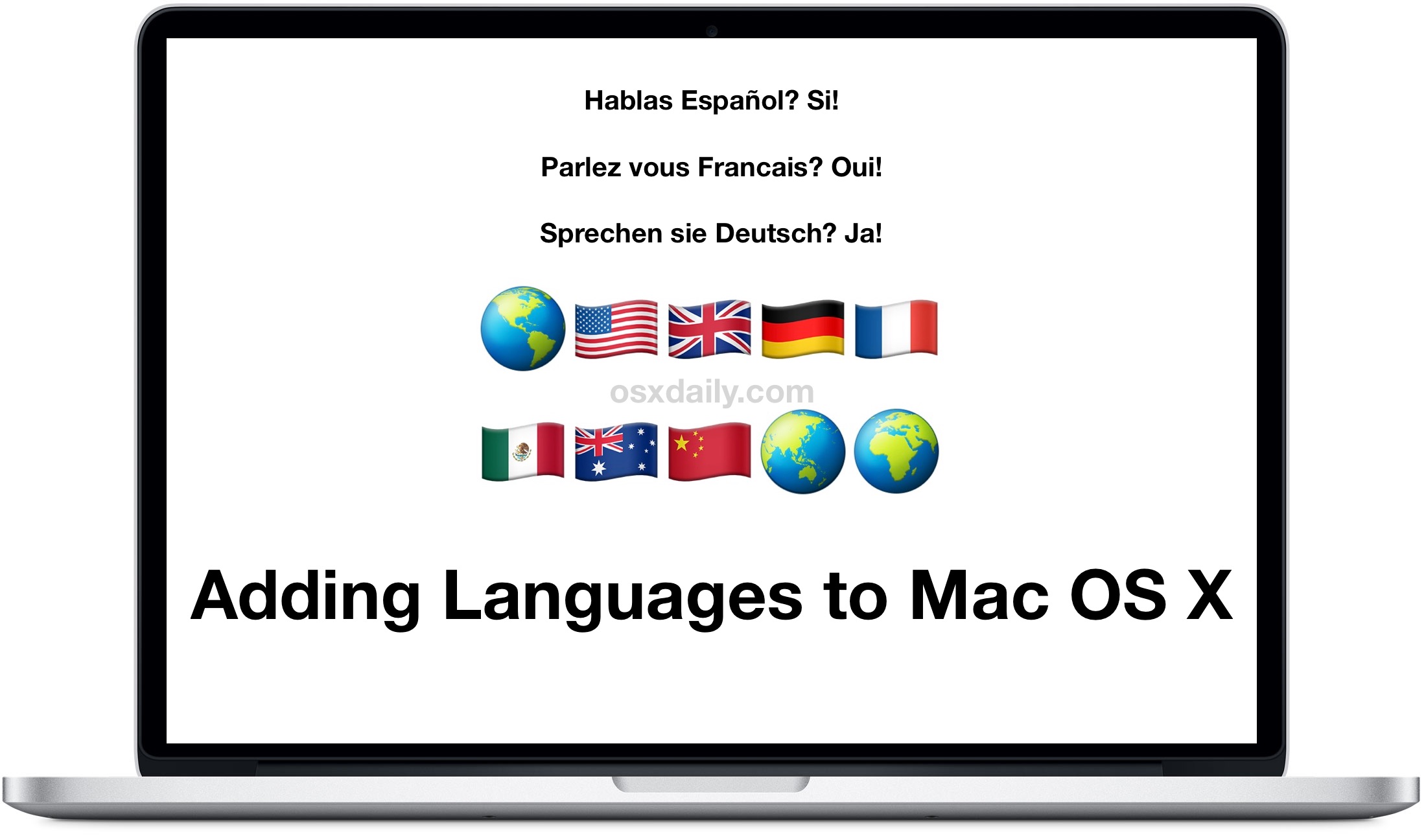
Nearly all Mac users run Mac OS in their primary language and mother tongue, but for polyglots and those aiming to be bilingual or trilingual, adding multiple new languages to Mac OS X can have obvious benefits. We’ll show you how to add a new language and how to change to that new language, which will impact how things appear and read on the Mac.
Adding a new language doesn’t remove the prior language, it becomes an additional option. In fact, you’ll have the ability to easily switch between the languages and set one or the other as a primary language at any time, and change between them as needed. Something else to keep in mind is that when you switch the language on a Mac, many things change with it, from menu items, to date format, measurements, and assorted other items through the system – these can all be adjusted individually if desired, but for our purposes in this tutorial we’re going to focus on adding and changing the language in Mac OS X.
How to Add & Change to a New Language to Mac OS X
You can add as many languages as you want, but in this walkthrough we’ll focus on just adding a second new language and changing to that as the new language default.
- From the Apple menu visit “System Preferences”
- Choose “Language & Region” preference panel
- Under the ‘Preferred languages’ section, click on the plus [+] button
- Navigate to and select the language you want to add, then click on the Add button
- Decide whether you want to use the newly added language as your primary language, or to continue using the original language as the primary language
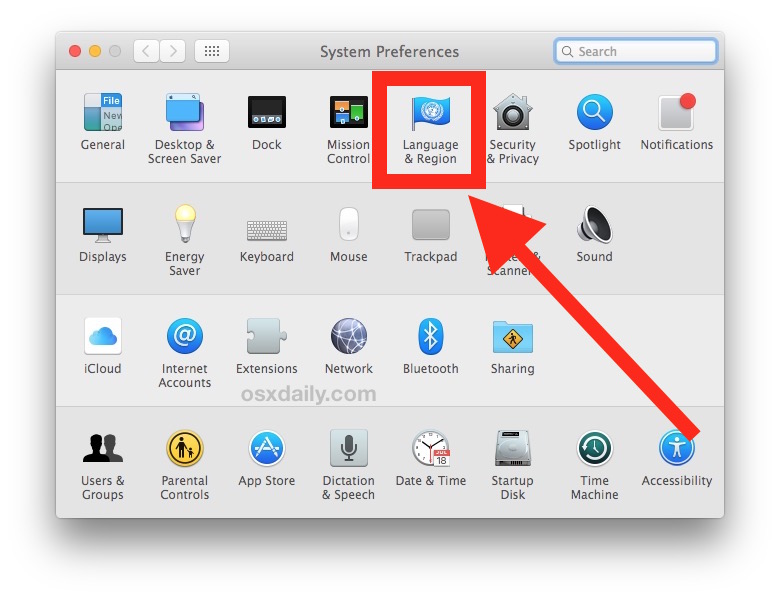
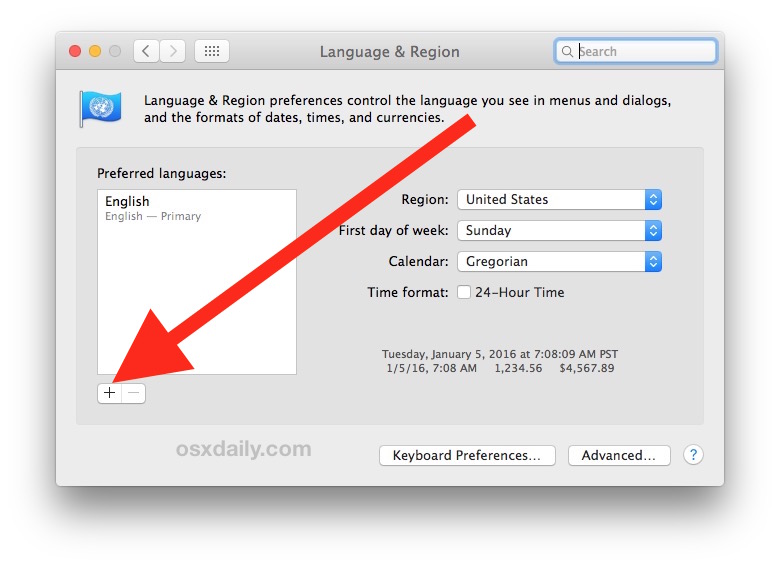
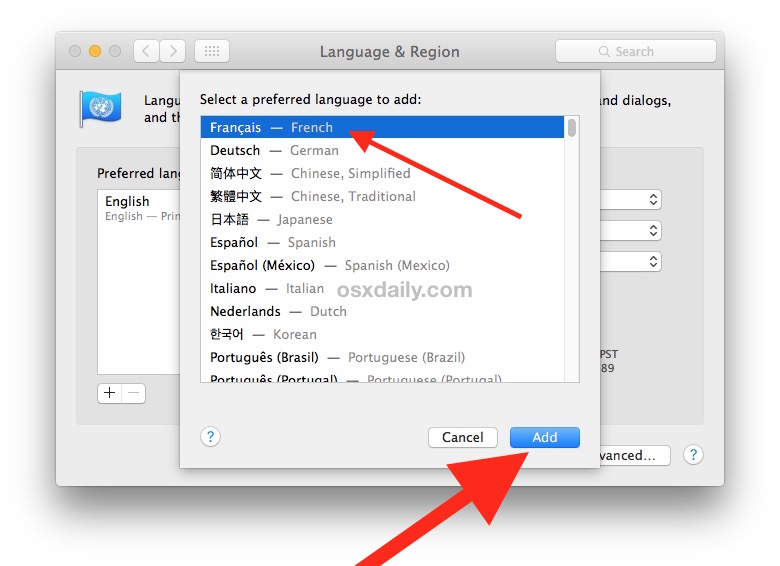
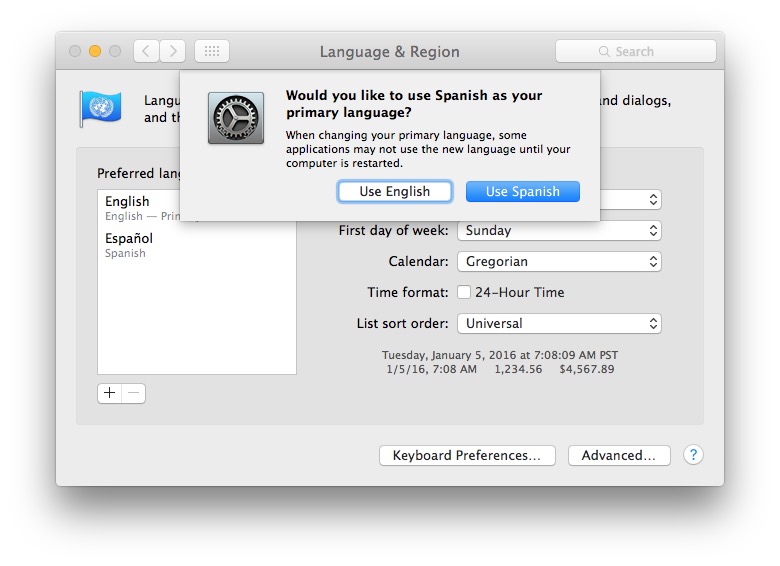
That’s all there is to it, easy enough. If you set the new language as your primary language, menu items will refresh, but if you want everything to switch over to your new language choice then you should log out or reboot the Mac so that applications refresh to the new language selection as well.
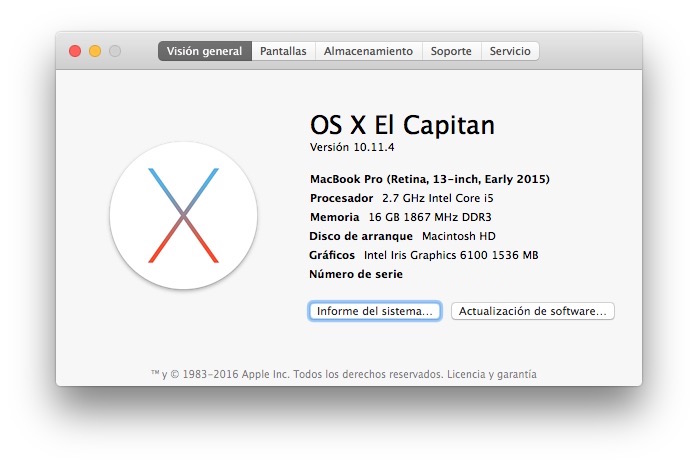
If you are actually going to use the secondary language full time or you are aiming to improve your proficiency, learning the keystrokes to change the keyboard language can be very advantageous, and adding an accompanying voice to the Mac can be beneficial as well.
By the way, if you’re looking to add multiple new languages that you can switch from, use the typical multiple-selection tools in Mac OS X to choose a few at a time. For example, holding down the Command key and clicking selections allows you to pick two noncontiguous language selections to add:
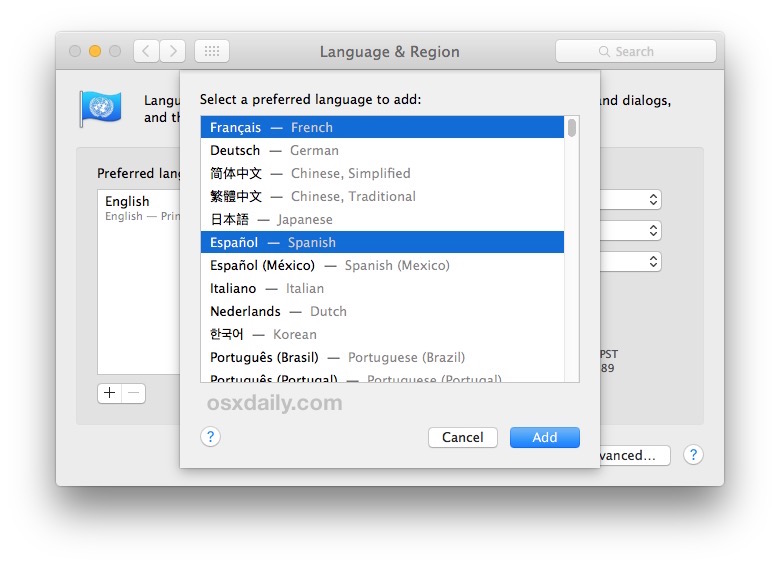
While this is primarily aimed at those who speak and read multiple languages to begin with, it can also be very useful for people looking to improve their fluency in another language. For example, I have a friend who is becoming conversationally fluent in Spanish, and adding (and switching between) the language to daily computing use has further helped along that process.
You may also find it useful to add and change languages on iOS too if you’re an iPhone or iPad user.


I purchased a macbook with MacOs Sierra and after restoring the mac I still see the Korean language when powering on after shutdown. Anyone knows why? I use the above suggestion to see if any language other than English was used but only English.
I’ve check off all the 6 languages i work in (in Preferences), but El Capital Mail doesn’t recognize my writing an email in another language. WORD does. Any suggestions for emailing in multiple language?
It took me a while to figure out how to change interface languages on MAC OX. Frankly saying I had to search on-line for that. ((( Feeling myself a complete noob. Thanks.
First thing I do on every install of OS X is run Monolingual. Great little utility.
I have a friend who became conversational in Spanish with the help of Duolingo app, this would be useful to them.
Thanks.