iPhone or iPad Showing Wrong Time? Fix it Easily, Here is How
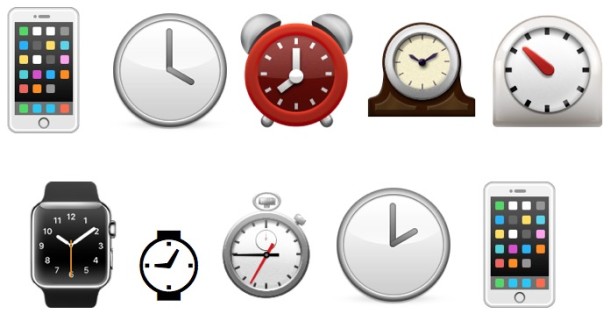
If you discover that your iPhone or iPad is displaying the wrong time, you may find that various other options and features throughout iOS start to misbehave and on some occasions just don’t even work. Sometimes if the date and clock is off on the iPhone, iPad, or iPod touch, you may run into all sorts of weird errors, like the inability to send messages, can’t make calls or send emails, some apps don’t open, and other odd behavior.
Having the proper date and clock set on an iPhone, iPad, or iPod touch is important, so be sure you have it set correctly and have it set to automatically adjust. If your iOS device is displaying the wrong time or date, we’ll show you how to fix it easily in this walkthrough.
Make sure the iPhone, iPad, or iPod touch is connected to the internet in some form, whether it’s wi-fi or a cellular connection. This is necessary to keep the device consistently updated to the most accurate date.
Fixing Wrong Date & Time Showing on iPhone or iPad
This approach automatically sets the date and time in iOS, it uses an internet time server to correct an improper time and display the proper date and time on the device in question:
- Open the “Settings” app and go to “General”, then to “Date & Time”
- Toggle the switch for “Set Automatically” to the ON position (if this is already set ON, turn it OFF for about 15 seconds, then toggle it back ON to refresh)
- Be sure the Time Zone setting is set properly for your region
- Exit out of Settings
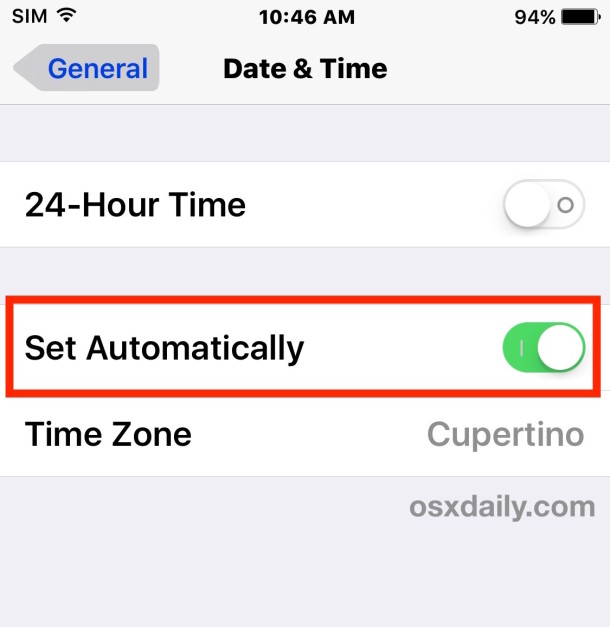
Automatic date and time setting works by pulling the exact time and date, accurate down to seconds, from remote time servers that are hosted by Apple and other time keeping entities. This is highly recommended to use the time zone and automatic time keeping operation enabled, particularly if you ever travel out of your time zone, as it will determine the new time and date automatically when the location changes.
Insure Proper Date & Time Are Shown with Location Time Zone Settings in iOS
Next you can be sure that the proper date and time are always accurate on the iPhone and iPad by making sure the time zone adjusts with your location. This is a setting that is usually enabled by default but some users may have inadvertently turned it off, thus it’s worth a look in iOS:
- Open the “Settings” app and go to the “Privacy” section
- Choose “Location Services” and make sure they are enabled, without location services the clock will not automatically adjust to the proper time zone if the location changes
- Within “Location Services” now choose “System Services”
- Locate “Setting Time Zone” turn this to the ON position
- Exit out of Settings
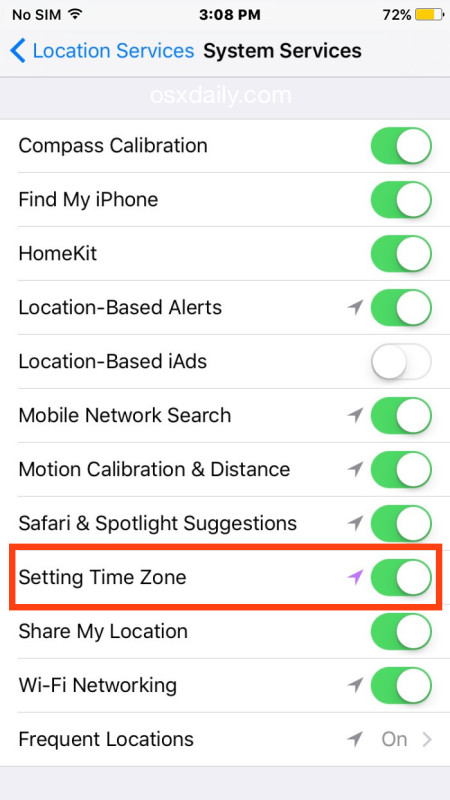
The clock should set immediately any time the time zone changes by location. This means if you have an iPhone or iPad turned on while you cross the date line, the moment the device detects that location change, the date and time will adjust accordingly.
You can see the time adjust to show the proper time in real-time with these features if you’re on an airplane crossing time zones, you will actually see the clock change itself much like with daylight savings time.
Correcting Wrong Time Display Manually with Date & Time Settings in iOS
Finally, if the device is never going to be on the internet or infrequently going to be on the internet, or you don’t want to use the time zone settings for whatever reason, the other option is to manually set the time and date yourself. This works fine, but do note it will not change if your time zone adjusts.
- Open the “Settings” app and go to “General”, then to “Date & Time”
- Toggle the switch for “Set Automatically” to the OFF position
- Adjust your date and time using the dials to fit the accurate date and time of your location
- Exit out of Settings when finished
It is highly recommended to use the automatic time zone setting if you want the proper time to display on the iPhone, iPad, or iPod touch. Additionally, it is recommended to use the Time Zone location service to be sure the device updates itself automatically with iOS location detection, correcting the time as needed whenever it strays.
Why Does iPhone, iPad Show the Wrong Time?
If your iPhone, iPad, or iPod touch keeps resetting the time and you continuously show the wrong date or time on the device, it is likely because the battery on the device is being run down, and then it is left off for an extended amount of time. Once a device has been drained completely and the internal battery is dead or out of juice, it often displays the wrong time until it is powered back on and reconnected to the internet again. Once connected online as described above, iOS will access the time server and location details, and correct the time. Without doing that, or without manually setting the time to the proper settings yourself, the iPhone, iPad, or iPod touch may continue to display the wrong time.

