Fix iOS Stuck on “Verifying Update”
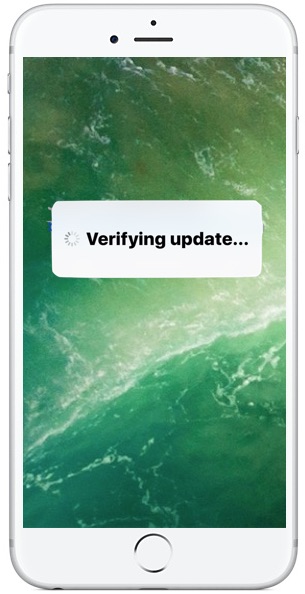
Many users who are installing iOS updates (whether beta or final versions) encounter an issue where a spinning pop-up indicator message saying “Verifying update…” appears stuck on screen. This is a fairly common issue that is somewhat annoying because while the iOS update is verifying, the entire iPhone or iPad is unusable.
Fortunately, fixing a stuck verifying update issue on iPhone or iPad is really easy for almost all cases.
Before doing anything else, be sure of the following: the iOS device must have an active wi-fi connection, the iOS device must have enough available storage space to install an update.
Wait: Is the iOS Update Really Stuck on “Verifying Update”?
Note that seeing the “Verifying Update” message is not always an indicator of anything being stuck, and it is perfectly normal for that message to appear on screen of an updating iOS device for a while. Additionally, the verifying update process can take a minute or two as the Apple servers are contacted. The verifying update procedure can take even longer if you attempt to update an iPhone, iPad, or iPod touch when a new release of iOS has just debuted, because many millions of users are all attempting to update their devices at the same time, which can sometimes cause delays in processing. The good news is this typically resolves itself in short order.
So, the first step is to simply wait a while. Let the update verify as usual, do not intervene.
The vast majority of the time, the “Verifying update…” message will resolve itself and it is not actually stuck. This may take a few minutes or even longer, that is perfectly normal. Once the verifying update process completes, the iOS update will begin as usual.
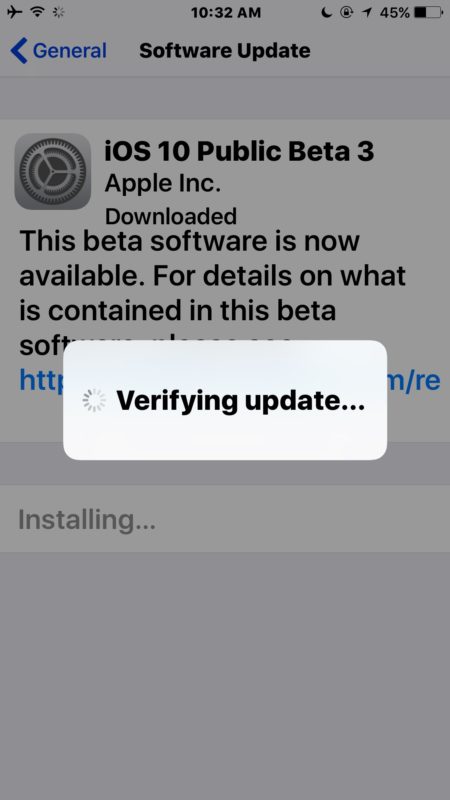
Seriously, give it ample time to verify. It will probably fix itself.
Fixing a Stuck iOS “Verifying Update” Message
If you are absolutely certain the iOS update is actually stuck on “Verifying update” screen, meaning you have waited at least 15 minutes, the device has a good wi-fi connection and ample storage available, and you know the iOS update is actually stuck on “verifying” then you can proceed with the first simple troubleshooting trick.
Use the Power button trick
The first step is to simply press the “Power” button on the side (or top) of the device a few times.
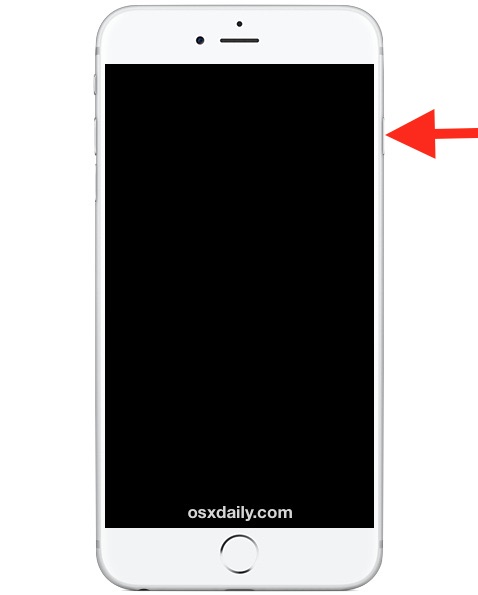
This will force the iPhone or iPad to lock the screen, then wake the screen up again, then lock again, and wake the screen up again. Repeat this several times in a row, waiting a few seconds in between each press. For whatever reason, continuously pressing the Power button will almost always resolve the stuck “verifying update” error. Sometimes it takes 5 to 10 press cycles, but doing so seems to push the iOS update along and the verification process suddenly accelerates and completes.
You’ll know if the Power button trick works because the device screen will go black and you will see an Apple logo followed by a progress bar, as the iOS update starts to install as usual. Once you see the Apple logo and the progress bars, let the device sit and install the software update, this can take 30 minutes or more depending on the speed of the device and internet connection.
Reboot and Try Again
If an hour or more has passed and the power button trick fails, you can try to force reboot the iPhone or iPad by holding down Power and Home until you see the Apple logo.
Once the device has booted back up again you can attempt to reinstall the update by going to “Settings” then to “General” and to “Software Update” and choosing “Install” as usual.
Everything messed up? Restore with iTunes
If the Power button trick doesn’t work, and you forced reboot the iPhone or iPad and everything is messed up or not working, you’ll have to restore the device with iTunes as described here. You’ll want to be sure you have a backup handy to restore from, otherwise you may reset the device as if it’s new to original settings.
Did these tips work for you? Do you know of another trick to fix iOS if it is stuck on the “Verifying update” screen? Let us know in the comments.


iPhone 13 phone is rendered useless. Been stuck in spinning “ verifying update” for hours. Phone will not accept any button presses or slides to turn phone off. It actually made a loud alarm cop car sound and called 911 when I tried to hold a volume and power button to force it to close
THIS WORKED! My phone was enough of a mess that I was down to re-installing the entire iOS from iTunes and STILL had trouble. I was stuck on “Verifying iPhone software” endlessly until I tried the power button trick. Just kept pressing it every few seconds while I read through the comments, and by the time I read through the first 3 or 4 it was unstuck. Amazing!
THIS WORKED! My phone was enough of a mess that I was down to re-installing the entire iOS from iTunes and STILL had trouble. I was stuck on “Verifying iPhone software” endlessly until I tried the power button trick. Just kept pressing it every few seconds while I read through the comments, and by the time I read through the first 3 or 4 it was unstuck. Amazing! Software re-installed and was able to restore a backup.
i was stuck on that stupid screen, and got out with the tip provided here. update still wouldn’t install after. what worked is plug phone by usb into computer… open iTunes, resign in. iTunes prompts to do the update and just let iTunes handle it.
This site so full of great info I love the info provided on this info website. !
The rebooting method worked for me! My phone had the same message stuck on the screen for 6 HOURS. Thank you so much for these tips, they have been very useful!
Thank goodness it worked holding down home and power button at same time several times in a row. I had tried doing what it said in my IPhone book but didn’t work.
This worked great for me. Thank you for posting this.
I’m updating to latest and it’s so terrible slow! I could have skinned a cat, trained to be marathon winner, bought scratch tickets, gone on safari, learned to surf, mastered code, traveled by train, or had phone that worked… Instead, when I make number two I have no entertainment at all! Instead, I read air freshener bottle contents and instructions, no Facebook ha-ha!
So I was trying to update to IOS 10.3 at 10pm and it got stuck on the verifying update & I could use my phone so I went to sleep and I woke up and 3am it was still there so it went here. The lock button clicking didn’t work but when I held down the power & home button at the same time the apple logo came up and it started working again. So thank you
Thanks so much for the advice, the power/home button trick fixed my issue.
My home button is broken and the power trick is not working. How do I fix this?
Had this issue updating from 10.1 to 10.2
Got stuck in a cycle of ‘update completed just a few more steps. Continue ‘ to Hello and log in
This went on for a couple of painful hours
Tried the suggestions here and sometimes I’d get to a page saying ‘choose a network ‘ before it crashed back to Hello
You’ll have to be quick but I got another phone and switched on hotspot
With your deft trigger finger choose another network and it should show you the available connection
That got me through
Hope it helps
Home button+ON/Off button
went to gray screen and restartet
freed some MB (got it to 1,45 GB free) and installed the update
for few seconds it was verifying update than shut down
phone did not start.. after 2-3 minutes pressed the ON/Off button and it startet with apple logo .. second after that apple logo with the white install line appeared… seems like the update is now installing
:)
My phone has said this for 6 hours and none of these tips/tricks are working. And I have no clue what to do. Please help me
I continue holding the side power and the down button, and the “slide to power off” comes up, but the slide will not slide. I cannot turn off the power. What else can I do? I cannot use my iPad at all with the “verifying update” still running. Thanks.
Also, I continue receiving the “No Service” message, but my wi-fi is connected. Don’t understand.
Yes for the iPhone 7 you have to hold side power plus the down button. This article needs to be updated would help a lot of people!
My ipad will not upgrade the soft wear, the prompt says unable to verify due to the ipad not having a wifi connection, I checked and there was a connection. How do I correct this
iPhone 7 Reset is different. Press and HOLD power button and DOWN volume button.
Wish I knew this 36 hours ago!
Good luck.
Oh my gosh, you’re a life saver!! Thank you soo soo much! Mines been stuck/frozen for the last 16 hours!
Thank you!!
Your honestly a life saver….
I was holding the power button and the home button for the longest time. And it would not work.
Im glad you posted this.
Otherwise i was gonna let the phone die by itself.
Thanks for the post!
Thank you. Thank you Thank You!!!!
screen was stuck at Verifying Update.
Press and Hold the power and Down Volume button to reset your iphone 7. Thanks again
Thank you so much! My phone has been stuck for so long, almost two days. I was holding the home and power buttons for the longest time and it would not work. I almost went to my carrier store. Thanks again!
Great information. this works for me after trying other methods. Thank you so much.
Thank you!!! Finally something that worked!
OMG! Thx a million! Holding down button on volume AND power did the trick–NOT home screen button.
OMG You saved my life , well not really , but certainly feels like it , thanks !!!
Thank you so much! I just got my phone yesterday and it got stuck on this verifying update screen 2 hrs late and I was going nuts for the last 12 hrs! Was going to go back to the store!!!!!
Come on guys …
that’s just logical given that the home button on the iPhone 7 is non-physical. So pressing it while the phone is switched off does nothing at all :D
Thank you!!!
Thanks for the “volume down” trick for the 7. That worked … after 11 hours of trying everything else!
Thank you so much!!! I have not been able to use my phone for 18 hours.
Thank you so much! My phone has been frozen for hours! You’re a lifesaver!! Xx
It is 2019 still have the problem this helped so much thank you
Thank you so much, that did it!
Thanks so much! My iPhone 6s was stuck in the verifying update mode when I tried to update to iOS 10. Holding the home button and the power button worked to clear this screen, and now my phone is working again. I really appreciate the trouble shooting help.
Thanks. Holding down home screen and power button worked. I was so worried, thanks so much :D
power button trick worked. thanks!
i did the power button on and off and in the matter of 8 times turning it on and off it went str88 to the apple screen!! hope it works for u like it did for me
Mine was stuck with the ‘verifying update’ message on the lock screen. Pressing and holding the power button did not work, so I then pressed and held the power button whilst also pressing the menu button at the same time. This shut down the phone. After switching on again I had to initiate the update again and it worked fine.
Hold down the Home and Power buttons at the same time and continue to hold them down until the Apple appears (up to 30 seconds – really).
so i pressed update on my iPhone 5c as it kept coming up which aggravated me and then when i did this i left it and pressed the lock screen and it kept saying verifying update, i left it for a good while thinking that’d solve it, its now been say 6 hours and it still wasn’t solved so i came online to find out, i tried the power button clicking method and it won’t work, i would try the rebooting one but… my phones cracked and doesn’t have a home button and i have to us a thing on my screen then i went on my iMac and plugged it in and went to restore and it says for me to turn off find iPhone in setting which i can not do. i also tried updating it on the iMac onto my phone as it gave the option and that says to type in my passcode! help! i urgently need this solved and im practically freaking out! please reply ASAP! my parants are SO going to kill me!!!
Cannot not get it to install after doing clean restore, or power button trick. Mine flashes the verifying update for maybe 10 secs at most then the logo appears and the status bar starts to run and maybe 10 seconds after that, it rebooting goes back to the home screen. I am beyond puzzled because rev beta 3 worked perfectly fine. Tried the defense beta update and public beta update and I can’t get it to update. Stuck on 9.3.3… CAN ANYBODY HELP PLEASE?
iPhone 6 128GB
You need to enroll in the iOS public beta program.
Backup. Reset the device as new, enroll the device, get the certificate, download the beta, it will install.
Don’t install iOS beta on your primary iPhone, use it only on secondary devices. It is unstable and buggy. Also, caps lock is bad.
Problems like this are why it’s essential not to update if you need the phone in the next few hours.
I agree, that is good policy. I can’t afford to waste hours on an error message with an iOS update. In fact, this year I have tried to run “quick updates” on both Mac and iPhone and had my phone rendered useless for 6 hours as it ended up needing to be restored (64GB about 3/4 full takes an eternity to restore), during which it is completely unusable. I’ve also had small Mac updates take 2 hours to install. This is inexcusable. At the very least Apple Updates should provide a message to the user about how long it is going to take to install and run the update based on the device and internet speed and the guaranteed errors like this one you are almost certain to see in the process.
With iPhone I did USB restore since it is faster than iCloud restore, but it still took 6 hours. Half of the day, no iPhone. Thankfully there was no need to use the phone for a call, no emergency, but it forced me to skip heading out to do other things as I now had to spend six hours during the middle of the day baby-sitting an iPhone restore. The iCloud restore is totally unusable by the way, try downloading 64GB of data and you’ll immediately know why. I can only imagine the mess of this experience if you have a 128GB iPhone, which would quite literally take 10 or 12 hours to restore with USB, and maybe three days straight or longer with iCloud. My internet service is just not that good even though I have best broadband in town, but outside of San Francisco and NYC the broadband just is not that good in America. Downloading 128GB for me would take a week and my connection would be useless during that time. Apple obviously doesn’t think about this kind of thing, or they do and just don’t care because you already plopped down $700 for a phone and are paying another $10 per month for iCloud that you can’t even use beyond last-resort unless you live in SF, NYC, Singapore or Japan with first world quality broadband connections.
I still like Apple, but wow, the experience has drifted far off shore compared to what we used to expect from the company…
Good to know.
This must not be a coincidence, I got stuck on Verifying Update when installing iOS 10 just a few minutes ago.
I let it sit but after it was stuck then I did the button press as recommended, it fixed it immediately. Kind of weird but whatever works! Thanks!
when do I exactly hit the power button, while it says verifying update or once it’s gone?
I’ve never personally had this issue, but this is a great read to have a process to follow incase it ever happens in the future. Thanks for always having informative articles.