How to Disable iCloud Desktop & Documents on Mac
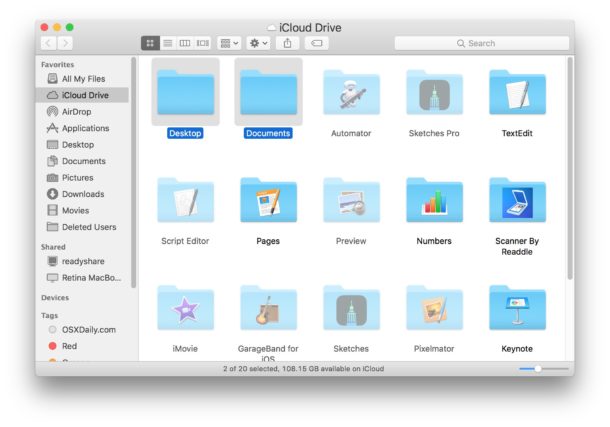
The most recent versions of MacOS have an iCloud feature which allows the Desktop and Documents folders on a Mac to be synced to iCloud Drive. This allows a Macs desktop and documents folders to be accessed from other Macs, iOS devices, or iCloud. A fair amount of users turn this feature on when updating or installing MacOS High Sierra or Sierra, but later some Mac users may wish to disable iCloud Desktop & Documents folders.
It’s easy to turn off the iCloud Desktop & Documents feature on MacOS, but in doing so you may find that your files are no longer on your computer. That can be alarming since it may be incorrectly interpreted as data loss.
We’ll show you how to turn off iCloud Desktop & Documents on MacOS and then how to get your files back from iCloud and back onto your local Mac again.
Warning: you should have a local backup of all of your files made before proceeding, it is easy to backup with Time Machine. If you do not have a ton of bandwidth and a very high speed internet connection (and patience), do not casually turn this off and on. If you do not want to use iCloud Desktop & Documents do NOT toggle this setting on in iCloud System Preferences on a Mac and then off again. Even quickly toggling on/off will immediately attempt to upload every single item in your Desktop and Documents folder into iCloud Drive. Disabling this will require you to download every file from iCloud to your local Mac. This is very bandwidth intensive and requires a high speed reliable internet connection to use. Do not casually enable or disable this feature without understanding the ramifications of any of this. If in doubt, do not change any of your settings.
How to Turn Off iCloud Desktop & Documents on MacOS
- Go to the Apple menu in Mac OS and choose “System Preferences”
- Go to “Apple ID” or the ‘iCloud’ preference panel
- Look for ‘iCloud Drive’ and click the “Options…” button next to it
- Uncheck the box next to ‘Desktop & Documents Folder’ to disable iCloud Documents & Desktop in Mac OS
- Confirm that you want to disable iCloud Desktop & Documents by choosing “Turn Off” *
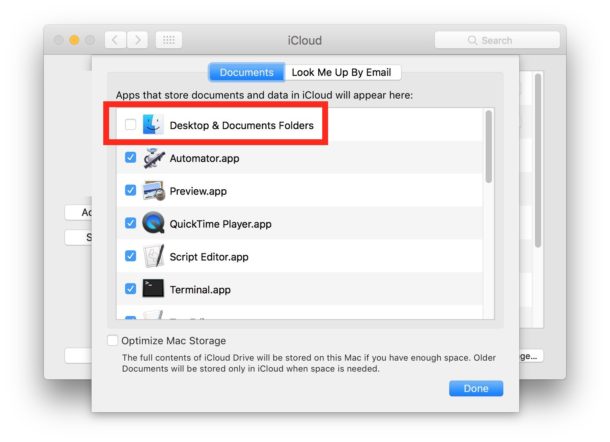
* Note the language in this dialog states the files will be kept on iCloud…. this is important.
iCloud Desktop & Documents will be now be turned off, but you’re not done yet if you want your files to be kept on your Mac.
When you turn off iCloud Desktop & Documents Folders, you’ll find those files are now stored in iCloud rather than locally. That’s a bit counterintuitive which is perhaps why it leads some users to believe they have lost their files – but chances are good that you didn’t lose any documents or files, you just have to copy them from iCloud to the local Mac.
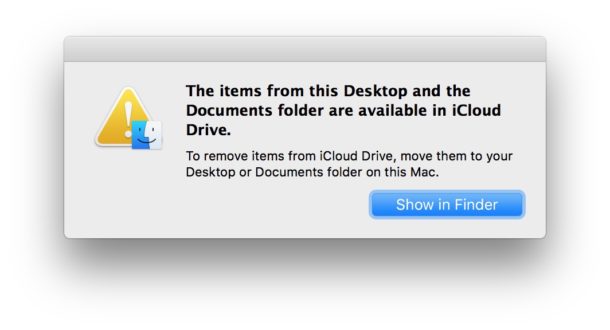
Getting All Files from iCloud Desktop & Documents Back from iCloud to the Local Mac
If you want to download all files from iCloud back to the local Mac, here’s what you will want to do:
- Open the Finder in MacOS and go to “iCloud Drive” (navigate via Finder or select “iCloud Drive” from the ‘Go’ menu)
- Locate the “Documents” folder in iCloud Drive
- Open another new Finder window and navigate to the local “Documents” folder
- Select every file from the iCloud Drive Documents folder and manually transfer it to your Mac local Documents folder with drag & drop
- Repeat the same process with “Desktop” on iCloud to get all contents from “Desktop” on iCloud to “Desktop” on the local Mac
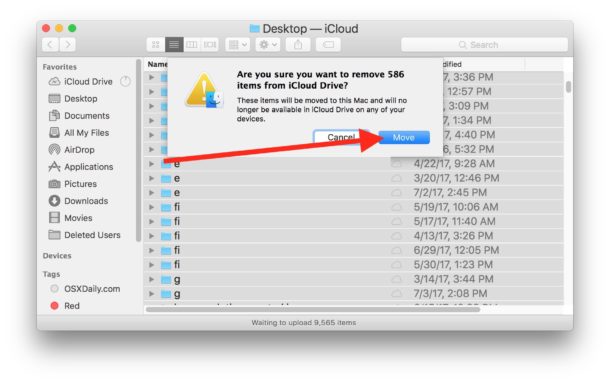
Since this requires downloading all of the files from iCloud Drive to the local Mac, it may take a very long time, depending on the number and size of the files. For example I have a 55GB documents folder and it takes multiple days of nonstop downloading to complete that file transfer on my internet connection, this requires the computer to always be on and connected to the internet to accomplish. If you have just a handful of files in Documents or Desktop folders it would be a lot faster, however.
You can either copy or just move the files from iCloud Drive, that is up to you. Note the difference between copying to and from iCloud Drive and moving to and from iCloud. Copying a file means the same file is stored in both iCloud Drive and locally, whereas moving the file to/from iCloud means the file is only stored either remotely in iCloud or locally. This is important to differentiate so you do not misplace files or lose anything.
The iCloud Drive and iCloud Desktop & Documents features really require a constantly on, highly reliable, high speed internet connection to use. This is because every file in iCloud Drive must be downloaded to access locally, then uploaded again if it is saved or changed. If you have anything less than a great internet connection, or if you just don’t want to have your files dependent on a cloud service, you may not want to use the service as a place to store your important documents or desktop items. Just remember if you do turn this off to download your files from iCloud so that you have them locally again.
Do you have any tips, questions, or comments about iCloud Drive or the iCloud Desktop & Documents Folders? Let us know!


I also did not sign up for iCloud.
I copied this comment to one of my files. Now I can’t send it because I get this message that I have already sent it. So I can’t send the message I wanted to because I copied it from a file to remind myself what I said and I pasted it in here.
I also did not sign up for iCloud. In fact, I deliberately did NOT want it, so I thought I was OK. Not so. I finally discovered that my new contacts on Mail were not on my computer but on iCloud.
iCloud has stolen my old emails, and I can’t access them like I used to be able to do. I’m sure there is a way, but I’m getting too old for these cat and mouse games.
Is this website still a valid one for specific comments about a rogue iCloud?
Wondering if I zipped Desktop and Documents first, then unzipped after – if that would work. Or, just restore from Backup after they’re gone?
James Howie’s advice was perfect. The whole nightmare ended when I followed exactly what he suggested; everything’s back where it belongs (local to the HD) and no Documents or Desktop files up on the iCloud Drive.
Why would Apple make such a boneheaded decision?? I surely don’t want my business spreadsheets and correspondence out in cyberspace, where if my iPhone is stolen or lost, anybody could access them (assuming they can figure out the passcode).
Many thanks for saving me hours of drudgery in getting the files back where they belong, and off the iCloud Drive.
You’re right- it IS a nightmare. I hate it when an update or a simple click can upset my day so much as this silly iCloud Desktop thing. Plus, it takes quite a while for my High Rez 185Mb pix to move to the cloud, spewing up my workflow for hours.
I hate iCloud!
I realized today that I have two desktops. The one showing up on my desktop is iCloud. But if I type desktop into tinder the ones that shows up is one on my Mac. I had so many videos files and books on there that are not on my iCloud desktop.
Thank you so much for this. Followed your instructions, and restored desktop and docs to my mac. I keep a lot of things in other folders in icloud to begin with, but there were some items I decided better to keep locally, and successfully moved those back. Thanks again.
This makes me really pissed! My Mac started upgrading something, and the next thing I know is that my desktop looks completely different than before AND desktop and documents are automatically saved in iCloud without me saying OK to that. Is this really legal? I use my Mac to creative projects and I DO NOT WANT THESE PROJECTS to circulate in cyberspace! Aaaaah, this makes me so frustrated! Shame on you, Apple! Always been a fan but this sucks.
icloud is rubbish
iCloud is the WORST THING EVER. I’m SO SORRY I ENABLED IT. DO NOT USE IT!
I have disabled Desktop synchro, deleted the Desktop folder from iCloud folder, and from iCloud web-interface, but it’s appearing there again and again. Even if my folders are not on my hard drive desktop anymore. ;[
This is happening to me.. did you ever find a solution?
The first best thing is NOT use iCloud. The second best thing is NOT use “Documents” folder and “Desktop” to save any document of any type.
iCloud is the best spying tool by Apple.
well, someone should tell you that the order on your Desktop is not going to be restored…which is F up…i didn’t want my desktop on icloud anyway..it just did that automatically…nice, thanks mac
Thanks. helped me alot to back up my files.
thanks dude. really helped
Thank you this is really helpful! Unlike Apple – what a useless set up – having turned on iCloud backup and saving docs that didn’t show up anywhere for AGES (with a fast internet connection) I am totally frustrated and now have to do the laborious download back to my mac. What a waste of time!
So I am at 60 GB of a 256 GB move of files from my computer to the cloud. I went about copying the files in the wrong way. If I stop the sync which I tried briefly and got data warning pop ups like crazy, will I lose data? My time machine is trying to backup my data at the same time. I originally wanted to just copy the files but ran into the instructions too late. With transfer speeds of 600 mbps the initial move will take months to complete. I originally wanted to just select a few folders to share to my pc.
Apple tried to fill up iCloud storage and then messaged me to buy more storage space. When I disabled my desktop files on the icloud, all things on my desktop disappeared. What a cheap scam.
A VERY SIMPLE SOLUTION:
OK, I wanted to kill Apple, as all my Documents and Desktop were part-saved on the iCloud – which sucks.
TO SOLVE THIS:
Make a new empty folder called “1-Desktop”
Make a new empty folder called “2-Documents”
Move both to your local “Downloads” folder, because the local Downloads folder is not backed up on iCloud.
Now, go to your real Desktop, select all, and drag to your new “1-Desktop” folder in you Downloads folder.
Then go to your real Documents, select all, and drag to your new “2-Documents” fold in your Downloads folder.
Apple iCloud will ask in each case if you are sure you want to move your files off the iCloud, click “yes”.
This forces all your part-saved iCloud fragments to be re-integrated into your locally saved folders, and stores them in a non-iCloud location. Now you can TURN OFF the iCloud feature for your real Desktop and Documents folders and then move the content from you “1-Desktop” and “2-Documents” folders back to the real ones.
This saves a LOAD of time, as you don’t have to re-download all your files manually.
And you don’t run out of space of you are nearly full.
Probably wise to back up first.
THANK YOU FOR THIS TRICK, DAMN APPLE AND THEIR BS
THANK YOU!!! Helped me to save libraries locally in final cut pro again!
I could literally kiss you…..thank you so much…
This is an excellent tip for downloading files from iCloud Desktop & Documents, a feature which confuses many Mac users and can cause data issues for some others. Thanks James!
You star! Apple should be ashamed at the immense clusterfudge that is iCloud. Whether it was .mac or whatever, their cloud strategy is a design and technical disaster of the highest order. Why Apple tried to compete with Google and DropBox without a clear design strategy is a mystery. Steve did try to buy DropBox, so at least he tried. TC has focused on all the wrong things, with most users of iPhones (where Apple has made all it’s money recently), technically illiterate – One Plus Android phones attract the most intelligent users from my experience – Apple receive little feedback, with creatives moving over to more imaginatively designed Windows machines with fold back touch screen displays and pen operation. Apple need TECHNICAL leadership like Tesla.
Crap! I was so excited to find your words, but with the new version of Word, I don’t see a downloads folder anymore. Do I still have that?
There’s a little symbol at the top of the page when Safari is open, but it doesn’t remember any downloads when I turn the computer off.
This is so frustrating!! Thanks for your help!
It sounds very good – I agree, honestly, I could spit in Apple’s face. So I backed-up all the files on my desktop, then selected all. After I dragged and thought I had deposited all the files in the Desktop folder, within the Download folder. I clicked on the Desktop Folder and a box came up, which told me to Open in Finder. Then Finder asks me if I want to burn 49 items to Disc, have a Quick Look or Rename or Copy. I did not do any of that.
This is different than what you had indicated. Apple iCloud did not show up at all.
Any suggestions? Thank you.
Thanks!
Thank you so much for this amazingly effective workaround. I inadvertently opted in for iCloud Desktop and Documents and the transfer took hours and hours (and hours). Your workaround to rectify my mistake took minutes! Thanks again.
This trick worked for me. Hallelujah! I was ready to restore my whole computer from a backup. Admittedly I was going to wait for the whole process to take place, but it stopped when my iCloud had reached its capacity after hours of syncing. Then I tried this. Yay! Thank you!
I have just left feedback and now going through the painful process of downloading all my files back. Not sure why I keep getting the message that there is no space on my macbook pro – as everything should ideally be only on icloud now.
Anyway, to prove I’m serious about my complaint, I will be switching to spotify music for a year for my family. Watch out Apple – you are not irreplaceable….
Hello.. Was wondering if anyone could help. I disabled the iCloud Drive in System Preferences and when I went to the Finder to the iCloud Drive folder, nothing is there. What am I doing wrong? Thanks!!
Sounds like you disabled iCloud Drive rather than only iCloud Desktop & Documents, in that case iCloud Drive won’t be available in the Finder if you disabled it.
How to retract all my files? Because I disabled the iCloud Drive in System Preferences and there’s important files in it. Can you help me please?
You’ll want to copy the files from iCloud Drive to your local Mac while iCloud Drive is turned on. If you have a lot of files in iCloud Drive, give it time and make sure you have a good internet connection because it may take while.
How do you make sure you have a “good internet connection” int his day and age? We aren’t the internet providers, so we have no say over when local internet services flicker. I, for one, regard Apple culpable for this insane iCloud usurpation of our computers during an upgrade. iCloud should provide back-up only, not steal our files and then hold them for ransom–meaning, force us into hours of stupefying labor to accomplish what used to be simple tasks.
Thank you so much for this! I had no idea it would work this way and was upset at the result. I really appreciate the clear step-by-step instructions with information.
Thanks for the article! this function is a disaster! I accidentally pressed the option and my document and desktop folders disappeared! I have 5G of data in those 2 folders. I turned off the option immediately and it was lucky that only 500MB of file uploaded onto icloud. Then I manually move all the files from iCloud> Document to my local Document folder. Sadly, some of the folder inside Document got a different time tag now. I compared them side by side and took me hours. The most tricky part is to delete the 2 empty folder in icloud drive. The minute after I deleted it, it reappear again in icloud. I ended up login to icloud and delete them overthere.
I cannot thank you enough!!!! I hadn’t gotten a new mac in a decade until today and finding this article saved me!
Trying to disable iCloud without removing all of your files is like trying to clip your finger nails, only to have a mad surgeon cut your arms off
This is downright evil! It deletes all my files if I want to turn iCloud off?! This is clearly to stop people from turning it off.
Thank you very much for the information! Went simple and clearly thanks to you 😃
I too received the out of icloud room. I would like to get rid of it, and the instructions are very good, except for I cannot find a Desktop on my computer. Only icloud. Is it hidden somewhere?
Thanks for any help
Yes, absolutely agree! This iCloud drive has absolute evil intentions, and then they have the cheek to threaten to delete your own documents from your Mac if you don’t want iCloud Drive to take them from you.
Also Mac running slow constantly and suspect the whole system is up to no good now. I have lost faith in Apple.
The worse thing is that I did not enable iCloud Drive, but when I visited the apple store, due to slow problems, the genius advised me to do so. When I objected she kindly did it “for me”!
Wow, why the hell would apple make that the default?! To remove all the files from the local mac to be stored exclusively on the cloud when you turn it on. Apple is rapidly becoming the most evil company in the world.
I have a MacBook running MacOS 10.5.8 and I have an iDisk below my Mac drive but it will not run but I presume that many of my files are on that iDisk since since my aprox 250 GB hard drive shows about 90 GB used and the rest 140 GB is available free space and when I have downloaded or created large files, the available space is about the same yet the files must be on the iDisk but I can not open it… I have backup on Time Machine to a plugin 1 TB disk … but I can not open iDisk when I click on it because it tries to start up but stops and return a problem so I can not see the files that presumably are whats on the iDisk. I have Norton antivirus and I learned that I have some type of Cloud capacity but not sure how much nor where to see the files on the Norton backup capacity nor do I see any symbol to the effect of the Norton capacity. Any ideas of what to do? Also, I can not update OS beyond 10.5.8 my technitian is puzled that he could not update even to 10.6 I am puzzled. I am in Monterrey, N. L., Mexico.
Please, everyone who is reading this thread and is disgusted with this situation, take a moment to post a comment on iCloud feedback and let them know they need to remedy this ASAP or feel some hurt. They can go from a $trillion company to worthless in no time flat if we, their enablers act!
I agree. Took just 5 seconds to submit feedback on their website. This is fraud as they probably want you to just buy more storage than deal with turning off icloud.
https://www.apple.com/feedback/icloud.html
What The Heck? My desktop on iCloud? exactly what perchance would I use my desktop items on a watch? an iPhone? are you kidding me? Apple has the ability to hand over my desktop papers to felonious government employed mafia? And there’s 10 different places you have to go to turn crap off, and you have to verify your identity to yourself a 1000 times, to prove you are who you are to prevent people from stealing. Yet Apple is giving it all away. I would have preferred knowing about this before upgrading to Mohave. I got ripped off and left in the Apple Desert. Apple has made a turn for the worse. I wake up and my desktop is on the cloud. WTF. No Nope, na-uh. nein. I’m not doing it. I don’t have anything worth anything but my desktop is my space, you have to come and sit at my desk if you want to fondle with my papers.
I agree completely, I do not like the idea of iCloud Desktop or iCloud Documents for many reasons, privacy included, but for many of us our internet connections are not even fast enough to be able to support such a cloud feature. Apple is in a bubble designing for their own executives bubble. The reality is the cloud is not viable for 95% of Americans who live even barely outside of a big city (and even in some big cities) where there is insufficient broadband services, no competition, overpriced service, and slow speeds. The USA is far behind in broadband, trying to create services that depend on reliable fast broadband is incredibly presumptuous, not rooted in reality or data, and very user hostile. Likewise having tiny hard drives in the Macs is very user hostile, they have been shrinking the hard drive space for years which is lunacy.
When I accidentally clicked the iCloud Desktop thing, it started trying to upload about 4gb of documents in carefully arranged desktop folders. It totally messed things up. I had to disable it and then it was trying to download and upload from iCloud. I hope I did not lose any documents in that process.
Another failed cloud example is I tried using iCloud backup to restore an iPhone one time, 64gb model with about 50gb used, and the time estimate was 14 hours – and of course it failed. It’s just not doable. Not reliable.
And don’t even get me started on the fact that iCloud is a nickle and dime additional fee to even use…. I have been a Mac user since 1986 and the company is more frustrating and confused today than ever before.
What happened to the Apple I used to love? Oh, that’s right, Steve Jobs died. And so did the best part of Apple. I lost data due to the poor implementation of iCloud Drive. It pisses me off!
Thanks for this. I loathe iCloud Drive. 380 gigabytes of my local files forced off my computer to Icloud when I turned it off. I have ZERO files on my hard drive and need to download all of them again.
And I still don’t have the space back on my computer!!!
This would be helpful if it was more explicit about how to transfer your files to “mac local documents.” Where is this option? The only thing showing in Finder is iCloud. Please help!
Prior to disabling iCloud sync of your Desktop & Documents, create another local folder Documents2 and move (not copy) all files from iCloud Documents there. Do the same thing for Desktop with Desktop2 folder.
Then disable iCloud sync. This is when Apple deletes your files in local Documents & Desktop to keep them in iCloud – to make it more difficult for you to turn that sync feature off (which of course fills up your iCloud drive to make you upgrade to buy more storage). But fear not, you’ve already moved your Documents to Documents2 locally.
Switch to local Documents2. That’s where your files are. Move all files from Documents2 to Documents, and from Desktop2 to Desktop. Delete empty Documents2 and Desktop2 folders (those where temporary folders anyway).
You should now have all your files locally without any need to re-download them from iCloud.
A question for GregM. Apple support put me in iCloud and I want out. Currently the Documents and Desktop are shown under iCloud in the Finder window. Other folders they did not snatch (documents, apps, pictures, etc) are listed under Favorites. I like your idea of making local Documents2 and Desktop2 folders. On Mojave. How do I create these two new local files outside of iCloud’s reach? The desktop won’t work. This is obviously over my head!
Is it possible to have two pathways leading to two separate amd discreet document folders, one that resides locally on my MacBook Air and one that resides in iCloud?
That way whenever I “Save As” a document I would be the one pdetermining its fate with respect to automatic backups and local vs. remote storage and access.
Gentlemen, allow me to give some free advice. Since many or most of these files are stored on your computer already, go into i-cloud drive and drag and drop them into your downloads folder. I would advise not dropping the actual desktop or documents folders, but their contents. When you drag the contents to your downloads folder, you will be prompted that they will be removed from icloud drive but remain on your computer. As many or most of these files already reside on your local drive, the move will be instantaneous. When this is complete, disable i-cloud for documents and desktop, and you won’t have any downloading to do at all. After this you are free to move them back to your desktop and local documents folder. Best regards, Have a great day.
That is exactly how I planned to do it, just move them off the desktop first to somewhere else on the Mac.
Obviously, having backups of files is a great idea, but when turning off wiping the local is just plain stupid. Of course, I wouldn’t want to turn it off if it hadn’t killed my Macs performance and I have fast internet…
Fantastic solution – thank you so much!
Brilliant , simple, takes seconds… cheers ‘bro
Amazing! Took a bit to move things around but worked flawlessly – nothing was lost! Helped to clean up my documents as well
Many Thanks!
This is such a terrible feature! My wife was complaining that her laptop conection was slow so I checked and realized it was copying her imac’s desktop folder to the cloud and the laptop. I assumed she had accidentally copied it to the cloud and so deleted the desktop folder. Later I turned off the icloud desktop feature on her laptop, and saw that there was still the desktop in her icloud folder so deleted it again. So now it has deleted all her actual desktop files not just the cloud backup. OOh my god. So much work gone and the icloud undelete function doesnt list any of those files.
What a stupid implementation of the cloud. I’m in shock. She is goig to kill me. Her whole business was on that desktop and her time machine drive had been unplugged for 2 months.
Any chance I can get those files back?
Why arent they in icloud undelete?
If you disable iCloud Desktop then it must re download all of the files from iCloud back to the Desktop. I agree with you, it is a terrible feature for 90% of users and it is not well explained. I almost lost many files to this as well. Let it all re-download the files, the computer must be turned on and connected to a network for however many hours is necessary to re-download the files. If its many GB it will take a very long time.
This is exactly what I needed. Thanks a million.
Well this should not have been set by default. I work in Africa where cell data is a massive £100 per 10 gb!!!! Thanks apple for costing me a packet! Without even asking. Everything was just fine before. Been wondering what has been chewing my data – 10gb a week for the last 2 months! The reason i ditched your phones and pads was your control on peoples setup without transparency. I will be the judge of what i want and where i want it thanks!. The £3000 MB pro may be going the same way!!!
I have wasted a weekend, and counting, because I believed that iCloud was a normal backup service. Apple gives no warnings that a simple check-mark on “iCloud” may require days of effort and complicated manual file transfers to remedy. Even when first turned on, iCloud immediately scrambles your file system and forces you to do things far more slowly than before, going to and from the “cloud” when you had no reason to expect this.
This is the kind of thing that supposedly went out in the 1980s. In the very earliest days of personal computing, people lost files or spent days trying to undo operating system failures. It is outrageous and inexcusable that Apple does not post explicit warnings and descriptions before allowing anyone to start this monster in motion. Who is going to compensate me for dozens of hours of file transfers, still not done? I have now followed all instructions to re-transfer files from the cloud to my mac. All seemed to be well. Forty gigabytes back on my drive – just a message from iCloud that it was finishing up. Then it froze. For hours. So I closed iCloud. Now all my files are gone again. How many times do I have to continue this Sisyphean task?
What you describe is exactly why I never recommend anyone use iCloud Desktop and Documents. I have 150gb of Documents, iCloud can’t handle it, but if you accidentally toggle it on it sets in motion a disastrous series of events that are very hard to undo. Upload, download, re-download, hope for the best.
Maybe just format and start over with your data from an external hard drive, who knows. There is no good solution to what you describe and I have been through it myself. I also have a slow broadband connection, Apple apparently assumes everyone is in Cupertino with fiber into their house, but most of America is on internet that is slower than the third world. Out of touch.
I don’t know who iCloud Desktop Documents was designed for, but it wasn’t how anyone I know uses a Mac. I bet it works fine if you have about 2 mb of files though.
I haven’t bothered to read all the comments. But I will say this. I am on satellite internet with limited data allowance. I did a local clone of my hard drive using Carbon Copy Cloner (excellent program by the way) to an external disk, just to be careful. Then I copied and pasted the contents of the Documents folder and the Desktop folder, on to the external hard drive. Then I disabled Apple iCloud storage for them, because I don’t want my information on the cloud. Then I copied and pasted the contents of the Documents and the Desktop folders back to my laptop. Worked great, took two hours for 40+GB of data. None of it required internet bandwidth or data. As far as I an tell, all of my data is intact.
This worked but I have a question. My desktop folder doesn’t show under favorites side bar in Finder? How can I get that to appear there?
Thank you so much from preventing me from having a heart attack.
Hi Klmie, you can go to your home folder (i.e. folder with your name), there you’ll see all the main folder: applications, documents, music, etc. then you’ll just need to drag your preferred folder (in this case the Desktop folder) to the Favourites sidebar. Hope this helps!
Great article! Worked for me, Big Thanks. I searched for directions to move documents from icloud to mac and found confusing and complicated stuff (requiring code changes way beyond my capabilities and interest). This article got my stuff moved in a matter of minutes. Again, thanks a heap.
Hi Guys, A quick question I have.
I use iCloud with a $9.99 monthly subscription (2Tb) – I recently started making a bunch of videos so my idea was that I’d need that storage space soon. Currently more than 1.5Tb is available.
My Macbook Air says that I hardly have 30Gb free space (500Gb flash disk).
What should I do to keep certain big files in iCloud only? Maybe I misunderstand how the whole thing works. (In System Preferences – iCloud everything is checked with the exception of Optimize Mac Storage.)
Your help is appreciated.
@Julio, you may want to consider keeping a second, ‘easy-access’ copy of these large files on an external hard drive.
I’ve got large files (videos & large presentations) sitting in my iCloud drive, which I can not access immediately (or even within 30 minutes). I have to wait for them to download back to my local drive before they open. – this can really suck if for some reason I need that file when in a hotel lobby / cafe, or anywhere offline.
I am now facing the inevitable chore of having to download all of these files back to my local drives so I can make some ‘easy access’ copies.
Now to really mess with my mind I can foresee what will happen: I’ve been backing up files to iCloud for so long that the size of my iCloud storage will supersede the available storage on my MBA – So when I go to download everything it will get to certain point and tell me I have no space left on my MBA and I can not continue the process… …
It is at that point (after two days of downloading), as my finger hovers over the ‘cancel download’ option that i will quietly lose my S4it.
I’ve used iCloud for long but I have one important question to ask. How can I create a draft folder to work on locally but not want to upload it to iCloud?
I’ve been wondering over the last few weeks why my Mac’s performance has been so sluggish (Finder beachballing all of the time, e.g.). It finally dawned on me that it’s this iCloud “feature”. I already have Dropbox and CrashPlan but I thought “hey, redundancy in backups is the key.” So, I decided to uncheck the Documents and Desktop folder backup option in the Preferences, as above. A message alerted me that I needed to finish an update before I could turn the feature off. I went to sleep. Upon waking, the message was still there. I had no option but to Cancel and get back to work.
After noticing this morning that the “bird” process in Activity Monitor was grabbing 98% of CPU, I looked it up (figuring that it was, indeed, iCloud effectively shutting me down again. I was right.). I have unchecked Desktop and Documents again and will begin the painful process of moving files back to my Mac. As Comcast decided a few months back to implement data transfer limits, this process (I love the way the above article airily mentions that this could take “multiple days of nonstop downloading”. Hmmm… do you think?). My download speeds are fast, peaking at 150 Mbs, but this will almost certainly put me over my monthly limit, so it will cost me (in dollars, in addition to time lost and performance degraded).
What a disastrous implementation. I’ve used Dropbox for years and it has almost always behaved seamlessly and with minimal impact on performance. iCloud may be great for Apple’s own apps, but it is a mess for locally saved folders.
My understanding of how iCloud works is not the same as yours.
My MBA is using iCloud and syncing both the desktop and documents folders. The native files are available both online and offline. When I disable iCloud syncing, these files are still available on my MBA. I think this is much different that what you were saying. What gives?
iConfused! Apple should buy DropBox and just rebrand that as iCloud.
The iCloud system in its current implementation is so confusing and weird. Who thought it was a good idea to delete your local data but save it into iCloud when you turn off an iCloud feature? Amazing, are they still employed?
iCloud and the whole online service division needs to be dropped and started over.
I use iCloud for backups but I don’t trust it there either. Have ever tried restoring a 128GB or 256GB iOS device from iCloud? You won’t be using it for a looooooooong time! Even a USB restore with a 64GB device took me 6 hours last time I had to go through that mess….. now imagine having to download it all instead!
iMessage works great, however, and Contacts are generally fairly reliably synced too, that’s the bright spot. But even Reminders are a mess, I get reminders from a year ago constantly.
To make a long story short. I received an alert from APPLE saying my ICLOUD was nearly full and did I want to increase the size for X amount of dollars. I didn’t even know that I had an ICLOUD account! I didn’t even know how the files got uploaded to ther ICLOUD. I am certian I didn’t do it! After much guessing and trial and error I figured out that somehow two large folders got put up in the ICLOUD! I was able to get them back to my local HD.
I do NOT have a clue on how they got into the ICLOUD.
I am extremely unhappy that Apple put things there without telling me.
There should have been some notification that somehow Apple was saving files to the ICLOUD. I should not have to find out by accident.
I cannot recall signing up for iCloud but it is probably a default setting but once stuff is in iCloud it seems they have access to everything. Getting away from its grip is not as easy knowing I have to download everything back onto my computer. They are my files damn it!
I was afraid to continue with this because I have been unable to locate a ‘bandwidth scale’ so I can’t weigh my bandwidth [If you do not have a ton of bandwidth] to see if I have a “ton”! 🙂
I’m dealing with this issue right now. I wish I had found this article a day sooner. I appreciate the info and this should help me finish getting my data back on my local drive.
This is a good idea but the feature is so poorly implemented that I would never use it.
Eddy’s Cloud needs a lot of work.
Why doesn’t apple just mimic Dropbox or some other service which makes sense?
Hi. I have stopped my phone from getting all my files from iCloud because I have thousands of photos on my iMac and also some on my MacBook Pro. I did not want the photos to be downloaded to my phone as I think it would have exploded!! But I do have a problem that when I delete emails on my phone I have to go and delete again on my iMac. Will you be doing a Tip on how to manage the emails in due course.
Kind regards
Thats scary!