How to Enable Night Shift in iOS 12 Control Center on iPhone and iPad
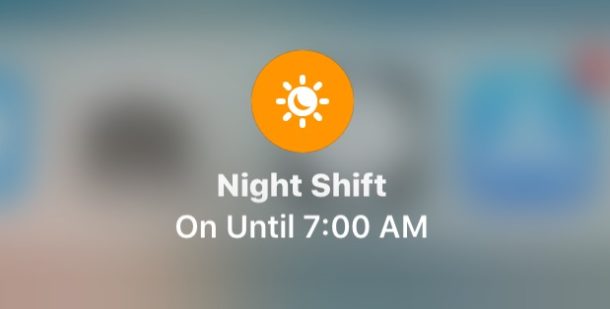
Accessing Night Shift quickly has changed in iOS 11 and iOS 12 and while Night Shift is still easily accessible via Control Center on iPhone and iPad, users will have to dig just slightly deeper to reveal the Night Shift setting toggle and be able to enable and disable the feature through Control Center.
For the unfamiliar, Night Shift is the excellent iOS feature which adjusts an iPhone or iPad displays color hue to be warmer during the evening hours, theoretically helping to reduce eye strain and perhaps even improve sleep by reducing blue light exposure too. Night Shift is really popular, and while it’s perhaps best used on a schedule to automatically turn itself on and off as daylight goes and comes, users can also toggle Night Shift off and on through Control Center whenever wanted. In iOS 11, the Night Shift toggles in Control Center are hidden however, but don’t worry they are still easy to find and adjust as needed.
How to Turn On / Off Night Shift in Control Center for iOS 12
Accessing the Night Shift toggles in iOS 12 and iOS 11 Control Center is the same on iPhone and iPad, though due to screen size it may look slightly different. Here’s how it works:
- Swipe to open Control Center on the iPhone or iPad as usual (swipe up from the bottom of the screen)
- Tap and hold on the brightness setting slider, it’s the one with the sun icon (iPhone can 3D Touch the setting too)
- The display brightness slider will enlarge and reveal the hidden “Night Shift” setting, tap on that to enable or disable Night Shift in iOS 11
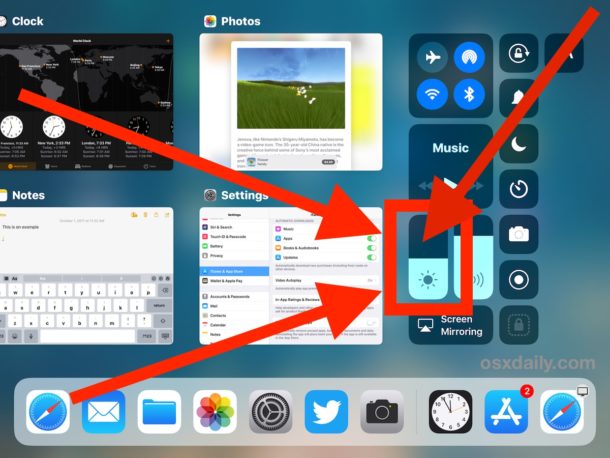
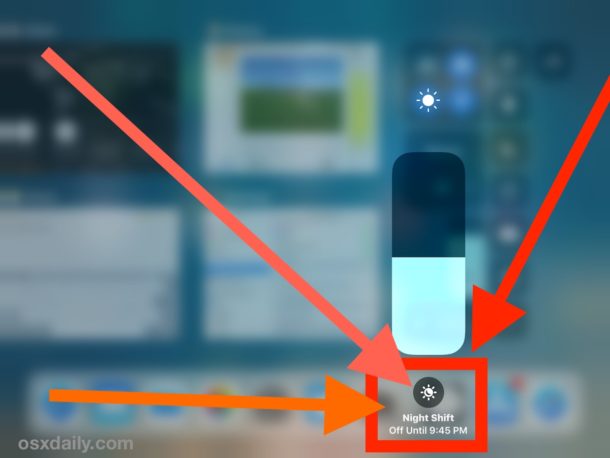
If Night Shift is turned on, the settings toggle switch will be orange and state “Night Shift On Until (time)”, whereas if Night Shift is disabled it will state that. The “Until” time stated in the Night Shift toggle of Control Center is the time that is set in the Night Shift scheduling of iOS, which is recommended to enable and on the warmest tolerable setting for best results.
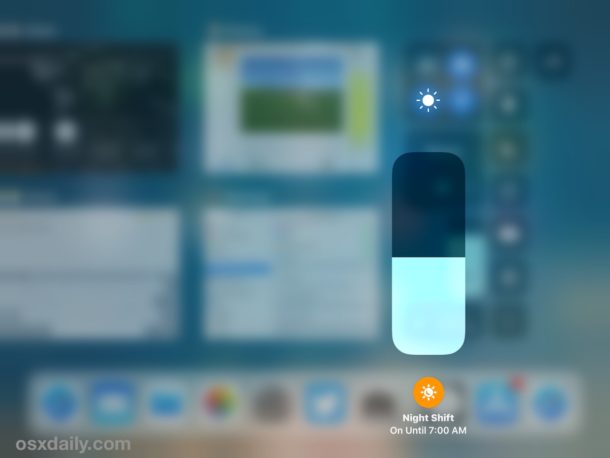
iPhone and iPad users can also continue to access Night Shift through the iOS Settings app too, where it is found within the “Display & Brightness” settings as “Night Shift”, with switches for scheduling, manually enabling or disabling, and to adjust color temperature.
Remember that when Night Shift is enabled, the screen will be warmer in appearance. That means the colors will shift to be more orange and brown on the display, almost having a sepia tone type appearance. When Night Shift is disabled, the screen will look as usual.
And that’s how you access Night Shift in iOS 11 Control Center! It’s always possible that a future iOS software update will give an additional option to directly toggle Night Shift off and on without long-pressing on the Brightness setting again, like how it used to be access prior to iOS 11, but that remains to be seen. For now, just remember to tap and hold on the brightness setting in Control Center and you’ll see the Night Shift switch.


Thank You!
Thanks for this! I’d reached the conclusion that the only way to access Night Shift in iOS 11 was thru General > Display and Brightness settings. And that was very annoying. Now I know how to enable and disable it through Control Center. Thanks again for adding a little sanity to my life!
Thanks for this. I searched and searched in Settings to try to figure out how to add this back to the iOS 11 control center before using Google and finding your excellent article, only to discover it was already in the control center all along.
Combining those two settings actually has a certain logic to it, but I wish there was a hint that it was moved. Either one of those play-one-time animated hints similar to the hints about the keyboard changes, or some sort of combined icon on the control that shows you that it does both things.
A lot of iOS 11 is strange like this, features moved or relocated, hidden, tucked away, made different. I never understood why Apple changes the interface to something that everyone gets used to. To what benefit is it? iOS sometimes feels like an endless beta test with graphic designers arguing amongst themselves, without any User Experience team nearby.
Oh well, I like Night Shift and thought it was easy to access before. This is a little strange, but it works. I am guessing most people will think the feature was removed though.
Here is a video showing the ios 11 night shift trick in live action
https://youtu.be/Qq_rM7SAwaw