How to Disable Auto-Play in Safari on Mac for All Video & Audio
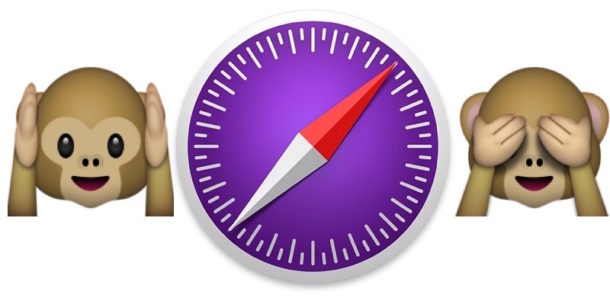
Many web users are not too thrilled about auto-playing media, whether it’s autoplaying video or autoplaying sound, or even an autoplaying ad, it can be annoying and frustrating to encounter as you browse the web. But don’t sweat it too much, because modern versions of Safari for Mac allow users to easily disable all auto-playing video and autoplaying audio content.
You must have Mac OS with a modern version of Safari or Safari Technology Preview to have this feature easily available. Safari 11 or later will include this capability, whereas earlier versions will not, however older versions of Safari on Mac can stop autoplaying video with a Debug trick described here. You can update Safari via the App Store Updates tab, and anyone can optionally download and install Safari Technology Preview if you want to run a beta version of a modern Safari version, it will install concurrently to the regular Safari release.
And yes you can also disable autoplay in Chrome, but we’re focusing specifically on disabling autoplay in Safari here.
How to Disable Auto-Play Media in Safari for Mac
This setting will completely prevent all websites from autoplaying any media, whether video or audio, in Safari on a Mac:
- Open Safari if you haven’t done so already
- Pull down the “Safari” menu and choose “Preferences”
- Select the “Websites” tab
- Click on “Auto-Play” in the General sidebar of the Websites tab
- Look in the bottom right corner of the preference window for “When visiting other websites:” and pull down the submenu to select “Never Auto-Play”
- Optionally, set per-site settings in the ‘Currently Open Websites’ list above*
- Close out of Preferences for the changes to take effect
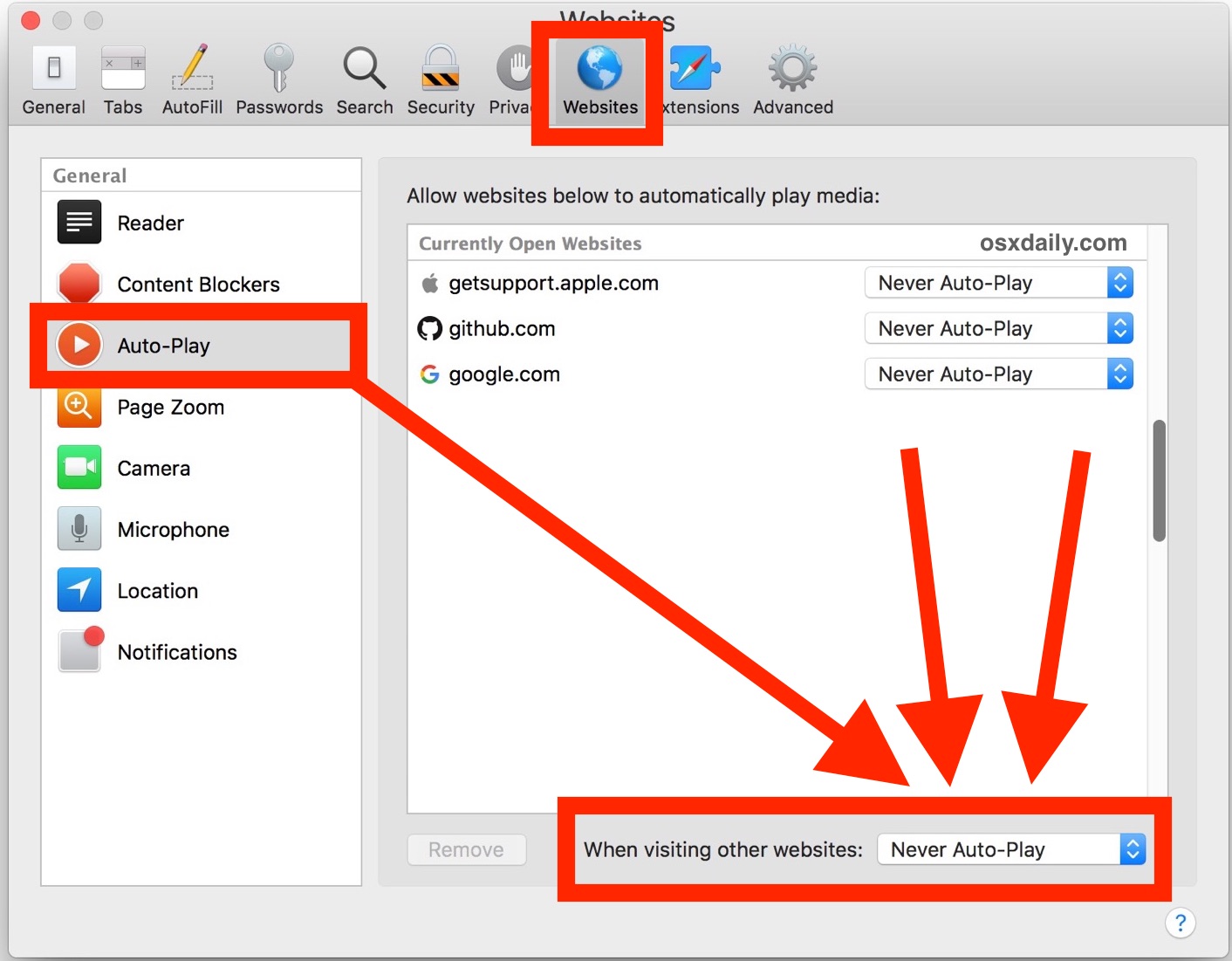
Now you can browse the web without having to worry about auto-playing media blasting unexpectedly .
You may need to quit and relaunch Safari for the change to take effect everywhere.
* You can set exclusions by choosing the per-site settings and allow specific sites to autoplay video if desired, or allow autoplay on every website except for a particular site, and so on. That’s up to you.
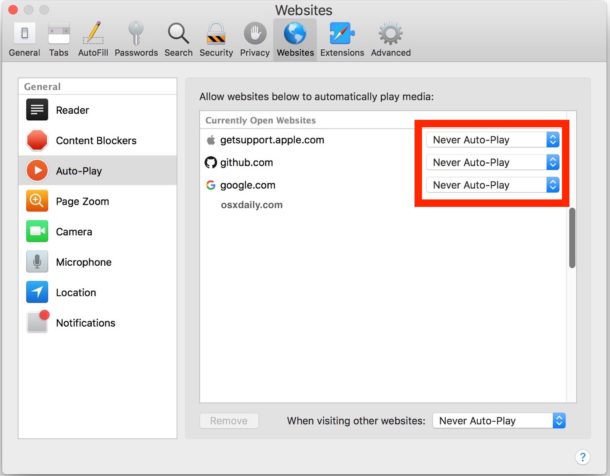
Help, I Don’t Have the “Never Auto-Play” Section in Safari Preferences
As specified above, if you do not have the “Auto-Play” settings section of Safari Preferences and the ability to choose “never auto-play” then you are not running a modern version of Safari that supports the feature. You must have Safari 11 or newer.
You can either update Safari to a newer version, or you can follow instructions to stop autoplaying video in earlier Safari builds.
What About Disabling Auto-Play Elsewhere?
Chances are good that if you don’t like Autoplay video in Safari, then you don’t like autoplay in general. Welcome to the club! You can read our various articles discussing auto-play and how to disable it for specific apps and services. Some of the more common places you might want to disable auto-play are:
- Disable autoplay video and audio in Chrome
- Disable autoplay in the App Store on iOS
- Turn off autoplay on YouTube videos
- Stopping auto-play music over Bluetooth from an iPhone connected to a car stereo
- Stopping autoplay in earlier Safari builds
- Disabling autoplay in Twitter for Mac
- Disabling AutoPlay in Facebook for iPhone
- Other disabling autoplay articles and tutorials here
Do you have any rants, thoughts, tips, or tricks about managing or disabling auto-play media, whether video or audio? Share them with us in the comments below.


It works just fine!
Awesome!! Love it. Now, if we could only make it do the same in iOS…
For some reason this feature does not work for me, in spite of signing Never Autoplay everywhere.
Any suggestion?