How to Use Field Test Mode in iOS 13 & iOS 12 and iPhone 11, XS, XR, X

Field Test Mode on iPhone allows users to get detailed information on their cellular signal and cellular connection, and has long been a popular alternate method of displaying the cell signal on iPhones as a number instead of the signal bars or dots. Field Test Mode is undeniably for more advanced purposes, but some casual iPhone users found value in it as well in order to find a consistently reliable cellular signal.
But ever since iOS 11 and later and new iPhone models, Field Test Mode is different from how it used to be, and if you enter Field Test Mode in iOS 12 or iOS 11 you will not immediately see the numerical dBm cell signal indicator replacing the bars.
Not to worry, you can continue to see the cellular signal as numbers on iPhone with Field Test Mode in iOS 13, iOS 12, or iOS 11, it just works a bit differently than it did before in prior versions of system software.
Read on to learn how to access Field Test Mode in iOS 11.x or newer on any new iPhone, including iPhone 11, iPhone 11 Pro, iPhone 11 Pro Max, iPhone XR, iPhone XS, iPhone XS Max, iPhone X, iPhone 8, iPhone 8 Plus, iPhone 7 Plus, iPhone 7, and others.
How to Use Field Test Mode in iOS 13 / iOS 12 / iOS 11 to See Number Cell Signal Strength on iPhone
The iPhone must have an active cellular connection to be able to access and use Field Test Mode to measure the signal strength, the rest is easy:
- Open the “Phone” app on your iPhone and enter the following number exactly:
- Press the Call button to dial the number, this will immediately launch the hidden “Field Test Mode” app on the iPhone
- Tap on “LTE”
- Tap on “Serving Cell Meas”
- Look for “rsrp0” and the number corresponding will be the numerical measurement of the iPhone cellular signal strength in dBm
*3001#12345#*
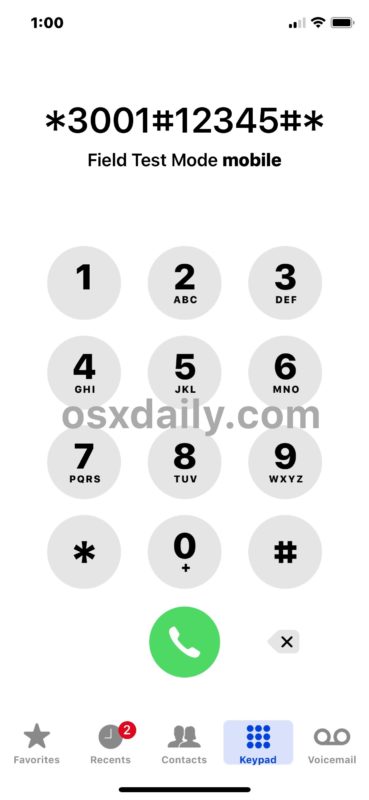
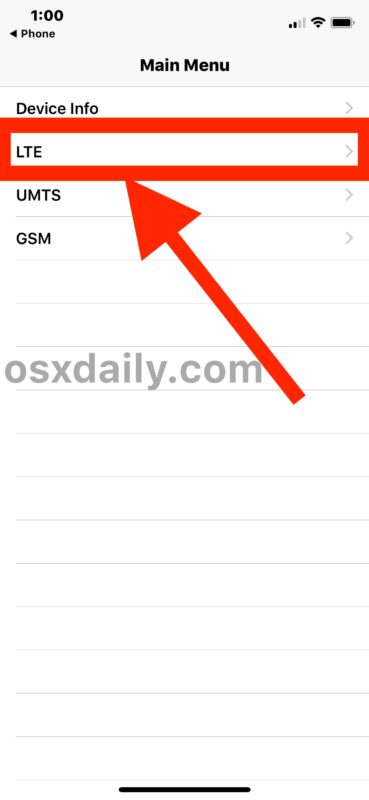
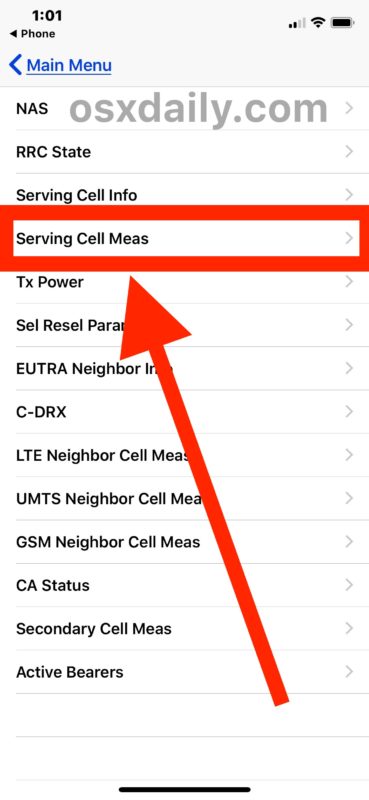
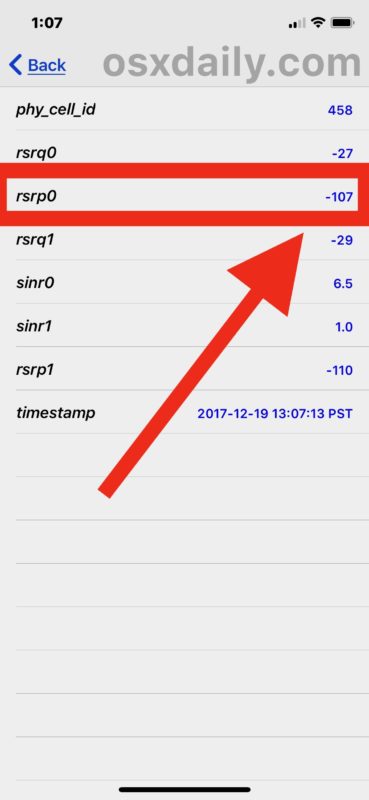
RSRP stands for Reference Signal Received Power and is a variation of RSSI measurement.
RSRQ stands for Reference Signal Received Quality.
Supposedly rsrp0 is the primary cell tower connected to, and rsrp1 is the next closest cell tower (or one with the strongest connection anyway), each obviously has their own cellular signal strength depending on power, connection, distance, interference, and other measures.
As for the numbers, which are measured in dBm, they will range from -40 to -130, with -40 being the best possible signal and -130 being the worst. Generally speaking, once you start approaching -110 or lower you will find the cell service is spottier and voice conversations may sound garbled or have aspects cutting out, whereas if you’re at -80 or so your signal should be pretty good and not have any issues.
Field Test Mode has a lot of data available, much of which is going to be completely useless or befuddling to the average iPhone user, much less anyone who is not a field test engineer or operator (and I am neither). For the geekier folks who are interested in numerical measurements of their cellular signal, “Serving Cell Meas” and “LTE Neighbor Cell Meas” are likely the two most pertinent sources of information, since both of those will reveal numerical cellular signals akin to what used to be displayed by default in Field Test Mode before iOS 11.
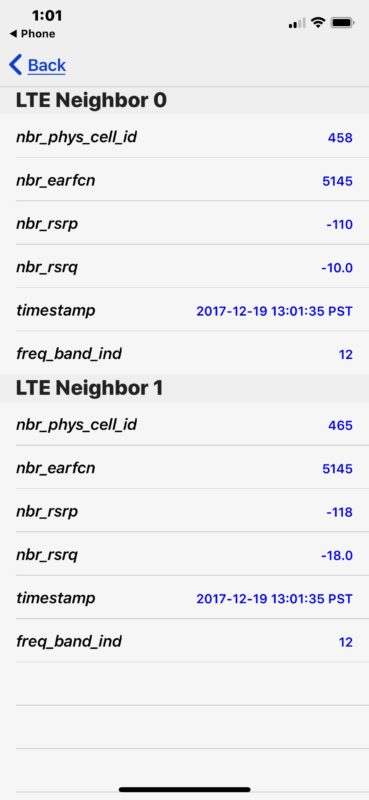
Note that accessing the dBm numerical cellular signal details may vary per iPhone model and cellular carrier, with some cellular providers not easily sharing this information through Field Test Mode. The approach above was walked through on an iPhone X with the latest iOS 11.x or later release on AT&T with an LTE signal, but if you want to view other GSM or UMTS signals then you’d look for the appropriate selection within the Field Test Mode app on iPhone.
And yes, at least at the consumer level, this is the only way to access Field Test Mode on the iPhone, and it has been that way for quite some time.
How do I get the signal numbers to replace the bars on iPhone X, iPhone 11, or iOS 13 / iOS 12?
Many users want to replace the bar signal indicator with the signal numbers instead, since the numerical reception indicator is more accurate. Unfortunately this is not possible in current versions of iOS or on the newest iPhone models with late iOS software. As of now, only iOS version before iOS 11 or later can use the numerical reception indicator as a replacement for the cell signal reception bars. If you want to learn how to do that on an earlier device with an older iOS release, go here to do so.
Do you have any other tips or helpful information for iPhone Field Test Mode with the latest iOS releases and newest iPhone models? Share them with us in the comments below.


What do it mean if a *67 phone number is displayed after the numbers before I press call.
*67 is the prefix to make an anonymous phone call, it prevents your call from showing up on the recipients caller ID
Apple support seems to be simply any Joe of the street and they read prompted questions of a computer screen. I have not found any techs with any knowledge whatsoever about the products even though they say they are professionals. That’s why i am here. I know nothing yet i am more capable than every Apple tech i have talked to. Very very sad. But they just broke another record as the most profitable company in the world again. )-:
iphone7 13.3 Intel modem AT&T texas – works here but values weren’t updating/changing..tried this and it worked:
airport mode on
field test on
field test off
airport mode off
re-ran field test now getting live data ;)
I have an version 10 point something on my iphone. I refuse to update it because I need to signal strength in dbm at the top of the screen. Just in case you were wondering what you’re missing out on, many of the apps won’t work anymore because they force update the app and the new version is incompatible with the old version of the ios. And apps that you try to download for the first time have the same error. Whatever. More important to me to have the signal strength.
This do not work in iPhone 8+ iOS 13.3
or Should I say it doesn’t work in Africa?
These guys need to update their article so the first step is turn off Wi-Fi. With Wi-Fi on the phone tries to place an actual call, it seems, as opposed to going into the Field Test.
No the article is accurate, you are wrong there is no need for updating. Wi-Fi has nothing to do with phone calls or field test mode. Field Test Mode is for the cellular modem on the iPhone.
You have to dial the number to enter field test mode. Follow the instructions. It works on iPhone 11, iPhone 11 Pro, iPhone XS, iPhone XR, iPhone X, etc.
You can see your signal level and much much more!! Switch to Android!!
And everyone else can see everything on your phone too. Android is great!
On iPhone 8 with 12. iOS I could get my phone in test mode using *3001#12355#* after I did the upgrade to 13 iOS hmmm could not get to test mode.
You have to dial *3001#12345#* then press call, I can confirm this works in iOS 13 to enter into Field Test Mode as I just did it on my iPhone X and iPhone 11 Pro
Regarding field test mode – I’ve noticed I can’t save it as working number in my contact list. I have to actually dial it almost every time unless I have sailed it once and arrow back to previous page. If I use the number in contacts then I get a non working number. Easy work around but annoying at first.
Also, I live in a rural area with normally an average signal strength of 1-2 bars and mostly just 4G and occasional 4G LTE. Depending on my signal strength with or without LTE using AT&T; I get two completely different menus using field test mode and neither of them match this current example. However, I am able to actually get some limited feedback during certain LTE test modes and have been able to at least find RSRP0 and RSRQ0 and view those numbers.
Having said that, when not in LTE mode, I’m searching in the dark. Sometimes there are numbers and sometimes no numbers.
I am trying to install a Wilson Connect 4GX using the readings to find a good location for the Yagi Antenna, amplifier, and indoor antenna(s) but I need true numbers to install it correctly for best results. Are there any professional installers out there?
Same here, but if you create a contact, then go to the contact and copy the sting, you can paste in the phone and press send and it works.
I did above and it says come back later
Works as written on my Xs on T-Mobile.
This seems to be carrier dependent. As of 1/2019 and with Verizon and iOS v.11.4, the dialing number only produces a recording from Verizon that the feature is unavailable. It does not produce the Field Test Mode.
*3001#12345#* was only giving me an empty screen titled Field Test with a continuous swirly saying Connecting at the bottom, until I turned off WiFi and tried again. Everything showed up then.
iPhone 6s, IOS 12, Verizon
Verizon iPhone 6s running iOS 11.3.1. I was able to get into the field test mode, but as noted by others the menus are different. Under “Serving Cell Measurements” is has “Measured RSRP” and “Measured RSRQ” as options.
It’s funny. Those of us who have been upgrading phones regularly notice issues right away. When I got this last week and fired it up I immediately noticed the WiFi 5GHz was acting funny. I thought maybe it was my network because it flakes every once and while but it’s definitely the phone. My LTE is registered at -103 at home. That’s normal here.
My field test shows the words but has no data. It’s also different from yours. I have ios 11.3. I use to be able to do this but now it doesn’t work. It shows no decibels in the top left corner . Just shows 4 bars. Why is mine so different from others. Serving cell measurements shows no numbers.
Here is an article that describes in detail how to use Field Test Mode on new iPhone models with iOS 12 or iOS 11
https://osxdaily.com/2018/05/02/use-field-test-mode-iphone-x-ios/
It discusses how you can see the decibel indicator of cell reception in number format, and also the bars, and how it is different from earlier iOS versions with Field Test Mode on iPhone.
It is helpful to read these to learn how to use Field Test Mode on iPhone now.
This information is out of date. Take it down. Apple are, for some reason, very interested in their users not being able to access the dB reading. They have changed the procedure so that the reading is not accessible—ie, they’ve purposely gone in and altered the procedure once information began to appear on how to see decibels in ios 11. The procedure described here will no longer work.
When I follow the instructions here, I get the unending message “Waiting for Update” in black on the left side of my iPhone 8 screen and “Waiting for Update” in blue on the right side. I’ve left my device on this page overnight only to find it stuck in the same place the next day.
BTW, I called Apple support for help. The lady did an inadequate job, to say the least, when I read to her instructions I had received about accessing the field test mode. She simply denied that iPhones had an field test mode. I ask if she would consult with her supervisor to make sure. She refused on the grounds that she knew all about iPhone capabilities and it would be a waste of her time.
I’m wondering how to join in any effort to force Apple admit that it is refusing to support the field test mode. Maybe a “shame campaign” moving the issue into widespread public awareness would help.
How do I see the 3G signal strength. I click on UMTS>Serving Cell Meas and it just says come back later. I do comeback later and it still says the same thing. I have an iPhone 8 Plus on Rogers.
did you figure it out?
Hello. I have the same problem. Did you find any solution?
On my iPhone SE running IOS 11.3.1 I get the field mode screen but it looks like the old one with 7 items one of which is serving cell measurements which has an RSSI reading which seems to translate to the bars, mine was around -108 and had 2 bars. The display updates until I leave it and go to another screen and when I go back all the numbers are frozen. The only way to get a live display is to power off the phone and power it back on then enter the *3001# number and the numbers update again until I leave that display. So it works once per power cycle.
I had this a few years back, I never found a way to get rid of it and go back to the original bars: even not when updating the iOS to the next level. Or fater a complate reset ! How to do that? before I try this one out?
Just tap on the signal numbers to change them back to the signal bars on iPhone.
But as the article says the signal numbers are not visible on iPhone X, etc
I have an SE. GSM not LTE. 11.3.1
I did not succeed to do the proposed trick: i get the field test mode alright with all the data, but the menuu is very different from what is explained above. No worry, I will not pursue this. Thanks.
I get the Verizon error message, “We are unable to place your call” I can’t bring up the field test mode. What did I do wrong?
“Many users want to replace the bar signal indicator with the signal numbers instead, since the numerical reception indicator is more accurate. Unfortunately this is not possible in current versions of iOS 11 or on the newest iPhone models with latest iOS software.” I depended on the signal numbers rather than bars before iOS 11….how many users have to request/complain before Apple brings that option back?? Thanks for considering it ASAP Apple!
same here (5s)
These are not the menus that I see on my Sprint iPhone 8. It appears that the menus you show only apply to GSM model phones and not CDMA phones. I do not get “Main Menu” – I get “Field Test”.
I have the same problem. So I went to UMTS Cell Environment, then Neighbor Cells, then UMTS Set, then O and found a decibel reading. Its the only decibel reading I could find so I figure it’s mine! I live in a rural area and there is only one tower nearby.