How to Disable Website “Show Notification” Requests in Chrome
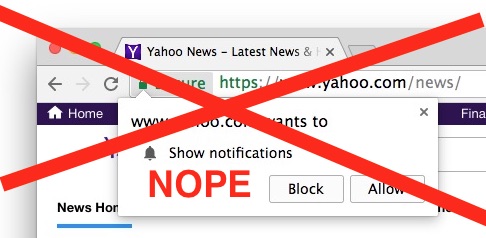
Do you enjoy being pestered with annoying “Show Notification” requests from the many websites you visit from Chrome? Maybe you do, or maybe you don’t.
You’re likely familiar with the Chrome message that pops up intrusively on so may web pages, reading like “someURL .com wants to Show Notifications – Block / Allow”. Since these Show Notification requests are so pervasive, you’re probably quite skilled at clicking on “Block” by now in Chrome, but perhaps you’re tired of repeatedly doing so.
Fortunately you can completely disable the ability for websites to hassle you to show notifications in Chrome. Once you turn this feature off, you won’t see anymore of the annoying “blahblah wants to show notifications” requests popping up relentlessly across the web when using the Google Chrome web browser.
How to Stop Websites from Asking to Show Notifications in Chrome
This demonstrates how to disable Show Notifications in Chrome on a Mac, but this applies the same to Windows and Linux as well.
- Open the Chrome browser if you haven’t done so already
- Enter the following in the URL bar then hit Return / Enter:
- Flip the switch next to “Ask before sending (recommended)” to OFF
- That text under Notifications should now read as “Blocked”, signifying that Notification requests have been disabled in Chrome
chrome://settings/content/notifications

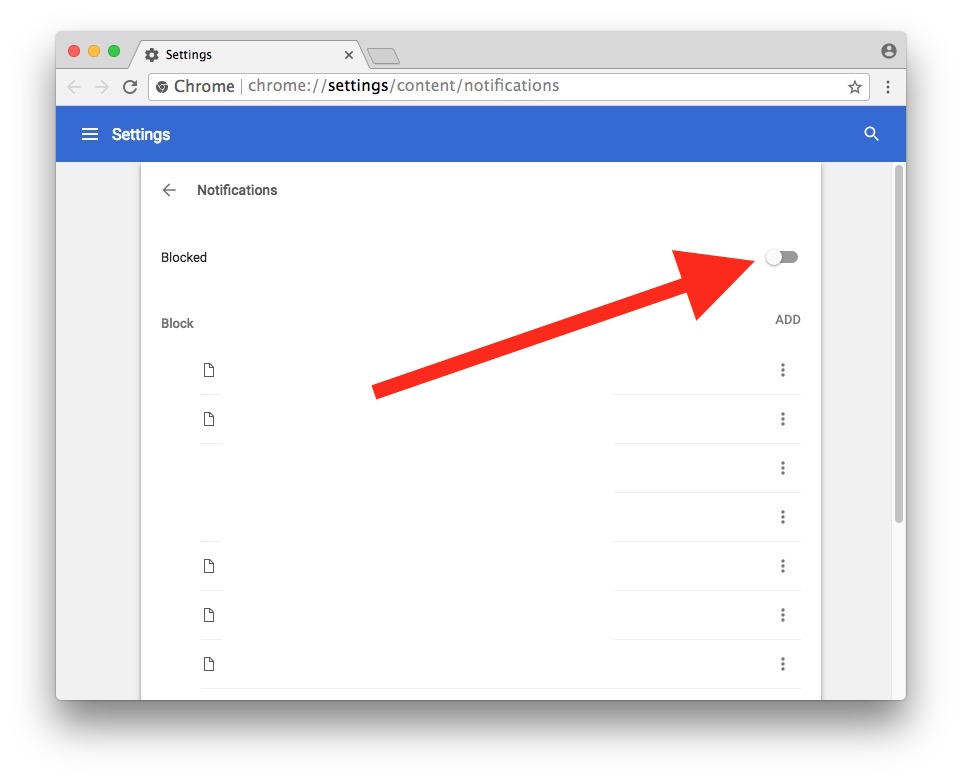
Now you can browse the web with Chrome and not be continuously hassled to receive and show notifications for so many websites.
This obviously applies to Chrome browser, but you can also disable web notification requests in Safari on the Mac too, where the haranguing requests are just as annoying. Better yet, apply it to both browsers, that way you whichever you use as your default won’t bother you with unwanted notification requests.
Obviously if you like the website notifications feature or you’re fond of the requests in Chrome, then you won’t want to disable this capability, but that’s up to you. You can always reverse the action as well.
How to Re-Enable Website Notification Requests in Chrome
Want to get website notification requests in Chrome again? Just re-enable the feature:
- Open Chrome and visit:
- Find the “Blocked” option and toggle it back on again, where it will read “Ask before sending (recommended)”
chrome://settings/content/notifications
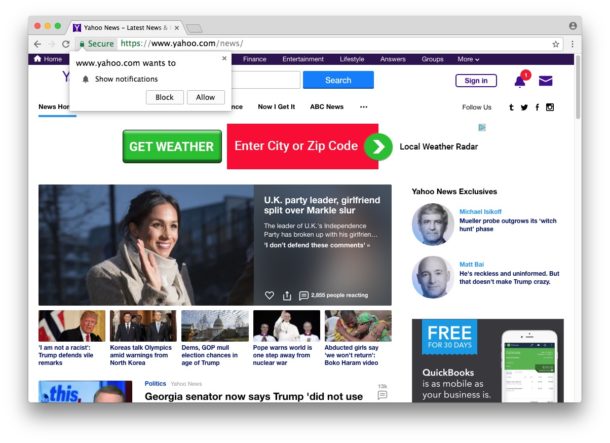
By re-enabling the feature you can browse the web as usual, and you’ll be back to having notification requests all over the place again. Yippy.


i enjoy many of the things i get sent from you.you could make a book…thanks so much
Much simplier solution, DON’T USE GOOGLE SPY BROWSERS!!!!
Great! Thanks for the tip.
I didn’t know about this for Chrome or Safari, but now I have these requests disabled on both! Thank you for the tip! :-)
THANK YOU SO MUCH FOR THE WONDERFUL TIP!
;-)