How to Forward Messages from iPhone to Another Person
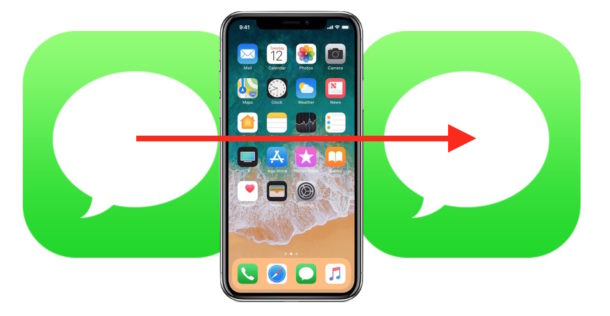
Most iPhone users send and receive messages and text messages through the Messages app. If you get a message that you’d like to forward to another iPhone (or even Android or other phone number entirely), you can use a trick to access a largely hidden message forwarding functionality that allows you to easily send forward a message from an iPhone to another contact or phone number.
Note this particular approach is aiming to simply forward an iMessage or SMS text message from one iPhone to another person, whether that receiving person is on another iPhone, Android, or another cell phone. This is not going to forward all inbound messages to another phone on a constant basis, like a call forward or relay or something of that nature, which is a topic for another article. And yes, you can use this same trick to forward messages from an iPad too, but obviously we’re focusing on iPhone here.
How to Forward a Message / Text Message from iPhone
You can use this to forward either multiple or a single iMessage, message, or SMS text message, from the iPhone to any other contact or cell phone number. Here’s how it works:
- Open the “Messages” app on the iPhone
- Find the message / conversation thread containing the message(s) you want to forward and send to another iPhone
- Tap and hold on the message that you want to forward and send to someone else
- Tap “More” at the popup menu that appears after holding down on the message
- Optionally, tap on other messages so that the blue checkmark appears next to them if you wish to forward multiple messages
- Now tap the forward arrow button in the corner of the Messages app
- You’ll be presented with a “New Message” screen, so tap into the “To” field and select the contact or person you want to forward the message to (or manually enter a phone number of the recipient)
- Tap the send button, it looks like an arrow pointing up, to send and forward the message to the recipient
![]()
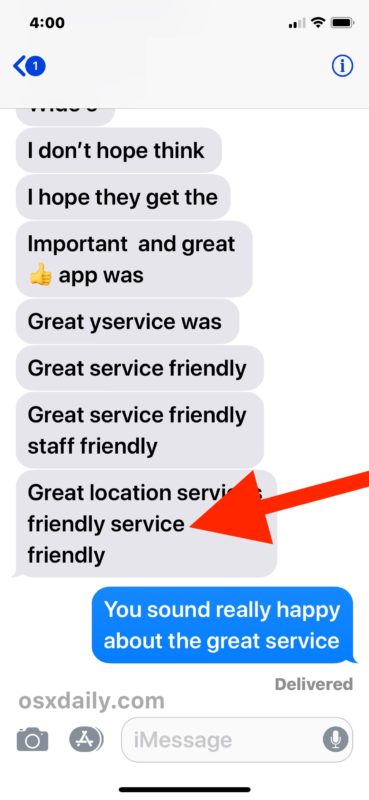
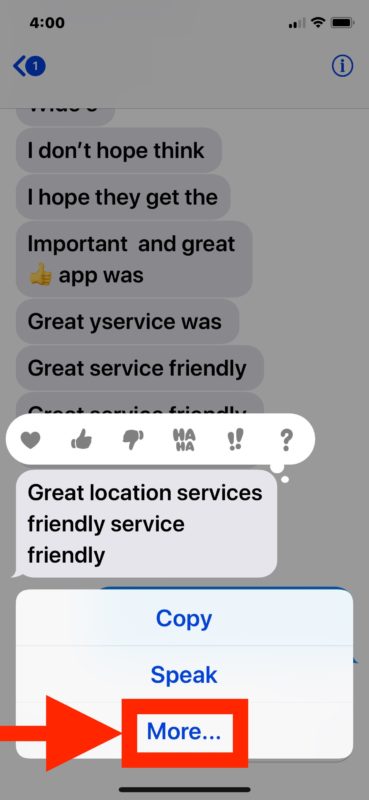
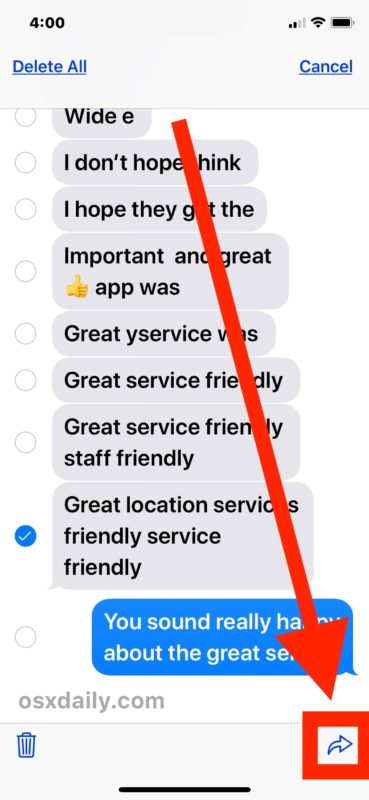
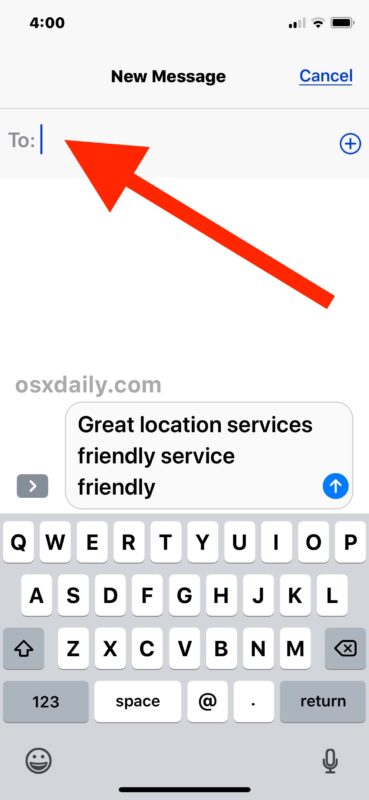
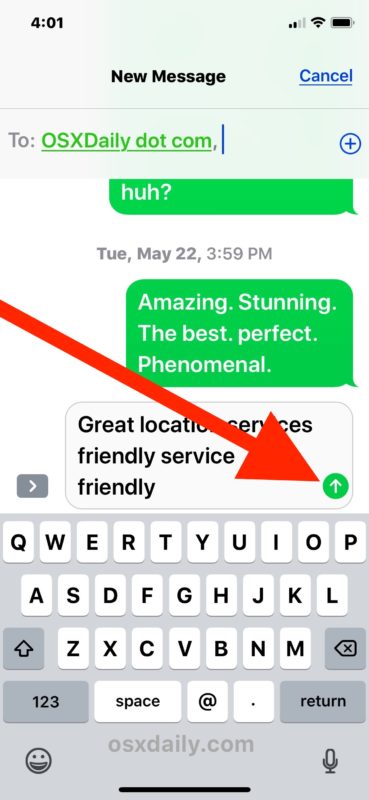
You can repeat this process with as many messages, whether they’re iMessages or SMS text messages, that you want to forward and send to someone else.
Important note about forwarding iPhone messages and texts: when you forward a message from one contact to another via iPhone, ONLY the message body is included in the forward. The original message senders name or contact information is NOT included in the message forward. It is quite literally only forwarding the content of the message itself. For example, if you forward a message from someone named “Bob” and the message says ‘Hello’ then only the ‘Hello’ portion of the message is forwarded, and not the name of the contact “Bob” – this is important to note because if you forward a message without context, it will look as if you sent the message itself. This differs significantly from forwarding an email from iPhone or iPad with Mail app which will by default include the entire message text, sender, and original recipient in that forwarded email. The picture below shows what the above message looks like when forwarded to another contact:
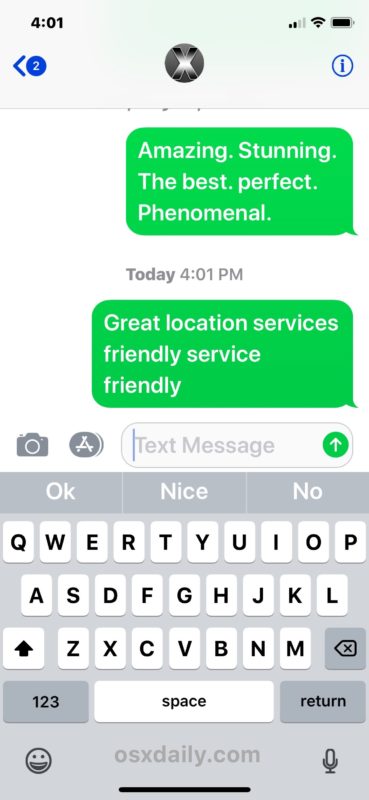
The demo picture actually shows an iPhone forwarding an iMessage to another contact as an SMS text message, but you can forward iMessages or SMS/texts to Messages on another iPhone, to Android users, or any other cell phone too. An iPad can also be the recipient of the message, assuming that they have iMessage configured.
Overall, this is similar to how you can forward a picture or photo message to another phone, except rather than sending an image, picture, or multimedia, you are only forwarding the text of a message.
The ability to forward messages from an iPhone has been around for a long time, but the approach today is rather hidden compared to how users forwarded text messages in earlier versions where an obvious “forward” button in iOS 6 existed behind an obvious “Edit” button that allowed selection of messages. Now that ‘forward’ button has been replaced by the forwarding arrow button, and the “Edit” button has been hidden behind a long-tap gesture followed by selecting “More” from the options as detailed above. It’s a bit more hidden on newer iPhone and iOS software, but the functionality to forward a message is there as outlined here in this article.
By the way, if you have an iPhone along with an iPad or a Mac, you can use the SMS relay feature to send and receive text messages from that Mac via the iPhone, which allows the Mac (or iPad) to use traditional text messages along with iMessages from the native Messages app. When you setup a Mac or another device that way, the messages are synced automatically to the computer, which sometimes is erroneously interpreted as a message forward, which it’s not.
Do you know of any other tricks related to forwarding messages, iMessages, and text messages from an iPhone to elsewhere? Share them with us in the comments below!


You can also forward all texts to another iPhone, iPad, or Mac.
Here is how it works:
– On the iPhone, iPad, Mac you want to receive the texts and imessage, setup and enable iMessage. Use the same Apple ID as the forwarding iPhone.
– Then on the iPhone to forward the messages, go to: Settings > Messages > Text Message Forwarding and select the devices to receive the texts and messages
Boom, easy, perfect forward of all messages from iPhone to iPhone, iPad, Mac, etc!
Yeah but that method only forwards messages received on the iPhone to your own devices that are using the same Apple ID as the iPhone. The procedure described above, on the other hand, is intended to forward one or more messages to any other device owned by anybody else, including non-iPhone users if the message you’re forwarding is an SMS.
This is also the way to report spam messages to your cell phone company. In the To: space for the forwarded message enter “7726”. Your cell company will reply with a request for the number the message was sent from, and you reply with the offending number.
Apple should include the original sender’s information in the forwarded message. This is to avoid spreading fake news.
This will take me a while to digest, but I like where this is going. I’m trying to lead a VoIP life, with no monthly phone bill. So, I get by quite nicely using (almost) free telephony via a very early vintage iPod Touch using MagicJack (there are many others). You do need a wifi zone, but you shouldn’t be driving and texting anyway. The downside is that phone companies have deliberately clung to their totally antiquated, pager-era, SMS texting protocol to keep everyone from abandoning their monthly bills. That presents a problem for us leading-edge IP people. Any tips like this to bridge texting protocols are greatly appreciated.
On a Mac just Control Click the message and click Forward.
Or click with two fingers (secondary click gesture) if you are using trackpad, such as on the MacBooks or if you have the magic trackpad to use with a desktop Mac.
This is a useful feature for forwarding imessages but I do wish it was more like forwarding an email where the original sender was also included too. As it is, it’s basically just copy/pasting the message from one person to another, right?
Right. And more than once I have wished too that it included original sender info just like the forwarded emails do.
Yeah, I discovered this trick a while a go and it’s a great one. Incidentally, the little known ability to delete individual messages is also hidden there. Just tap on the trash can icon located on the other bottom corner of the iPhone screen (the left, see the screenshot under step 5 above) after selecting the message(s) to be deleted.