How to Update iOS Automatically on iPhone or iPad
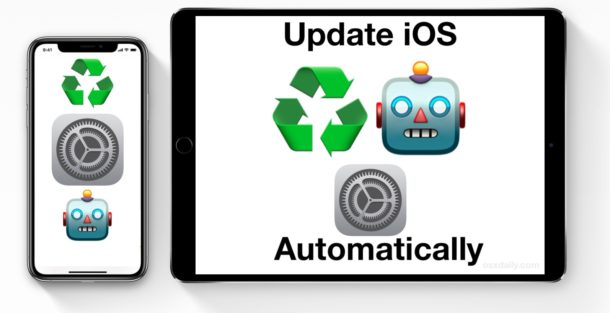
If you want to stay on top of the latest iOS system software updates but don’t like bothering with manually installing the software updates, or you routinely fall behind, you might want to consider automating the installation process of iOS software updates. Thanks to a new feature in iOS, you can set an iPhone or iPad to automatically install updates to iOS system software.
This feature is very easy to use and setup. You’ll need any iPhone or iPad with iOS 12.0 or newer, and the iPhone or iPad must be plugged in and charging in order to be able to install the software updates. The rest is pretty much taken care of on its own once you have this setting configured, so here’s how to set up automatic iOS system software updates.
How to Enable Automatic iOS Updates for System Software on iPhone or iPad
With Automatic Updates enabled in iOS, the iOS software update will download itself and install itself automatically overnight when the iPhone or iPad is not in use, as long as it’s connected to a charger and wi-fi. Here’s how to enable automatic iOS system software
- Open the “Settings” app in iOS
- Go to “General” and then to “Software Update”, then tap on “Automatic Updates”
- Toggle the Automatic Updates switch to the ON position to enable automatic iOS updates
![]()
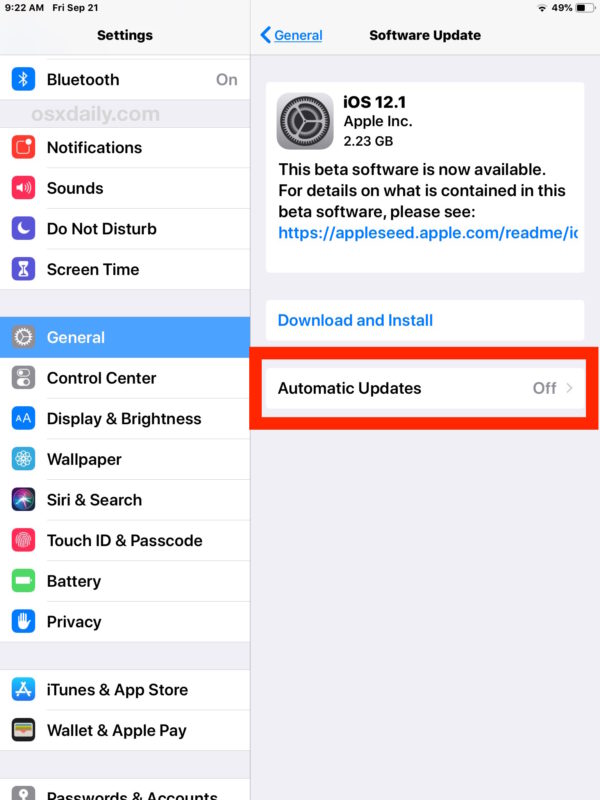
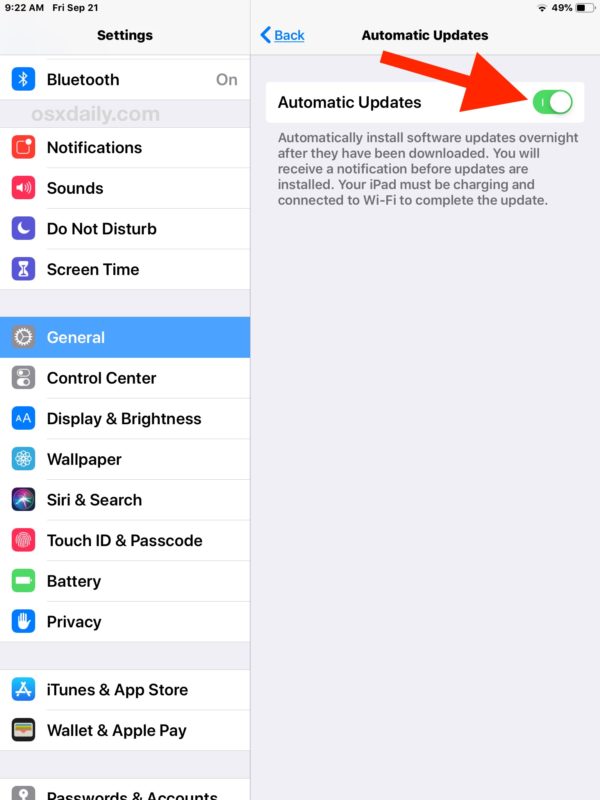
That’s it, now your iPhone or iPad will download and install any available iOS software updates as they arrive. Note this is just the iOS system software that will be automatically updated, and not the apps on the device (though you can set automatic app updates too, more on that in a moment).
It is strongly recommended to have iCloud backups enabled on iPhone or iPad if you are going to use this setting, just like it’s strongly recommended to backup any iOS device before installing any system software update. Failure to backup a device may lead to permanent data loss, so don’t skip the backup process.
Note the iPhone or iPad must be connected to wi-fi, and plugged in and charging for automatic iOS updates to work. If the device is disconnected from wi-fi or not charging, it will not run software updates. Similarly if there are no software updates available, nothing will be installed.
If you like the idea of automating iOS system software updates, you’ll probably also be fond of automatically updating apps in iOS too so that everything is always up to date on your device. The two features work quite well together, ensuring your iPhone or iPad will always have the latest system software and app updates installed. Again, just be sure you have enabled backups to iCloud in iOS automatically as well to prevent theoretical data loss scenarios.
Whether or not you want your iPhone or iPad to automatically install system software updates, or app updates, in the background for you is entirely a matter of personal opinion. Some users will really appreciate the convenience, while others prefer to have a more hands-on approach so that they can opt in and out of select software updates as deemed necessary. There’s certainly nothing wrong with manually installing iOS updates when they are available either, just like you can update iOS apps as needed or all at once, or never at all if you prefer to keep older software for whatever reason.
While this automatic iOS system updates feature is new to iOS 12 and later, earlier versions of iOS can get a similar effect of automated iOS installs though they require the user to choose the “Later” and “Install Tonight” option at the iOS software update alert screen that appears.
Disabling iOS Automatic System Software Updates
Like most other features in iOS, you can also change course and disable automatic iOS system software updates if you decide to do so at a later time.
- Open the “Settings” app and go to “General” and then to “Software Update”
- Choose “Automatic Updates” and toggle the switch to the OFF position
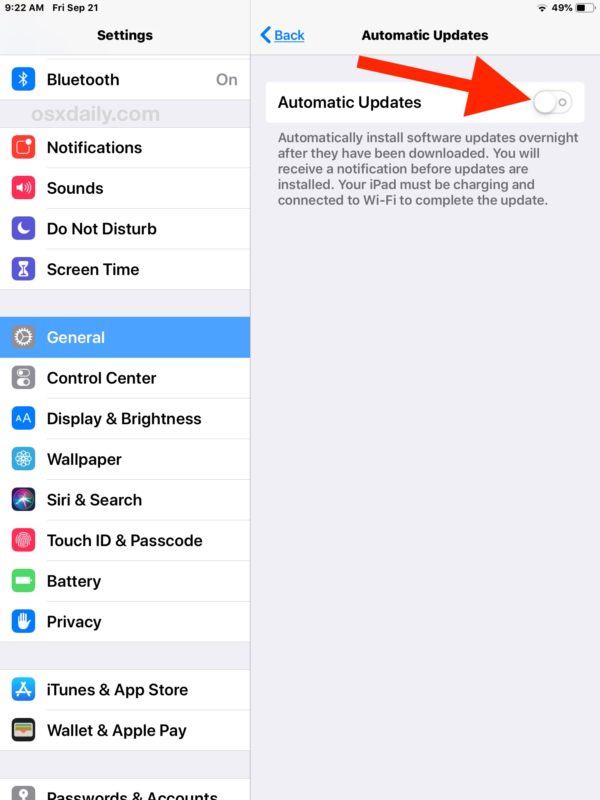
With the iOS automatic software update feature disabled, you’ll need to manually update system software when it becomes available again. And if you’re turning off automatic iOS system software updates, you might want to disable automatic app updates too while in iOS Settings.


IOS auto updates do not work despite all the above, on either of our iPads or our phones even 12 pro max. Crock of smelly stuff.
Super
This feature has NEVER worked for me.
Hey Paul,
I always have auto update on because it’s much better
for me and get it in the night always. And large letters
on iPad I get it, too. But on your Website is the same
very little Letters, why it’s so?
Thanks for sharing your great tips, wishing you a wonderful weekend!
Friendly greetings from 🇷🇺
I am disappointed that a web site called macosx daily has so few articles about macos
Hi David, sorry to disappoint but thanks for the feedback.
We cover articles about just about any Apple product, with a primary focus on the Mac, iPhone, and iPad, but also Apple Watch, Apple TV, AirPods, and others. Most Mac users own an iPhone or iPad, and often iPhone and iPad owners also own a Mac or other Apple product too, and there are many features that span the product lines and allow them to work together (like iCloud, Handoff, and Continuity features that allow for easy data sharing, file transfers, app sessions being passed between iOS and Mac and vice versa).
From a technical standpoint, you might find it interesting to know that iOS is basically a slimmed down and heavily modified version of Mac OS X, and they’re both based on BSD unix.
If you have no interest in the other Apple stuff and only want a focus on the Mac, you can also browse the “Mac OS” section of the site which is a link at the top of every webpage, and also available here:
https://osxdaily.com/category/mac-os-x/
The Mac archives have over 3300+ Mac-specific articles, going back all the way to 2006 before the iPhone and iPad was even around, and a large number of the old tips still work the same today!
Anyway, the feedback is appreciated. Have a great day and I hope you enjoy the articles anyway.
– Paul @ osxdaily
Same here, it has never updated automatically while plugged in and wifi good.
I prefer to do the updates manually. But I have several times accepted a system invitation to upgrade.
It’s never worked on the iPhone or iPad.
The only time auto upgrade worked was on my Mac Mini. It keeps harassing me to upgrade but the version I have is right on the border (late 2012). It’s already touchy and slow. I’m afraid it will push through the upgrade if I leave it on overnight.
How can I make it stop? It’s too old to upgrade.
Auto update on all of my iOS devices running current software has never worked. Always plugged in and on wi fi. no updates. Always get a message will try again tonight so I just turned it all off . Wished it was a feature that worked.
Same here, always plugged in over night with WiFi for sure but iPad has Never updated automatically.
I have auto updates turned on for all my Apple devices and NONE of them ever do it automatically.
The same happens to me, I wake up every time to find an error saying “update not installed”. Plus, more often than not, the updates don’t even download automatically and I find myself going into settings to manually start the OTA download.
Auto update does not work on any of my iOS devices. iPhone X, iPad Pro 10.5, Wifes iPad, iPhone. I have set, reset, rebuilt from scratch. Nothing I try will get it to auto update. Just not lucky I guess.
Do you keep the iPhone or iPad plugged in overnight?
The only time I have found auto-update iOS to work is when the iPhone is plugged in overnight and left unattended. Then you wake up and the iOS update is installed, with a little alert on the screen stating the iOS version similar to what you see when installing an update as normal.
I keep this feature off because I want control over when iOS updates install. I watch a release, wait a few days. Sometimes you see many reports pop up about a problem with a version and when I read those I typically avoid that version of software and wait for the next one after it. Like with the recent iOS 12.1.2 and iOS 12.1.4 disconnecting cell phone service for example, that happened to a relative, and I said no thanks I will avoid that.
I have two apple TV’s in the same room, on two different TV’s on the same network and the same settings. everything’s on at all times and used regularly. EVERY time I hear about an update, i wait a few days and then check the manual update, it says an update is available. Do you want update???? Hell yeah… At 3am whilst i was asleep! Then i check the other Apple TV… YES update available. Surely I should never see this with automatic updates. It’s just as bad with my iPhone and iPad, it’s just broken.
I agree, I have problems with other programs on my iPad because the IOS isn’t up to date and I DO have it set to automatically update. To add insult to injury, when I’m in the middle of my workday, I have to take a lot of time out to update the IOS, after I’ve backed up data, uninstalled other programs, etc., trying to make things work.
I have the same problem: the updates never install overnight, and I always do leave the iPhone and iPad plugged in. Every single time, I wake up to find an error saying “update not installed”. Now my Wifi is a bit slow, so I wonder if that may be causing the problem.
In addition, I often find myself manually starting the update downloads on my devices because the updates don’t always download automatically.