How to Disable FaceTime on Mac
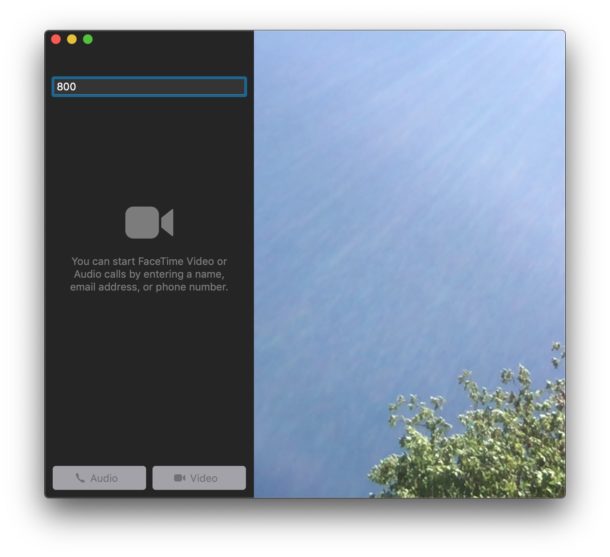
Some Mac users may wish to turn off FaceTime on their computer, thereby preventing FaceTime calls from ringing on the Mac, and also turning off the ability to make outbound calls too.
By disabling FaceTime on the Mac, the Mac will not be able to accept, receive, or make any FaceTime calls, whether they are audio or video calls. This is an easy feature to turn off and on at any time, so you can also quickly re-enable FaceTime if you do want to use the feature on the Mac.
How to Turn Off FaceTime on Mac
If you wish to disable FaceTime on the Mac, you can easily do so directly from the FaceTime app:
- Open the FaceTime app on the Mac
- Pull down the “FaceTime” menu and choose “Turn FaceTime Off”
- Quit out of FaceTime
![]()
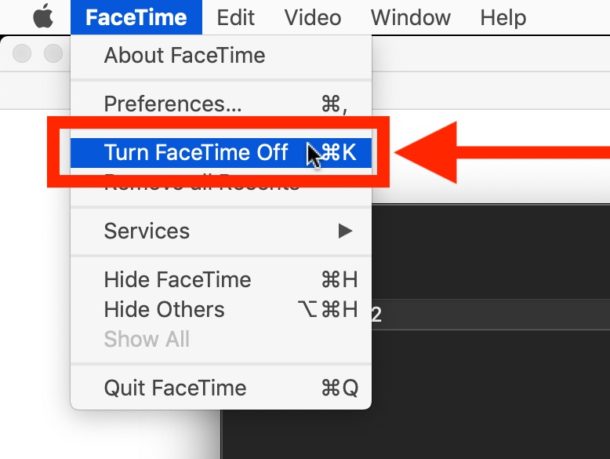
With FaceTime turned off, the Mac will no longer accept any FaceTime calls, nor will it ring with any inbound FaceTime calls, and nor will it be able to make any outbound FaceTime calls.
Turning off FaceTime will also make the Mac no longer ring with inbound iPhone calls if you have the iPhone-to-Mac phone calling feature enabled on the Mac, which of course also prevents the ability to make any outbound call using the iPhone too.
How to Turn ON FaceTime on Mac
If you want to reverse this change and re-enable FaceTime on the Mac, you can easily turn FaceTime back on again through the app:
- Open the FaceTime app on the Mac
- Click the “Turn FaceTime On” button
- Or Optionally, to the “FaceTime” menu and select “Turn FaceTime On”
- Re-authenticate with an Apple ID to complete enabling of FaceTime in MacOS if necessary
- Use FaceTime for video chat and audio calls as usual
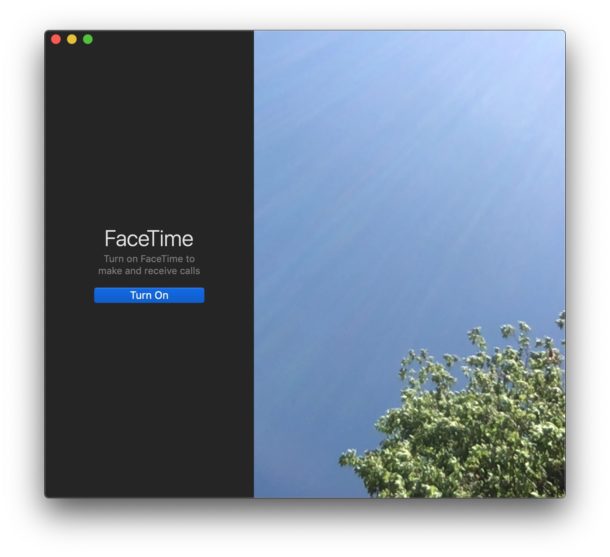
When FaceTime is turned back on, all inbound and outbound FaceTime calling features will be re-enabled again, including for video chat and audio calls.


All setting have been remved
What if the “Disable FaceTime” menu option is greyed out? No, that doesn’t mean FaceTime is off; I still get notifications on the Mac if I receive a phone call on my iPhone. That’s what I want to get rid of; I’ve *no* desire to take or make calls from the Mac. I could be so drastic as to delete the FaceTime app, but it’s crazy we have to stoop to that.
I deleted facetime from my mac. Problem was solved instantly.
How?
How did you delete FACETIME from your Mac?
Thank you very very much for this helpful information.
Doesn’t work as shown. In order to get to FT prefs., FT account must be activated. How about a way to delete un-wanted Apple apps permanently?
And I suppose disabling FaceTime on the Mac also disables the ability to use the Mac to make and receive cellular calls through an iPhone using handoff or wifi calling, a feature that also uses FaceTime.