How to Turn Off Auto-Correction on iPad Hardware Keyboards
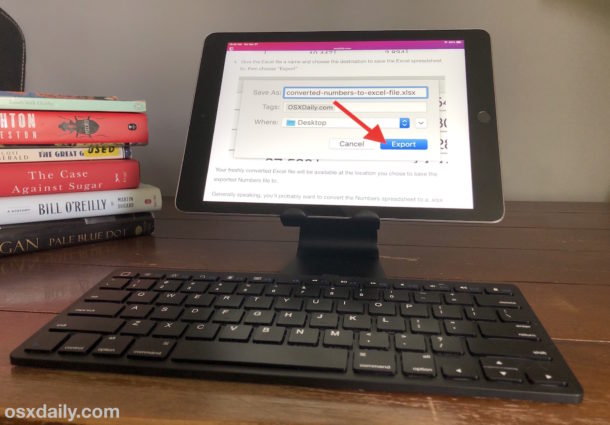
If you use a hardware keyboard with iPad you may have noticed that auto-correct and some other keyboard settings that applied to iOS are no longer taking effect. This is because the iPad has separate settings for the software keyboard onscreen, and a hardware keyboard if one is connected to the iPad, and thus disabling autocorrect in iOS for the screen keyboard won’t carry over to the hardware keyboard, like a Smart Keyboard, iPad keyboard case, or external keyboard. Thus, to turn off autocorrection on iPad with a physical keyboard, you must adjust a separate setting.
We’ll show you how to disable auto-correction on iPad when using a hardware keyboard with the tablet.
How to Turn Off Auto-Correct on iPad Hardware Keyboard
Note: You must have a hardware keyboard connected to iPad to have access to the additional Hardware Keyboard Settings in iOS.
- Open the Settings app on iPad
- Go to “General” and then to “Keyboards”
- Choose “Hardware Keyboards”
- Adjust the setting toggle for “Auto-Correction” to the OFF position to disable autocorrect with iPad hardware keyboards
- Optionally, make other hardware specific iPad keyboard settings adjustments as desired
- Exit Settings as usual
You can have the general autocorrection setting disabled or enabled, and have the hardware keyboard autocorrection setting enabled or disabled as well, or any combination of the two. So perhaps you like autocorrect on the screen keyboard on iPad but not on a hardware keyboard, you can adjust your autocorrect settings to accommodate that.
Note you can also disable the double-space period shortcut specifically for hardware keyboards, and you can also disable the automatic capitalization of the first world of a new sentence for hardware keyboards used with iPad too.
If you want to turn off autocorrect completely on iPad for every possible keyboard, then you’ll want to turn off autocorrect in Keyboard settings as well. That’s also how you turn off autocorrect on iPhone or iPad in general, but again that Keyboard setting applies to the onscreen keyboard and not a hardware keyboard.
How to Enable Auto-Correct for iPad Keyboards
If you want to turn on autocorrect for hardware keyboards connected to iPad, you can just as easily accomplish that too. Connect a hardware keyboard to iPad if you have not done so already, and then simply do the following:
- Open the Settings app on iPad
- Go to “General” and then to “Keyboards”
- Choose “Hardware Keyboards”
- Toggle the setting for “Auto-Correction” to the ON position to enable autocorrect with iPad hardware keyboards
- Exit Settings
Remember this setting is independent of the broader iOS autocorrect setting, and so if you want to enable autocorrect for the iPad screen keyboard too then you would do so in the general Keyboard settings of iOS.
Do you know of any other helpful tips or tricks relating to autocorrect on iPad? Maybe some tricks specific to the iPad keyboard? Share your knowledge, thoughts, and opinions on this in the comments below!


This is the first thing I turn off on any new iDevice, worthless feature.
Have you ever typed a message and had it sent with an embarrassing “autocorrect”?
IS there any way to turn off (disable) auto correct just for some apps such as Facebook?