How to Switch Between Slide Over Apps on iPad
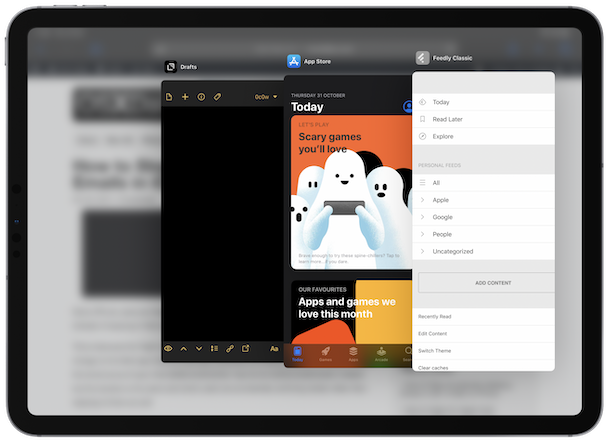
In the latest versions of iPadOS, Slide Over for iPad allows for multiple apps to be in the Slide Over mode, sort of like running an iPhone app on the side of the iPad screen. Accordingly, you can also switch between apps that are in Slide Over on the iPad.
Slide Over is the feature that allows you to run an app in iPhone mode on one edge of your iPad’s display. That app can then be flung off the edge of the screen and then brought back with a swipe. And with iPadOS 13 Slide Over has proper multitasking too, and it’s awesome.
Switching between apps in Slide Over will make you much more productive after you master how it works. And while we don’t have the science to back that up, we’re pretty confident that you’ll be pleased once you learn this nifty iPad multitasking trick. This article will explain how to go about using and switching apps in Slide Over mode on iPad.
How to Switch Slide Over Apps on iPad
Remember when we said that Slide Over is kind of like putting putting an iPhone app on the edge of your iPad’s display. We weren’t kidding, and switching apps in Slide Over works exactly the same as it does on a modern iPhone. For iPad, here’s how this feature works:
- Enter Slide Over mode on iPad with at least two different apps
- Swipe the navigation bar at the bottom of the window to move through the most recently used apps.

- Stop swiping when you reach the app that you want to use.
If you’re an iPad user coming from an iPhone background, you’ll notice the similarity to iPhone multitasking. The iPhone multitasking method holds up even beyond a simple swipe of the navigation bar, too.
You can see a full card-based view of your recently used Slide Over apps by invoking the same gesture you would use on an iPhone.
- Have multiple apps available in Slide Over view on iPad
- Swipe up from the navigation bar and hold your position in the center of the window for a moment.
- When the multitasking view appears, remove your finger and swipe to select the app you want to use.

The improved Slide Over multitasking afforded by the latest iPadOS versions really does have the potential to be a game changer for those who live and breathe iPad.
This is just one of a variety of changes that is newer to iPad, as the arrival of iPadOS 13 brought with it tons of changes. This particular feature has flown mostly under the radar, but the ability to quickly and easily switch between apps in Slide Over is really handy once you master it.
Now obviously if you had previously disabled Slide Over on iPad then this feature won’t be available, nor will other multitasking capabilities like Split View. So if you’re interested in multitasking on iPad, you’ll want to keep these features enabled on iPad.
Has the latest iPadOS releases improved your productivity? What about the ability to run multiple windows from a single app simultaneously? We’d love to hear your experiences, sound off in the comments!

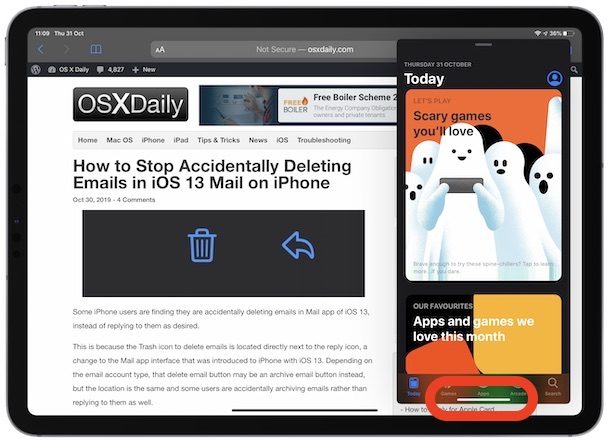

Step 1: Enter Slide Over mode on iPad with at least two different apps
For those of us who haven’t use Slide Over mode, it would have been nice to tell us how, rather then have to search earlier OSXDaily posts. Just saying…l
Fantastic tip! Thanks.