How to Enable Low Data Mode on iPhone & iPad for Wi-Fi Networks
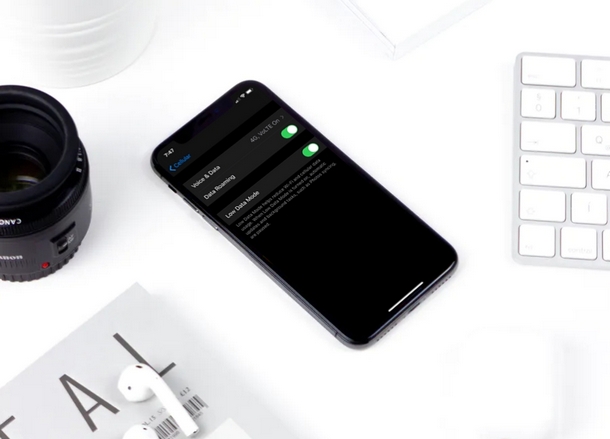
Looking for a way to reduce data usage on a wi-fi network while using your iPhone or iPad? This trick is for you.
Depending on where you live, Internet may or may not be expensive. If you’re living in the United States, there’s a good chance you’re paying a higher bill for your broadband connection and cellular data compared to one of your friends living in Europe or Asia. If internet bills are burning a hole in your wallet, you might want to tone down your data usage. With the release of iOS 13 update, Apple has introduced a new feature called “Low Data Mode” that claims to reduce Wi-Fi data use when activated, and a similar Low Data Mode for cellular data usage exists too. Many people have limited data when they’re using their home internet use (or a cellular network) to browse the internet, so this feature should come in handy if you’re nearing your data cap, or you just want to reduce the bandwidth used by iPhone or iPad on a wi-fi network.
If you’re interested in trying this out for yourself to see if you’re able to conserve your monthly data usage while on a wireless network, you’re in the right place. This article will be discussing exactly how you can turn the low data mode feature on for Wi-Fi networks. If you’re interested in using Low Data Mode on cellular, then go here instead.
Part of how this feature works is that it aims to limit your data use by pausing automatic updates and other background tasks, thereby reducing the amount of data used on the iPhone or iPad. So, without further ado, let’s get straight to the procedure and enable this feature on a specific wi-fi network.
How to Enable Low Data Mode for Wi-Fi Networks on iPhone & iPad
If your issue isn’t cellular data usage but rather skyrocketing broadband bills, you might want to consume as less data as possible over Wi-Fi. Don’t fret, simply follow the instructions below to turn on low-data mode for a wireless network:
- Open the “Settings” app and tap on “Wi-Fi”.

- Now, tap on the “i” icon next to the Wi-Fi network name that you’re facing high charges on, as shown in the screenshot below.

- Here, you’ll see the option to enable Low Data Mode. Simply tap once on the toggle to turn it on.

That’s pretty much all you need to do, in order to force your iPhone and iPad to consume less data.
As you can see, it takes just a few seconds to enable or disable the feature.
This mode can be pretty handy if you have a low data cap on your broadband connection, in addition to lowering your bills. By restricting background apps and services from eating up your internet data while you’re not using your iPhone and iPad, you could use the spare data to do more productive things at the full bandwidth.
Remember, this method applies to using Low Data Mode on wi-fi, whereas you have a separate setting for using low data mode on iPhone with cellular data, which is what you’d want to use when you’re out roaming around.
While the benefits are obvious, Low Data mode does have its fair share of negatives. Since it pauses automatic updates and background tasks as mentioned earlier, your iPhone and iPad data wouldn’t be automatically backed up to the cloud. If you aren’t aware, when an iOS device is turned on and connected to a power source, iCloud automatically backs up documents, photos, contacts and other files to Apple’s secure servers. So, you might have to perform a manual backup to iCloud or there’s a potential risk of losing data permanently.
Well, what do you think about the new Low Data Mode features on iOS 13? Did it help you save a lot of valuable data and in turn, save some money? Do let us know your thoughts and opinions in the comments section down below.

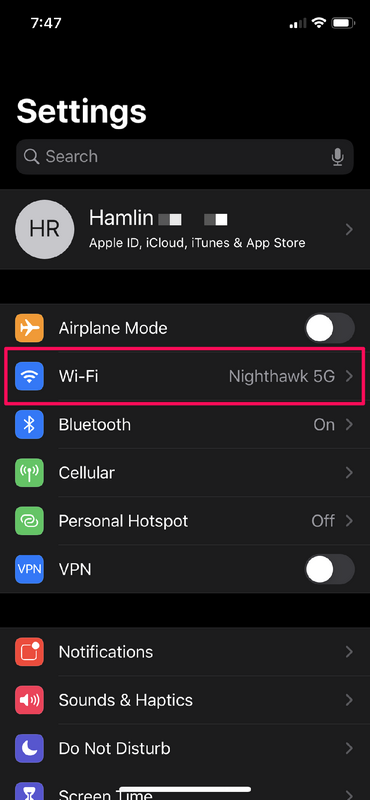
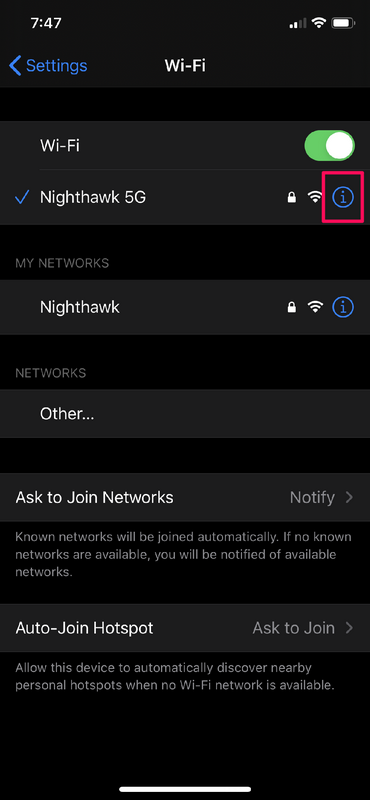
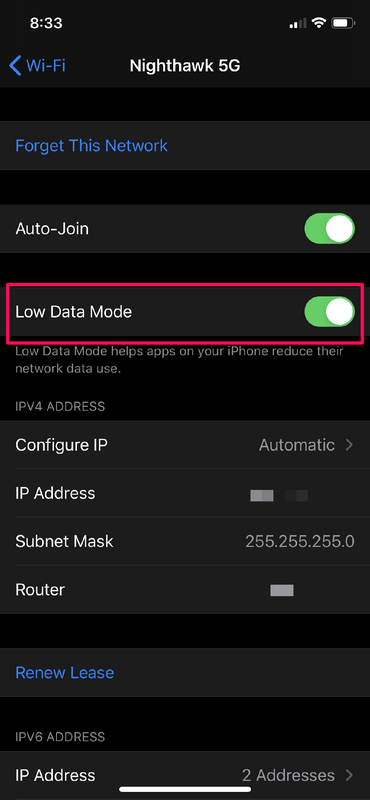

All internet providers in the USA I have ever had at home or office were unlimited use. Using a local wifi vs a possibly limited use data plan is the way to save money. I have only a 2GB data plan, use my iPhone and iPad mini out and about constantly but NEVER come even close to going over that 2GB because I use local wifi when available and ALWAYS at home because like all ISP my home wifi is unlimited data.
Yet another in a series of idiotic poor advice from OSXDaily.
Perhaps you should read the article before making a rude comment? Don’t be a jerk.
Data capped wi-fi exists on many airplanes, satellite connections, hotels, venues, and with internet services around the world. In any situation where bandwidth is limited, using low data mode on the wi-fi network would make sense. Perhaps you are unaware there are large numbers of other data capped internet services in the world that people connect to via wi-fi.
Also, like most articles on this site, this is a tutorial on how to accomplish something, in this case how to enable low data mode on a wi-fi connection from iPad or iPhone. That’s not advice, though if it applies to your situation then you can do what you want with the knowledge.
This low data mode is also a great tool to have when you are travelling abroad :1) you might want to connect your iPhone or iPad to a mobile wifi router without burning all your router data syncing photos from your phone 2) if you use your iPad as a mobile wifi router, you might want to limit the data usage or connecting devices
Indeed it is a handy tool, thanks for sharing your thoughts Daniel!