How to Download Apple TV+ Shows on iPhone & iPad
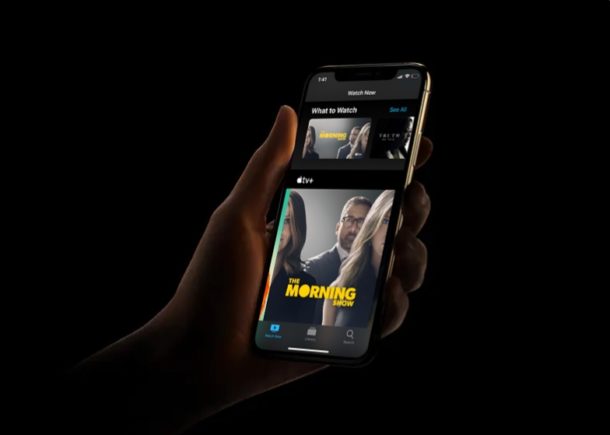
Are you an Apple TV+ subscriber looking to download your favorite shows and content onto your devices? You can easily download locally Apple TV+ shows to iPhone and iPad so that you can enjoy them offline, this is perfect for long trips, plane flights, train rides, or just posting up on your couch or in bed to binge-watch.
As you perhaps already know, Apple, in a move to compete against the likes of Netflix, Disney+ and other video streaming services, launched Apple TV+ some time ago (and if you recently bought an Apple device you can get a free Apple TV subscription for a year). Sure, it doesn’t (yet) boast a huge content library like Netflix and Prime Video, but they do have some of the biggest names in the film industry producing original content and that’s actually pretty impressive for a service that’s so new.
Although streaming content might be the way to go, not everyone can stay connected to the internet at all times. That’s exactly when offline viewing comes in. Apple TV allows you to download shows onto your iPhone or iPad, so you can watch them while you’re on the move or when your Wi-Fi is down.
In this article, we’ll be discussing exactly how to download Apple TV+ shows on your iPhone or iPad. Let’s see how this process works.
How to Download and Access Apple TV+ Shows on iPhone & iPad
Apple TV+ service is baked into the default TV app on your iPhone and iPad, where content purchased or rented from the iTunes store is normally stored. Simply follow the steps below to start downloading the content you want to watch offline.
- Open the default “TV” app from the home screen of your iPhone or iPad.

- In the “Watch Now” section, tap on the show or movie that you want to watch offline, as shown in the screenshot below.

- Select any episode that you want to download onto your iPhone or iPad and tap on the “Cloud” icon located right next to the name of the episode.

- Once downloaded, you’ll notice the iPhone or iPad icon right next to the name of the episode, indicating that it has been saved to your device for offline viewing. In order to view all your downloaded content, tap on “Library”.

- Now, tap on “Downloaded”.

- Here, you’ll be able to access all of your downloaded content, grouped by the title of the TV shows.

That’s all you need to do in order to download and view your favorite Apple TV+ shows for offline viewing.
From now on, you don’t have to always rely on your internet connectivity to watch your favorite TV shows. If you want to watch a show offline, just run through the process detailed above and you can download some Apple TV+ content to view on your device at any time, regardless of internet connectivity.
The ability to watch content offline is extremely handy for travelers, people living in rural areas with less reliable internet connections, people developing countries where a majority of the people don’t really have access to fast and stable internet, and for myriad other occasions. Considering how streaming could get interrupted due to poor connectivity, it can be better to watch shows offline and avoid the buffering issues that comes with streaming altogether. That being said, Apple doesn’t let you download multiple episodes of a show simultaneously at the moment just like downloading Netflix shows for offline viewing, but that could potentially change at some point down the line.
Apple TV+ might have a comparable shortage of content at the moment, but it offers a free trial and costs just $4.99 a month, which is considerably lower compared to the competition like Netflix and Disney+. However, Apple is betting on top-tier production and casting some of the biggest names in the industry, and over time it’s likely their streaming library will grow as they cut new deals and create new shows unique to the Apple TV+ platform. The company has also suggested they’ll be adding a new show or movie every single month to keep users engaged, so if you’re already hooked on Apple TV+ content you should get a regular stream coming in, so whether you want to watch it live or download it to your iPhone or iPad you’ll be able to enjoy plenty of TV shows and content into the future.
Have you downloaded your favorite Apple TV+ shows onto your iPhone and iPad? When do you view shows offline rather than stream? Let us know your thoughts and opinions in the comments section down below.

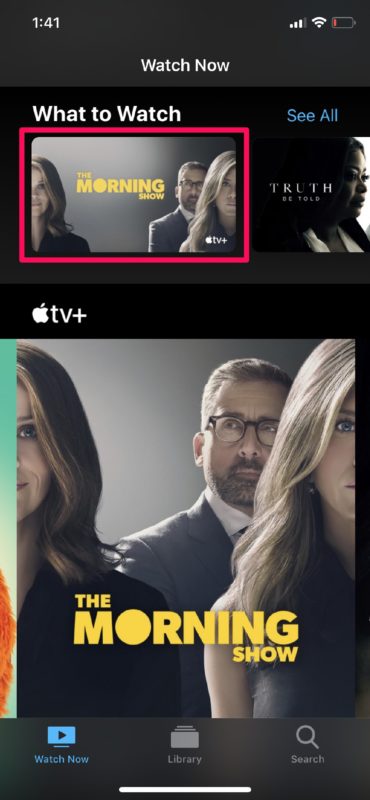
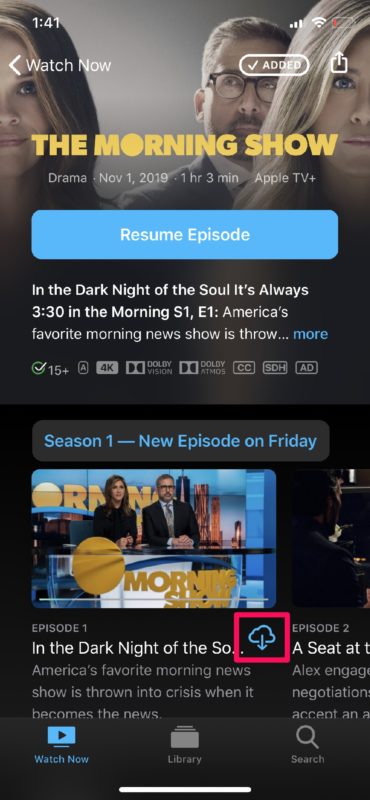
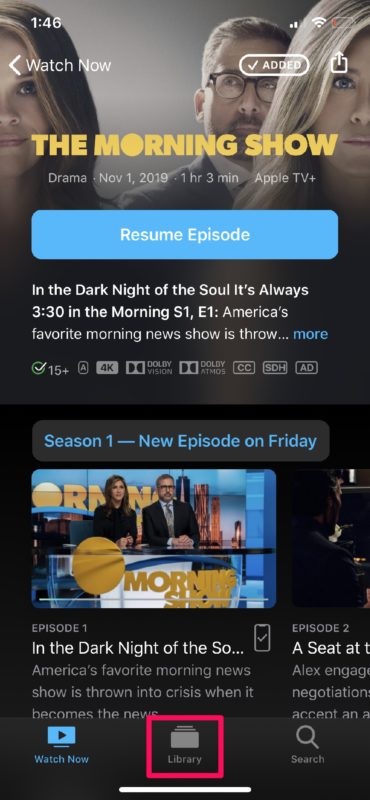
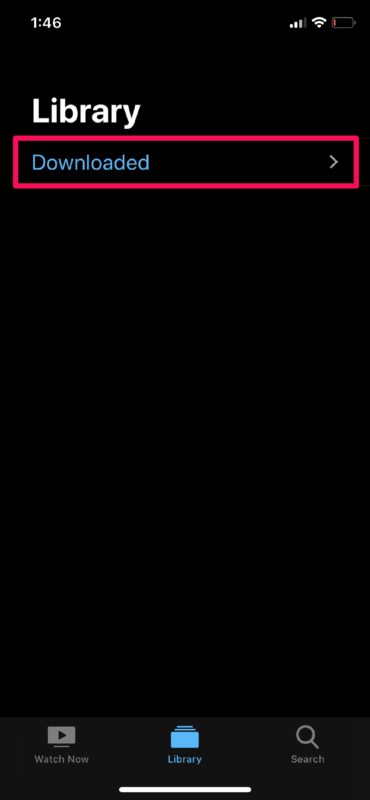
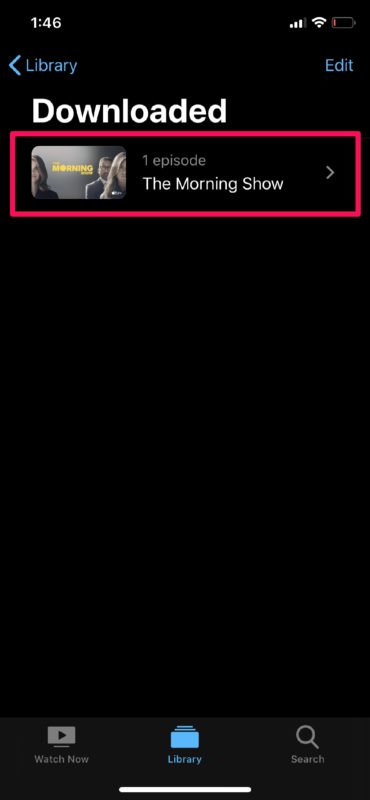

How can I download Apple TV on my Samsung smart tv
How do I leave the Apple TV service, after the trial period, if I don’t like it?
How do you delete these shows from your phone when you are done viewing them, or do they automatically expire at some point?