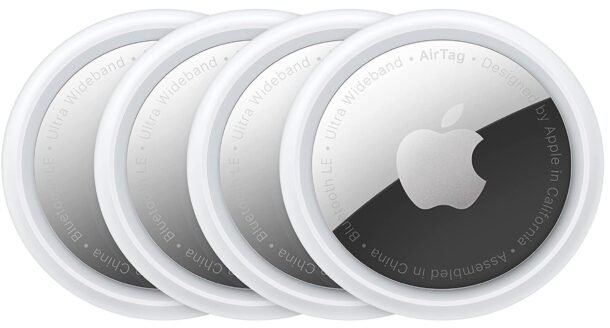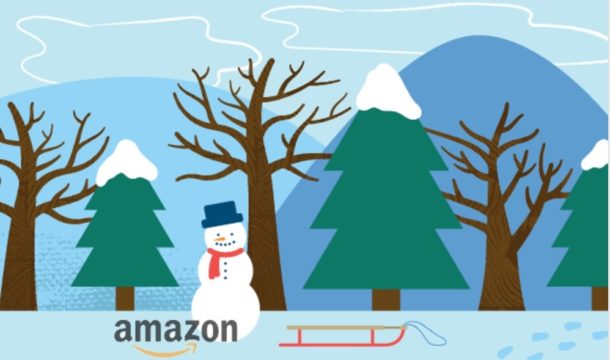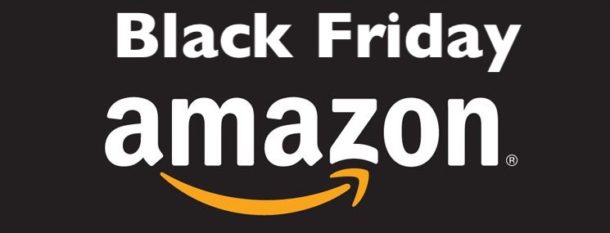Deals: AirPods Pro 3 at $199, Last Chance for Before Christmas Delivery!
If you’re interested in getting AirPods Pro 3 as a gift for Christmas, either for someone else or even yourself, now is about the last minute before you won’t necessarily get them delivered before Christmas, at least at the big Amazon discount price of $199 (down from $249). AirPods Pro 3 are extremely popular and fantastic wireless earbuds, and make great gifts, or treats for yourself. Check them out now and don’t delay!
- AirPods Pro 3 for $199 (down from $249)
AirTags 4-pack for $65
AirTags are great personal trackers, and can make for great gifts or split up the 4 pack into stocking stuffers too especially when paired with a keychain. These can still be delivered before Christmas, and are available at a big discount from Amazon right now.
- AirTags – 4-pack – $65 (down from $99)
- AirTag Keychain Rings – 4 pack – $15
Apple Watch Series 11 for $299
Apple Watch Series 11 is available at a $100 discount and will ship in time for Christmas. Another great gift idea, for others or yourself!
- Apple Watch Series 11 for $299 ($100 off)
FTC: OSXDaily is an affiliate partner with Amazon, meaning if you click a link and make a purchase, we may receive a small payment which goes towards keeping the site running.