Set TextWrangler to Always Display Line Numbers

Want to always show line numbers in TextWrangler documents on Mac OS X? Of course you do! This is a great feature and it’s super easy to enable displaying of line numbers in TextWrangler for Mac:
Tips and tricks for all things Apple! Whether you want to learn tips for a Mac, iPhone, iPad, Apple Watch, or much more, you will find many tricks, tips, tutorials, and excellent walkthroughs for Apple devices and software here.

Want to always show line numbers in TextWrangler documents on Mac OS X? Of course you do! This is a great feature and it’s super easy to enable displaying of line numbers in TextWrangler for Mac:
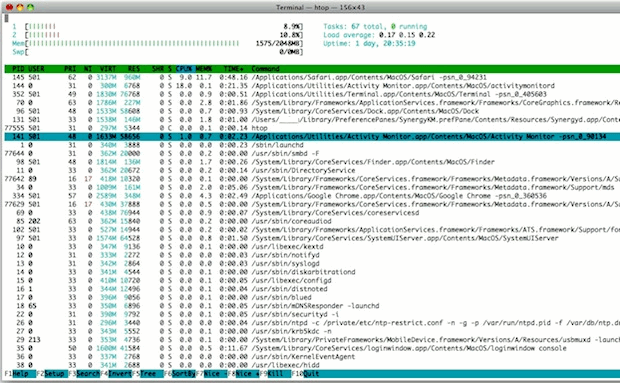
If you like to keep an eye on system resources and you want to branch out from the GUI Activity Monitor, check out htop for Mac. htop is basically a significantly improved version of top, which lets you monitor system resources, CPU core load, memory use, load averages, and view and manage individual running processes. … Read More
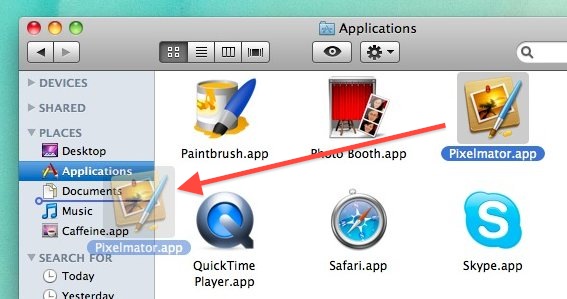
Want to add your own folders or items the Mac OS X sidebar to customize it a bit more, perhaps by adding shortcuts to your most recent work, or a regularly used folder, directory, or drive? A great way to do this is by adding your own specific folders to the Finder sidebars. There are … Read More
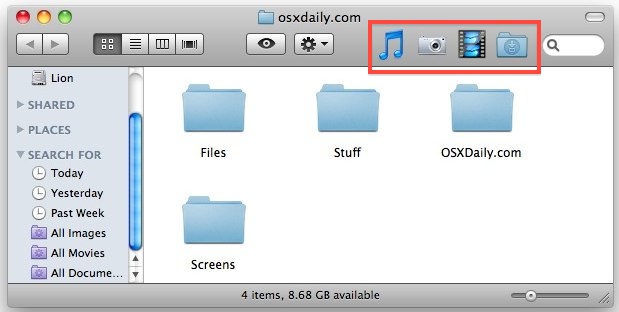
This is a neat Mac trick I accidentally discovered: not only can you launch apps from the toolbar of a Finder window after placing them there, but you can drag folders into any Mac OS X Finder window toolbar as well, and it will stick there allowing for easy access. The do this yourself, you … Read More
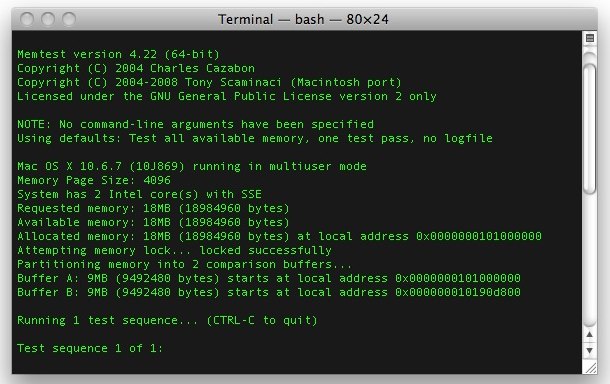
If you have recently upgraded your Mac RAM, or if you are experiencing strange system crashes, it’s a good idea to test your memory modules integrity using a free tool called memtest. Essentially, memtest is a utility designed to stress test RAM for errors. Without getting overly technical in the explanation, memtest works by writing … Read More

You can take time delayed screenshots in Mac OS X easily by using the Grab utility or the Terminal app, included with every Mac OS X version. We’ll cover taking timed screen shots in Grab first because it’s more user friendly and doesn’t involve the command line which is a bit more technical, and then … Read More
Much like you can monitor Mac OS X filesystem usage through the command line, you can also discover what apps and individual processes are currently using your Macs internet connection. This is a really handy trick if you know your bandwidth is being used by something, or if you’re just trying to track down what … Read More
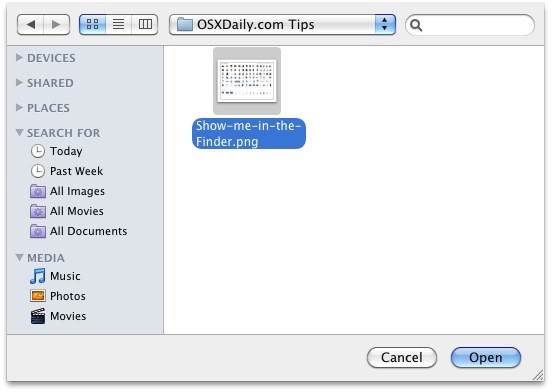
You can instantly reveal the location of any item in the Mac Finder from an Open and Save dialog box by selecting the item and then hitting Command+R.
You can set the Mac Dock to only show actively running apps, making it perform a bit like a task manager rather than an application launcher. This is a great trick if you prefer a minimalist Mac OS X desktop and Dock. In order to set the Dock to only display currently active apps, you’ll … Read More
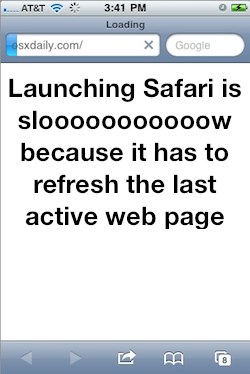
Have you ever noticed that when you launch Safari on your iPhone, iPad, or iPod touch, before you can really use the app it often has to refresh the last active web page? This slows down your browsing, and while on newer hardware it doesn’t happen too often and it’s not a terribly long delay, … Read More
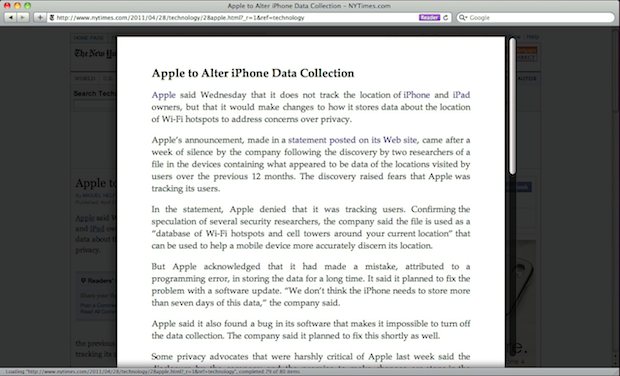
We showed you how to read NYT articles for free using Google but if you have Safari there’s an even easier method: Safari Reader.
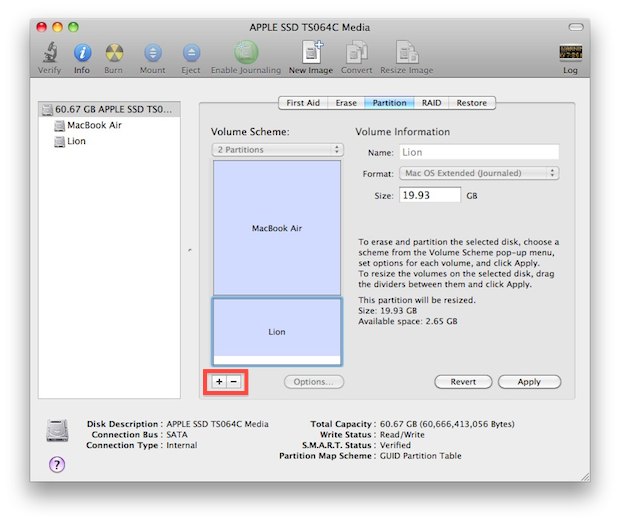
If you want to create a new partition, modify a partition table, or remove an existing partition from any hard disk drive in Mac OS X, you won’t need to use anything fancy other than the bundled Disk Utility app that comes with all versions of Mac OS X. Disk Utility has all the tools … Read More
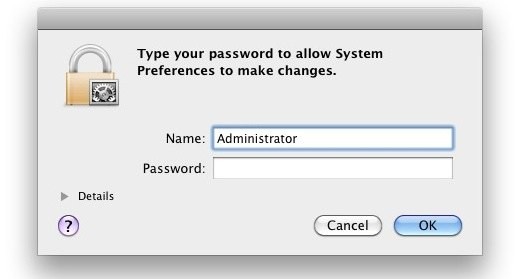
If you’re in IT, or just fixing Grandmas Mac, it’s not too uncommon to get a machine where you don’t have the admin users password. If you find yourself in this situation, you can easily change the Admin password, or any other users, simply by booting into Mac OS X‘s command line Single User Mode. … Read More
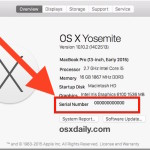
You can quickly retrieve any Macs serial number via the command line by using the ioreg or system_profiler command and grep for the serial string. Getting the serial number from the command line like this can be helpful for troubleshooting, Single User Mode, remote management with SSH, or for many other reasons, though most users … Read More
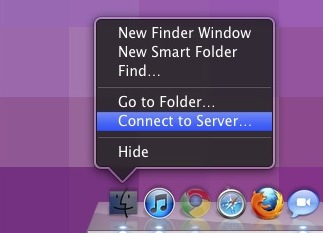
The most common way to access a network share is through the Finder, using the Connect to Server function. But there’s a faster way for quick server connection access: you can summon the Mac OS X server connection window from any app by right-clicking on the Finder icon in the Dock and selecting “Connect to … Read More
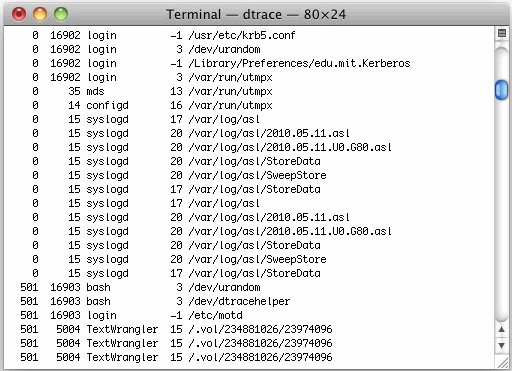
The opensnoop utility is an amazing tool for tracking down specifics like what files specific applications are accessing, but you can also use opensnoop to monitor all filesystem access in Mac OS X. To do this, run the utility with no flags attached: sudo opensnoop You’ll be asked for your root password, and then you’ll … Read More
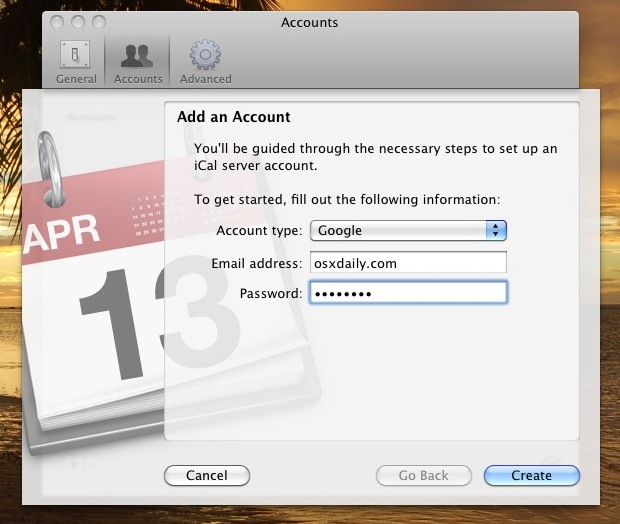
I use Google Calendar for a myriad of reasons but since it picks up dates easily from Gmail it’s especially useful for me. Yet, somehow I never thought to sync it with iCal. If you use Google Calendar, why not sync it to your Mac? Setting this up is very simple: Launch iCal Open iCal … Read More
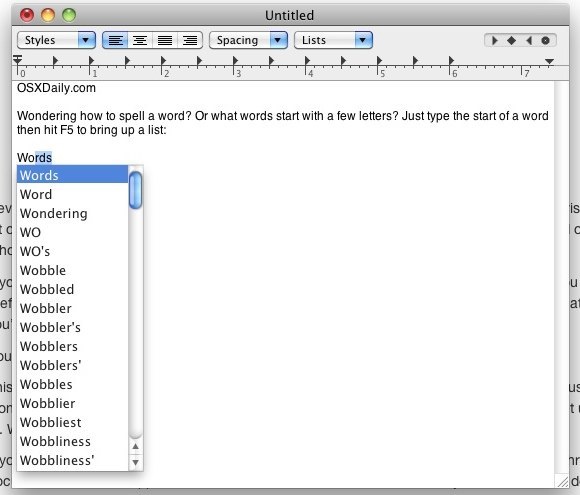
In many Mac OS X apps, you can activate a little-known word completion feature by using a simple keystroke. This is incredibly helpful for word recall and for diversifying the vocabulary while typing, and has so many uses. It’s quite powerful and easy to use.