How to Change Default Browser on Mac
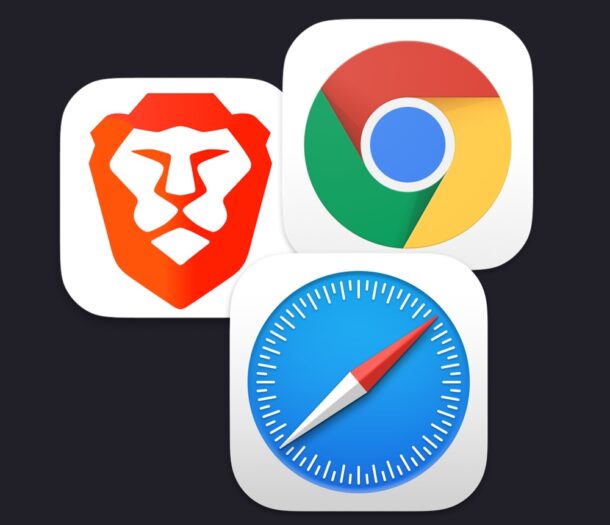
Want to change the default web browser used on a Mac? Maybe you want to switch from Safari to Chrome, or Chrome to Brave? Maybe Firefox is your favorite browser? Whatever browser you want to use on the Mac, you can easily change the default browser that opens when links are clicked elsewhere on the Mac.
Any web browser that you have installed on your Mac can be set as the default browser. And while many browser apps will ask directly if you want to set them as the default, you may have ignored the request. The MacOS system preferences offers a direct setting to change the default browser on Mac.
How to Change the Default Web Browser in MacOS Sonoma & MacOS Ventura
Changing the default browser on MacOS Sonoma & macOS Ventura is done through Settings:
- Open the Apple menu from the top left corner and choose ‘System Settings’
- Select the “Desktop & Dock” settings
- Scroll down to find “Default web browser” and click the menu alongside that to select your default web browser of choice
- Select the web browser you want to set as your default browser on the Mac
- Close out of System Settings when finished
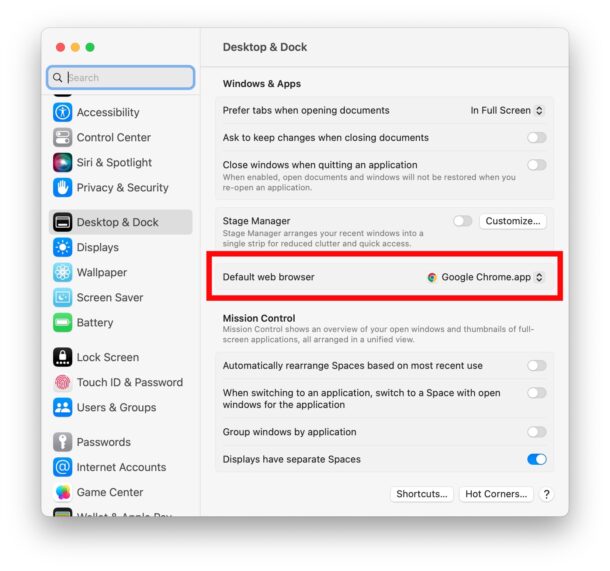
There you go, now your web browser is set to whatever you chose in MacOS Sonoma, macOS Ventura, and presumably it will work this way in future macOS versions too.
How to Change the Default Browser in MacOS Monterey, Big Sur, Catalina, Mojave, and earlier
Changing the default browser on Mac is simple, here’s all you need to do:
- Open the Apple menu from the top left corner
- Select “System Preferences”
- Select the “General” preference panel
- Look for “Default web browser” and click the menu next to that
- Select the web browser you want to set as your default browser on the Mac
- Close out of System Preferences when finished
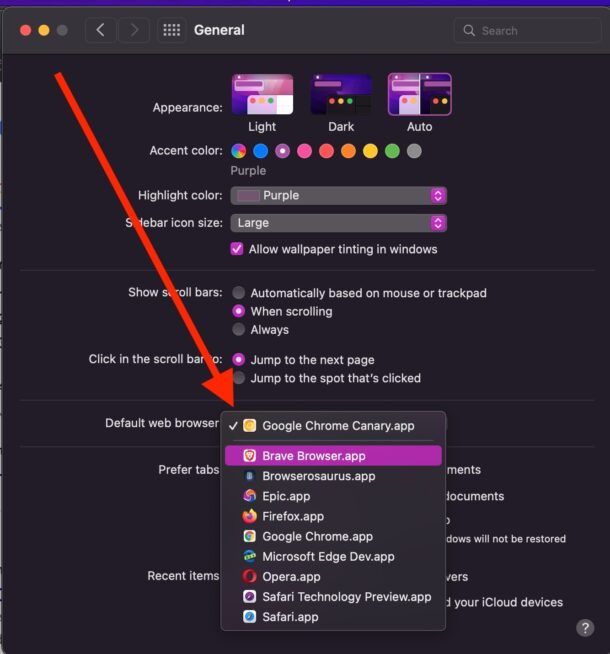
Your new default browser has been set.
Now any links opened on the Mac will open directly open in the browser you set, regardless of where the links are coming from (unless of course they’re from another web browser).
These approaches cover all modern MacOS versions, including macOS Ventura, macOS Monterey, Big Sur, Catalina, and Mojave. Earlier versions of MacOS actually set the default browser through the Safari app Preferences, but that has not been the case for a while.
As mentioned earlier, any web browser on the Mac can be used as the default browser, including Safari, Safari Technical Preview, Chrome, Chrome Canary, Epic, Brave, Firefox, Microsoft Edge, Opera, and any others.

