How to Reset iPad to Factory Settings
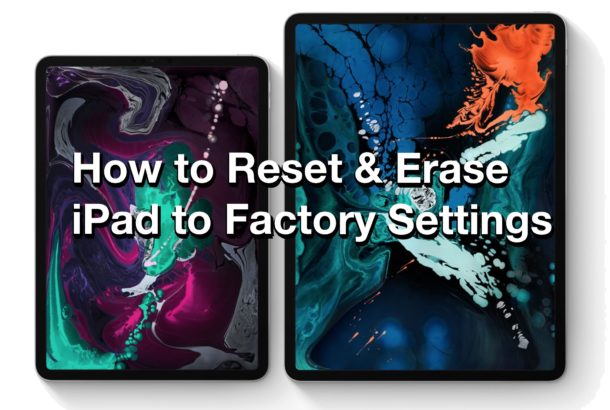
This tutorial will show you how to reset iPad to factory settings by erasing everything on it, this means the entire iPad will be reset and erased, removing all data, apps, photos, movies, and identifying information from the iPad, and reset the iPad to what it was like when it was brand new with nothing on it. No data will be preserved in this process of factory resetting, thus it is highly recommended to backup the iPad before resetting it and erasing. The approach covered here will reset any iPad, iPad Pro, or iPad Mini by erasing it and returning it to factory default settings with no personal data on the device.
Be sure you backup the iPad before resetting and erasing it. You can backup iPad to iCloud, or backup iPad to iTunes, or both. Do not skip creating a backup before resetting iPad to factory settings, failure to backup iPad before resetting can result in permanent data loss.
How to Reset & Erase iPad & iPad Pro to Factory Settings
Remember: resetting iPad will erase all data, content, and settings on the iPad. Backup the iPad to iCloud or iTunes or both before proceeding!
- Open the “Settings” app on the iPad
- Go to “General” and then navigate down and tap on “Reset”
- Tap on “Reset All Content and Settings” to start erasing the iPad
- Choose “Backup Then Erase” to backup iPad to iCloud and then erase, otherwise just tap on “Erase Now” to immediately erase and reset iPad
- Enter the iPad passcode and confirm to reset and erase iPad
![]()
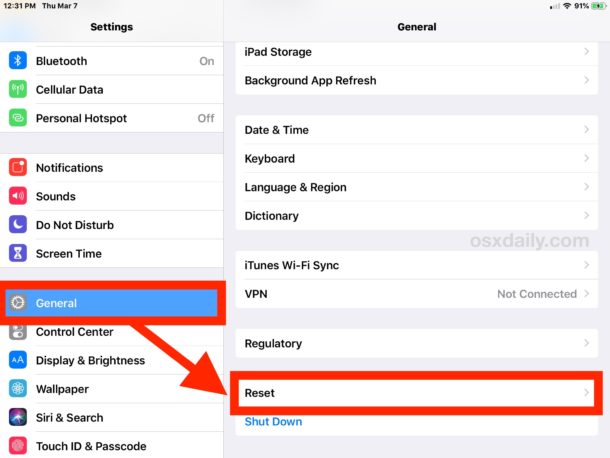
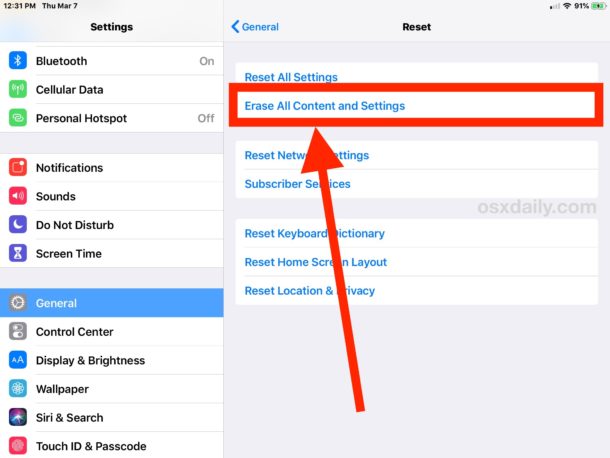
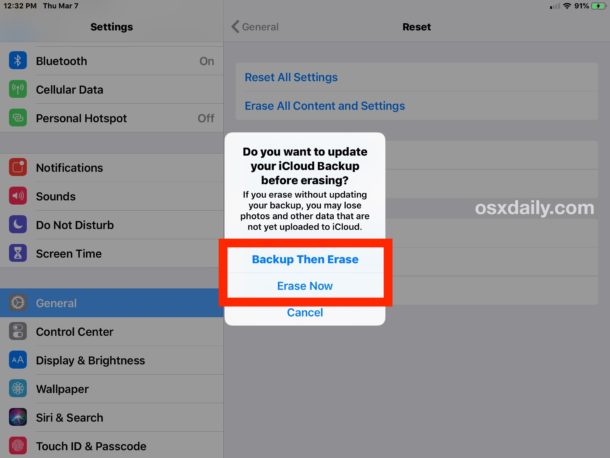
The iPad will restart to complete the reset procedure. You will see an Apple logo on the screen with a progress bar.
When the reset completes, the iPad, iPad Mini, or iPad Pro will start up and then start the setup process as if the iPad is brand new. Nothing that was on the iPad before being reset will be available on the device, it will be just like a brand new factory reset iPad. During the setup process you can choose to restore it from a prior backup if desired, either choosing a backup from iCloud or iTunes, or you can choose to setup the device as new.

Why Erase & Reset iPad?
The two primary reasons to reset and erase iPad are:
Transferring iPad Ownership: Resetting and erasing an iPad or iPad Pro is quite common, particularly if you plan on changing the devices owner. If you’re going to sell an iPad it’s a good idea to back it up and then reset it to factory default settings like this so that you can remove all personal data on the device.
Troubleshooting iPad: Erasing and resetting iPad is also a common troubleshooting trick for some more stubborn issues, as sometimes simply resetting iPad or iPad Pro and erasing all data on the device and then setting it up again or restoring it from a backup can resolve some particular software issues, persistent problems, some bugs, and other unusual behavior.
Resetting and erasing devices is fairly routine across the technology world, whether for transferring ownership, troubleshooting, refurbishing, or any other purpose. Users can also reset iPhone to factory settings, reset AirPods to factory settings, reset and erase Mac to factory settings, reset Windows 10 to factory settings, and just about every other device can be erased and reset to factory settings as if it were new as well.

