How to Shut Down & Turn Off Any iPad

Sometimes the simpler functions of the iPad, iPad Pro, iPad Air, and iPad Mini can be a mystery, and if you’re wondering how to turn off and shut down an iPad, you’re certainly not alone.
While just about any modern iPad can be turned off by holding down the Power Button and a Volume Button concurrently, then swiping on the “Swipe to Power Off” button, that series of button presses is lost on many users, and can be easily forgotten.
We’ll show you a way that you can shut down, turn off, and completely power down any modern iPad model, and it’ll be consistent no matter the device.
How to Shut Down & Turn Off Every iPad; iPad Pro, iPad Air, iPad Mini, iPad
This method of turning off the iPad allows you to do so without using the power button, here’s how it works:
- Open the “Settings” app
- Go to “General” in Settings
- Now swipe all the way down to the bottom of Settings > General > and tap on “Shut Down”
- You’ll soon see a “Slide to Power Off” screen appear, simply swipe on that button to shut down and turn off the iPad
![]()
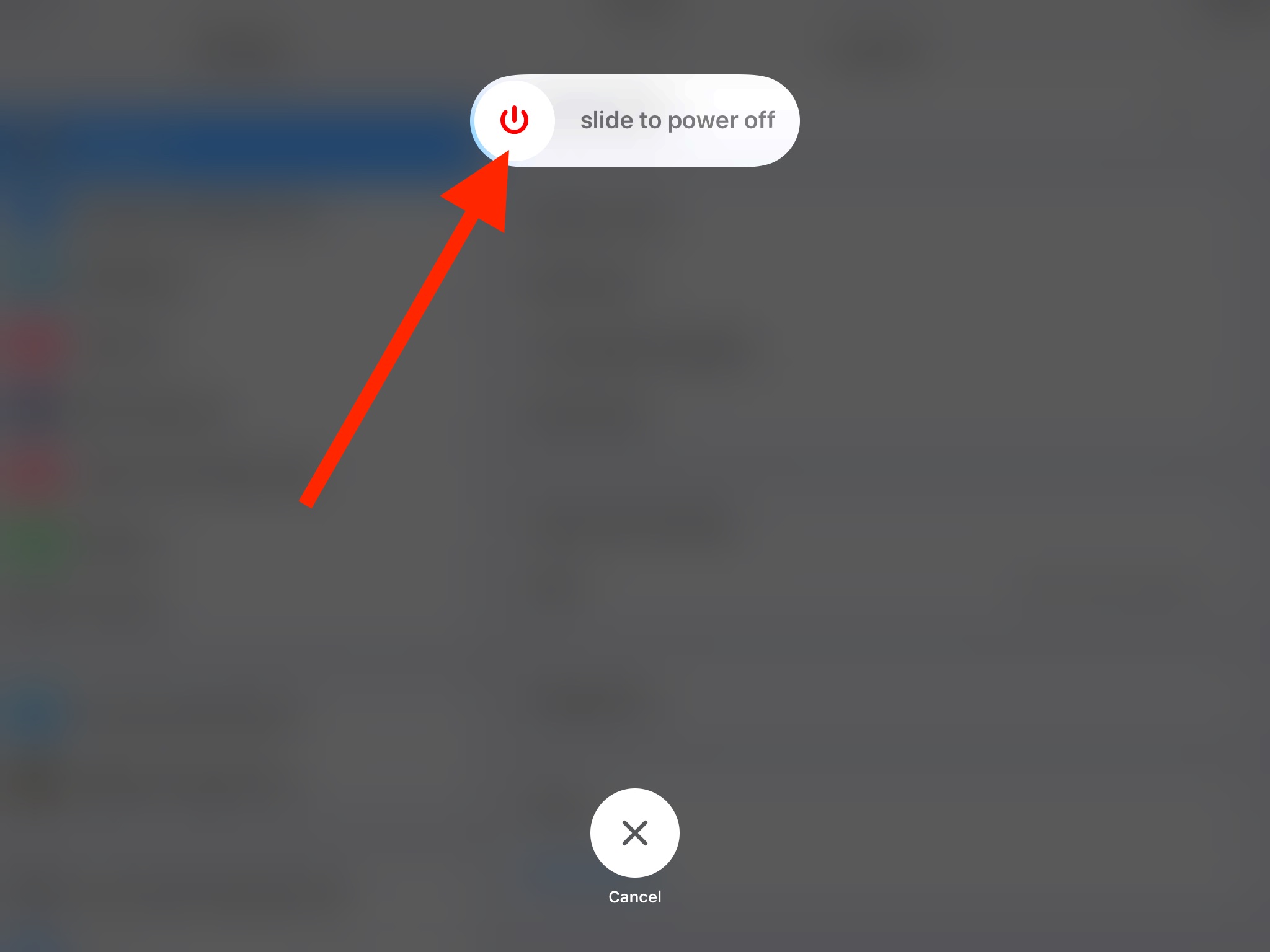
The iPad will turn off using a graceful shutdown process, powering down completely.
There are many advantages to using the Settings approach to turning off an iPad, and perhaps most notable is that it’s easy and entirely software based. As long as the iPad Pro, iPad Air, iPad, or iPad Mini is vaguely new, and running iOS 11 or later, you’ll have the Shut Down option available in the Settings app.
You can kind of think of the Settings > General > Shut Down method as using the Apple menu > Shut Down on a Mac, or Start menu > Shut Down on a Windows PC.
How to Turn On iPad
Turning on the iPad involves pressing and holding the Power button.
You can also plug in a power cable to turn the iPad back on.

