How to Undo on Mac & Redo on Mac

Want to learn how to undo and redo on the Mac? It’s easy! There are two ways to perform undo and redo on the Mac; by keyboard shortcut, or by menu item.
Virtually every Mac app has the ability to perform an “Undo”, that is, to undo the last performed action. Likewise, almost every Mac app has the ability to perform a “Redo”, that is to redo the last undone action.
The Mac keyboard shortcuts for performing Undo and Redo have been the same since the beginning of the Macintosh experience, so no matter what Mac you’re using or Mac OS or Mac OS X version is in in use, you’ll be able to use these tricks to perform an undo action and redo action.
How to Undo on Mac: Command Z
The easiest way to perform an Undo on Mac is with a keyboard shortcut: Command + Z

Simply press Command and Z together and the last action, typing, or activity will be “undone” on Mac OS.
Note that some apps have multiple layers of Undo, meaning you can continuously Undo and revert back various steps and actions or typing.
Undo via Edit menu on Mac
You can also “Undo” from the Edit menu on a Mac. Pull down the Edit menu and choose “Undo” to perform that action.

Whether you initiate Undo from the keyboard shortcut or Edit menu does not matter, the action is the same.
How to Redo on Mac: Command Shift Z
The easiest way to perform a Redo on Mac is with a keyboard shortcut as well: Command + Shift + Z
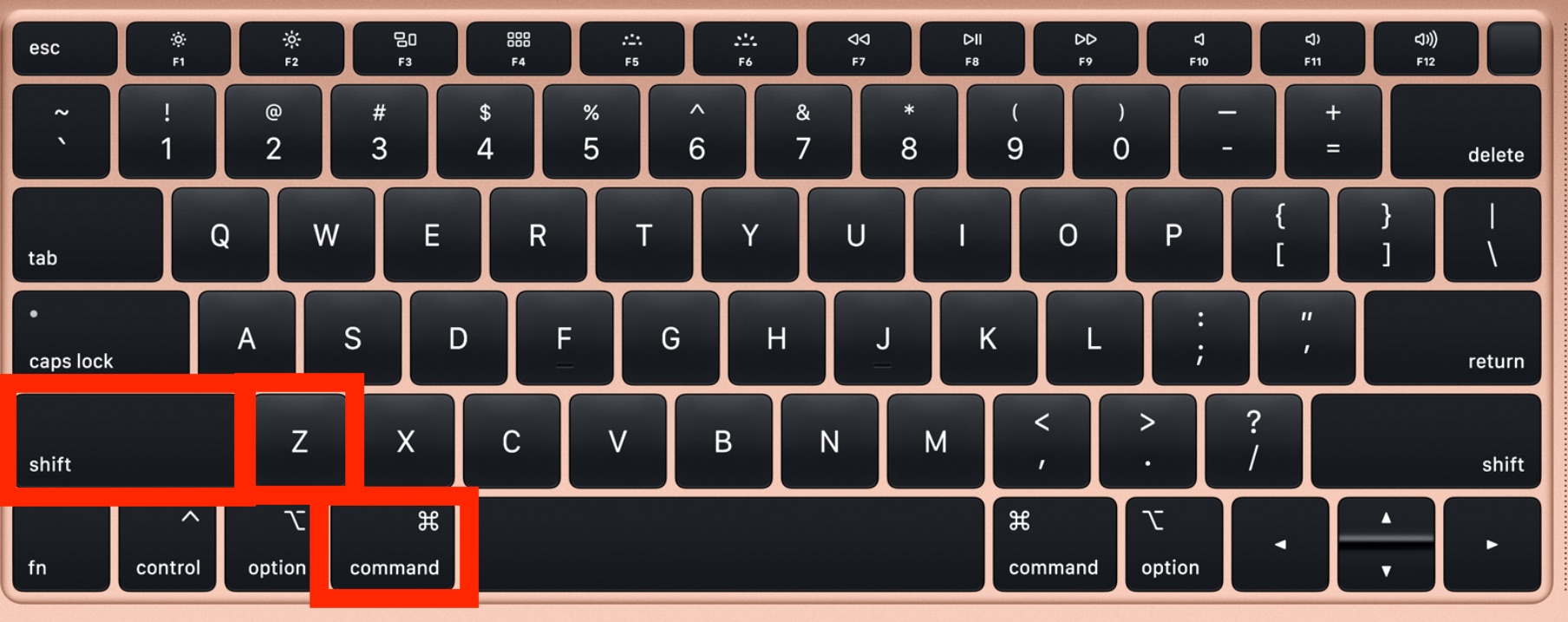
Pressing Command and Shift and Z together will “redo” the last undone action, thereby reverting the Undo behavior.
Redo via Edit menu on Mac
You can also “Redo” via the Edit menu in Mac OS. Simply pull down the Edit menu and choose “Redo”
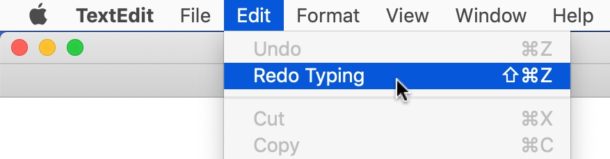
Just like Undo, whether you ‘redo’ from the keyboard shortcut or Edit menu performs the same action.
The keyboard shortcut and menu based system offered in Mac OS is different from how to Undo and Redo in iOS.
As you may know, how to Undo and Redo on iPhone is done by using the shake gesture which is a bit goofier physically speaking, but it’s also kind of fun.
Meanwhile, the iPad can also perform a Shake to Undo, but additionally the iPad has dedicated Undo and Redo buttons on the keyboard when it’s on the screen. And if you use iPad with a hardware keyboard, then you’ll have the same option to use Command Z to Undo on iPad and Command Shift Z for Redo on iPad as well.

