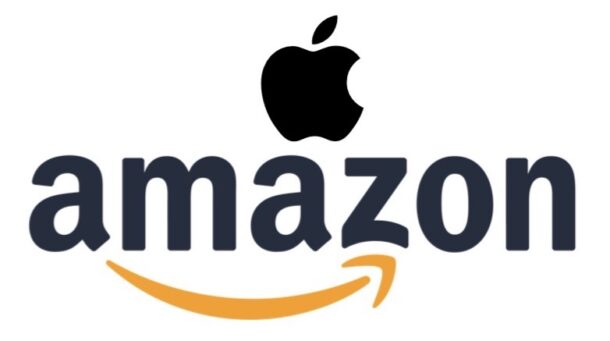Deals: $150 Off MacBook Air, AirPods from $89, Apple Watch from $169, & More
Amazon continues to offer fantastic deals on select Apple gear, taking $150 off many MacBook Air models in both 13″ and 15″ display sizes, offering AirPods 4 for just $89 and AirPods Pro 2 for $169, Apple Watch SE from $169 and Apple Watch 10 from $299, and more. Whether you’re shopping for yourself or someone else, enjoy the discounts, since there’s no reason to pay more than you have to!
M4 MacBook Air – $849 (down from $999)
Amazon is offering M4 MacBook Air 13″ for just $849 for the 16GB/256GB base model in various color options, and there are various other configurations and screen sizes available at the $150 discount too.
- 13″ M4 MacBook Air 16GB / 256GB for $849 (MSRP: $999)
- 13″ M4 MacBook Air 16GB / 512GB for $1,099 (MSRP: $1,199)
- 13″ M4 MacBook Air 24GB / 512GB for $1,299 (MSRP: $1,399)
- 15″ M4 MacBook Air 24GB / 512GB for $1,449 (MSRP: $1,599)
- 15″ M4 MacBook Air 16GB / 256GB for $1,099 (MSRP: $1,199)
- 15″ M4 MacBook Air 16GB / 512GB for $1,299 (MSRP: $1,399)
M4 MacBook Pro 14″ for $1399 (down from $1599)
If you want something with more power than the MacBook Air, the MacBook Pro is available discounted from Amazon right now as well, in various configuration options. The best deal is on the base model:
- M4 MacBook Pro – 16GB / 512GB for $1399 (down from $1599)