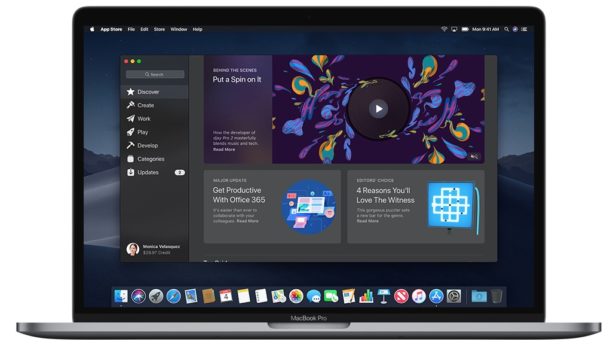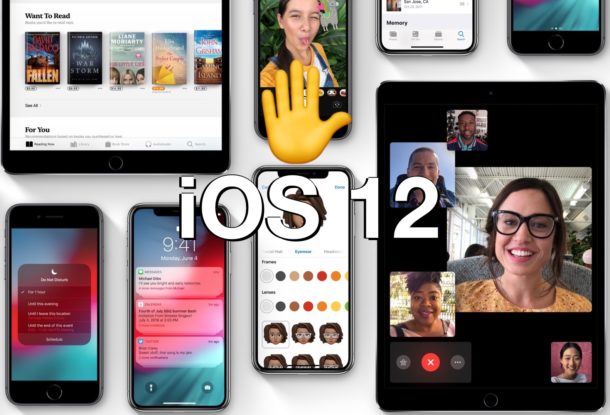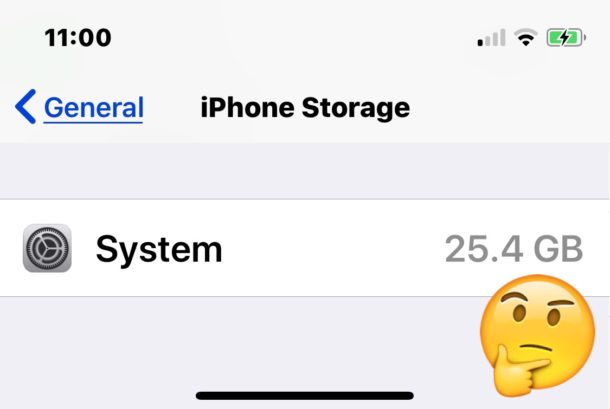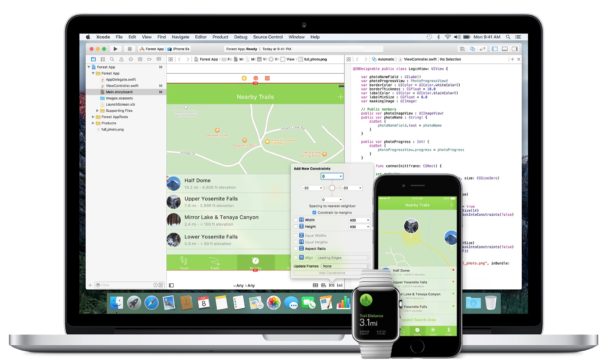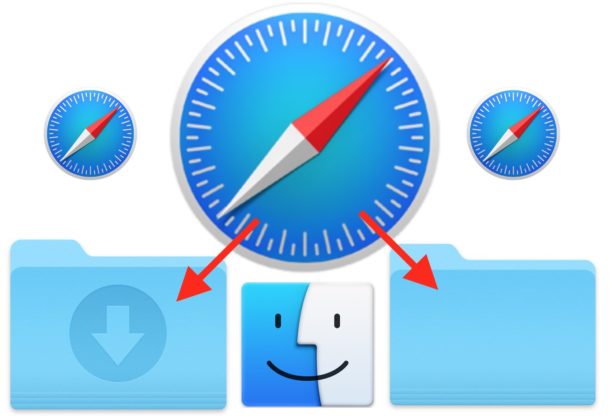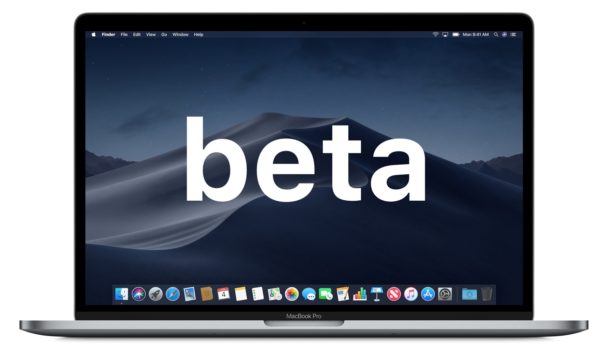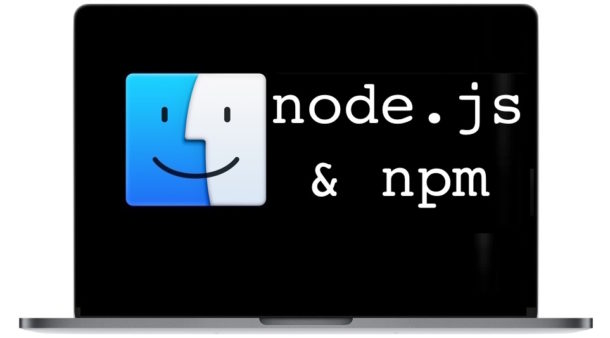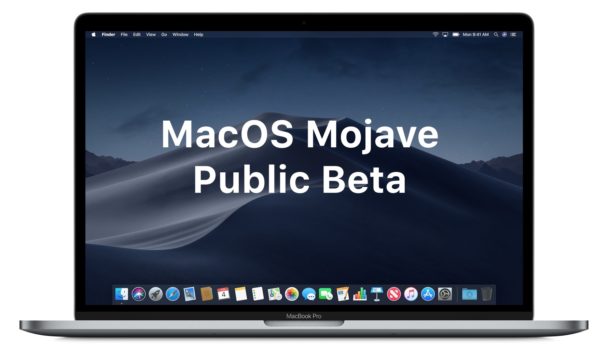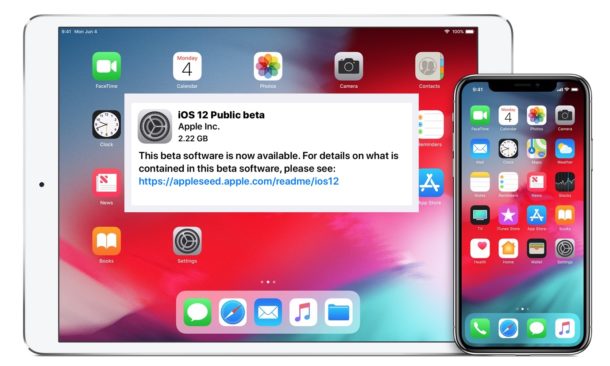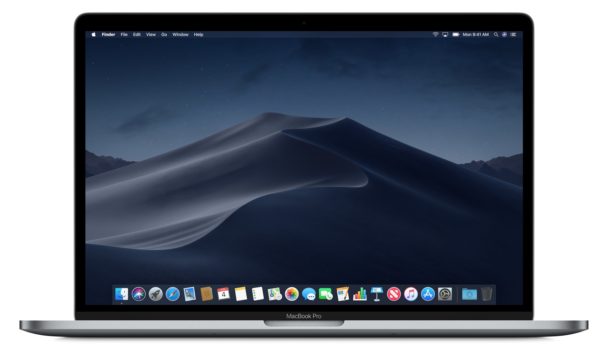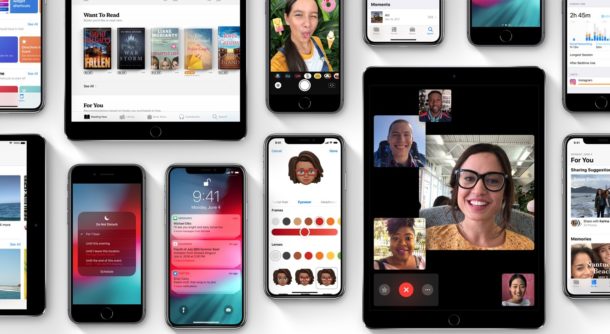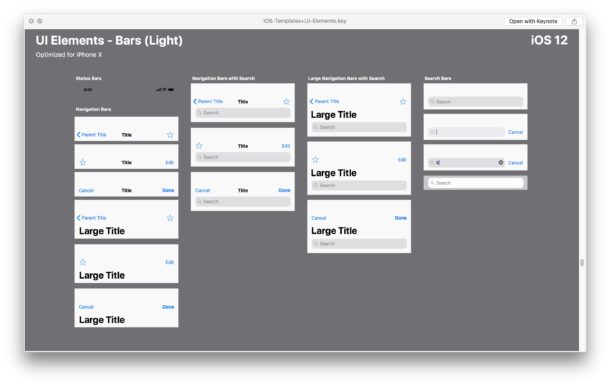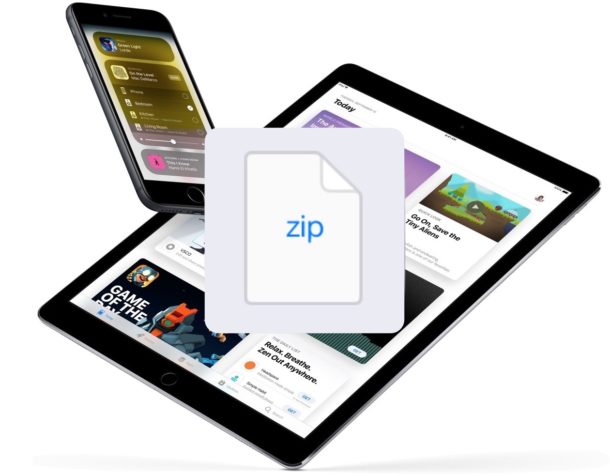How to Find Where Homebrew Packages Are Installed on Mac

Have you ever wondered where Homebrew puts the binaries from brew packages that are installed on a Mac? If you’re a Homebrew user, you may be interested in knowing where Homebrew puts everything and where to find the installed brew packages in Mac OS.
We’ll show you the directory path where Homebrew keeps packages, and also share a few other ways to see what and where Homebrew has installed anything onto a Mac.