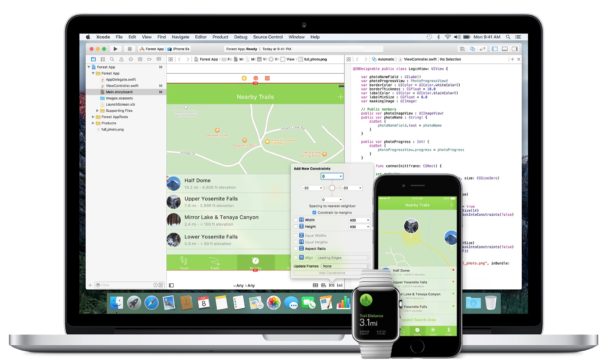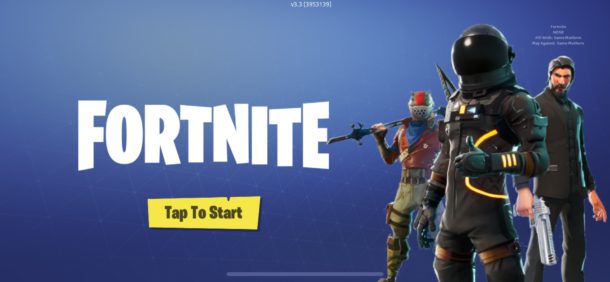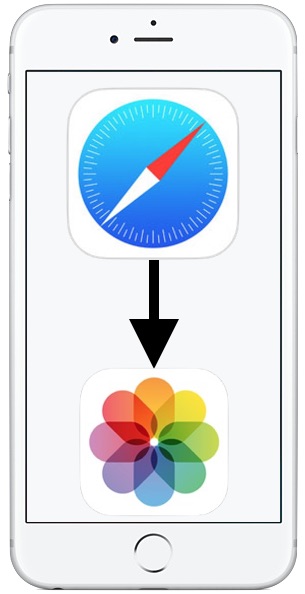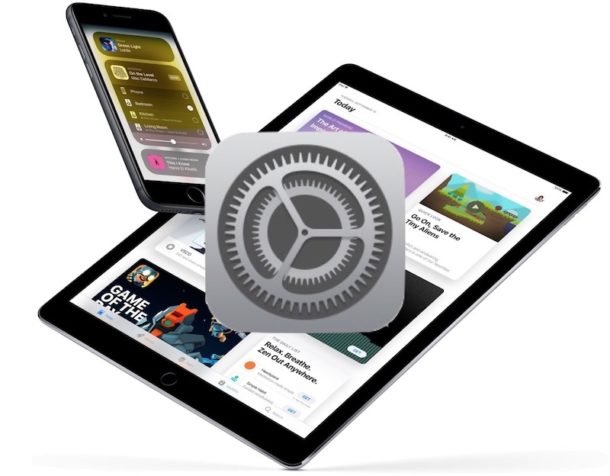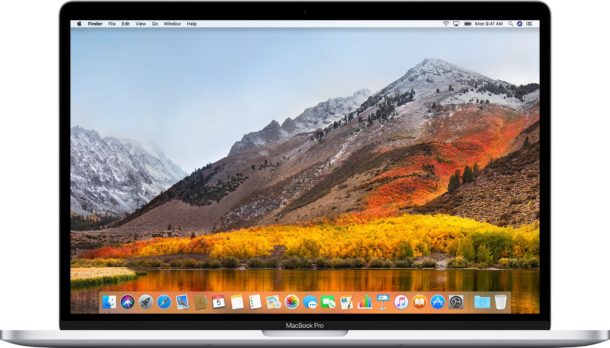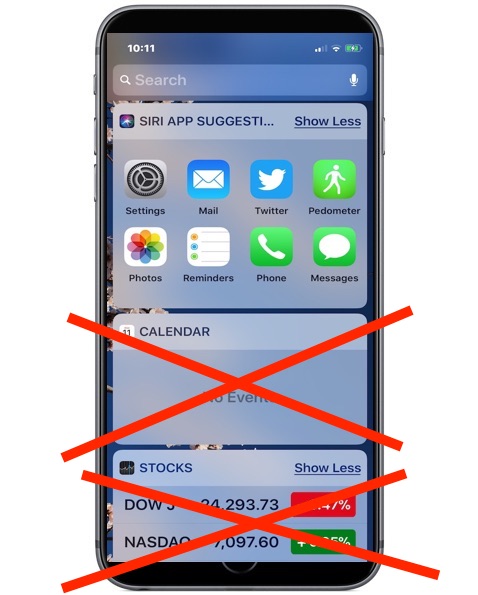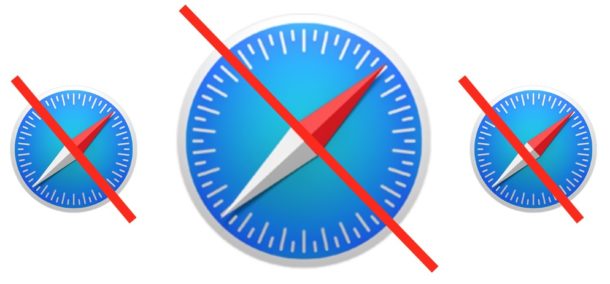How to Use Field Test Mode in iOS 13 & iOS 12 and iPhone 11, XS, XR, X

Field Test Mode on iPhone allows users to get detailed information on their cellular signal and cellular connection, and has long been a popular alternate method of displaying the cell signal on iPhones as a number instead of the signal bars or dots. Field Test Mode is undeniably for more advanced purposes, but some casual iPhone users found value in it as well in order to find a consistently reliable cellular signal.
But ever since iOS 11 and later and new iPhone models, Field Test Mode is different from how it used to be, and if you enter Field Test Mode in iOS 12 or iOS 11 you will not immediately see the numerical dBm cell signal indicator replacing the bars.
Not to worry, you can continue to see the cellular signal as numbers on iPhone with Field Test Mode in iOS 13, iOS 12, or iOS 11, it just works a bit differently than it did before in prior versions of system software.
Read on to learn how to access Field Test Mode in iOS 11.x or newer on any new iPhone, including iPhone 11, iPhone 11 Pro, iPhone 11 Pro Max, iPhone XR, iPhone XS, iPhone XS Max, iPhone X, iPhone 8, iPhone 8 Plus, iPhone 7 Plus, iPhone 7, and others.