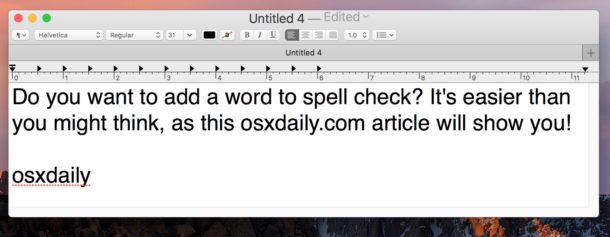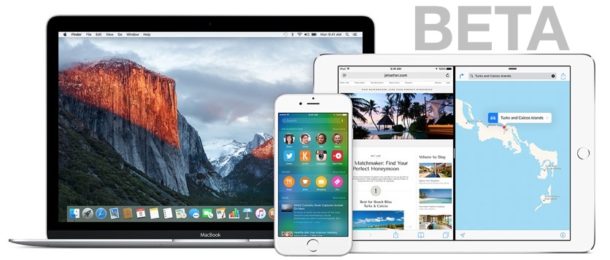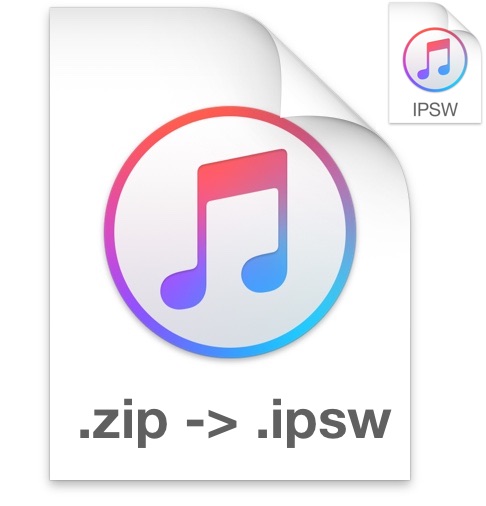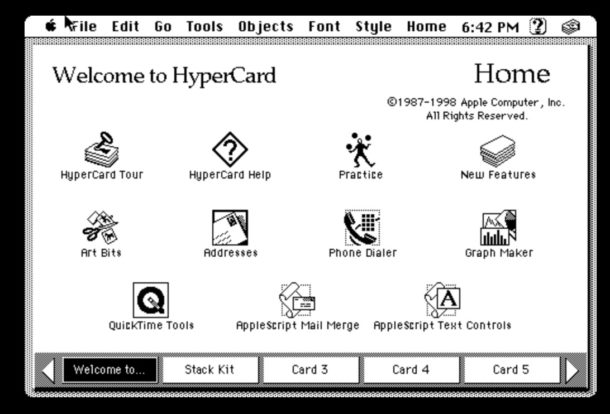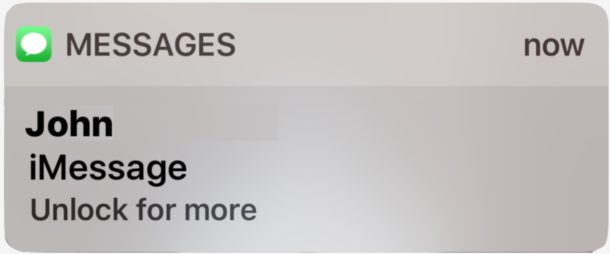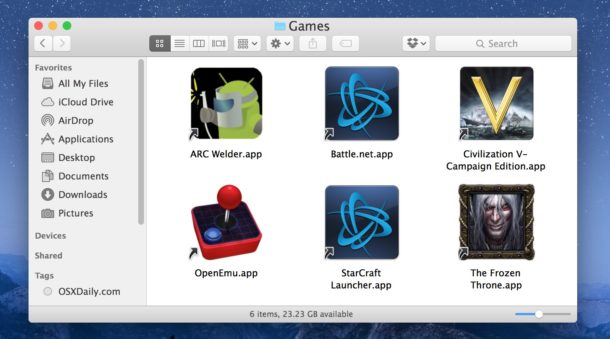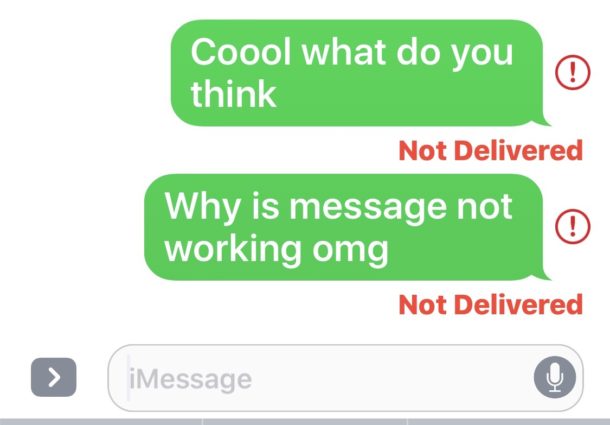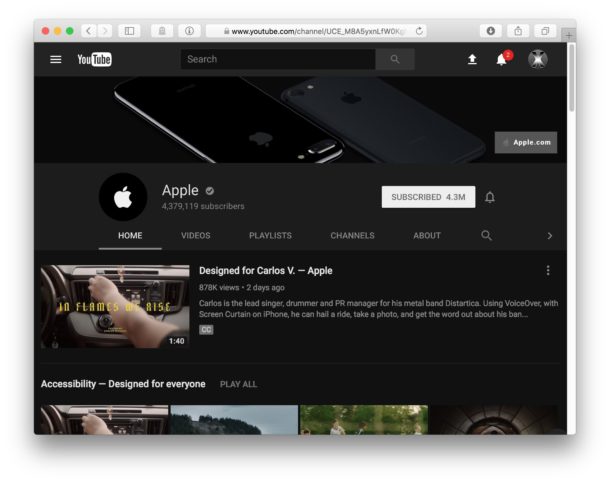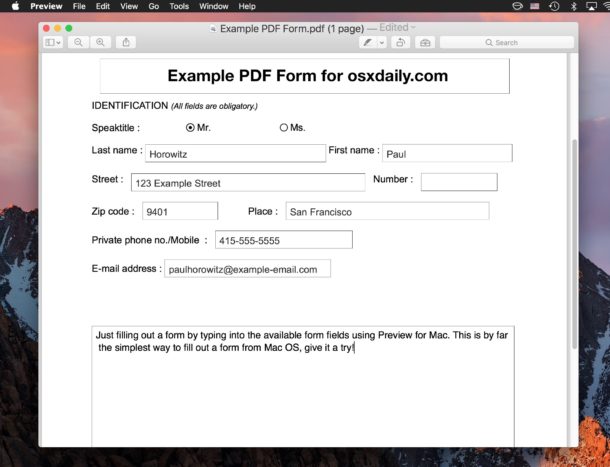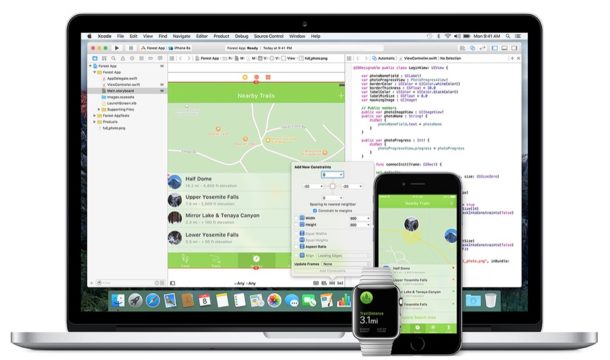Show the Original Item from an Alias in Mac OS
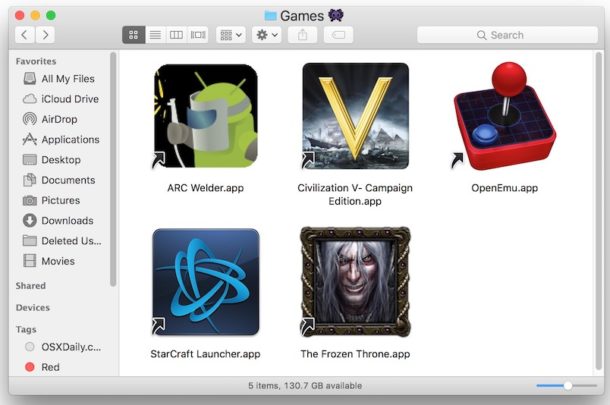
Using Mac aliases as a shortcut for launching apps, files, and folders is a great trick for Mac users, particularly when you’re using a series of aliases for otherwise deeply buried items in the Finder file system.
But what if you made an alias of something and you now want to access the original item for whatever reason? The Mac offers a very fast way to find the source of the alias, allowing you to quickly show the original app, file, or folder that an alias is referencing.