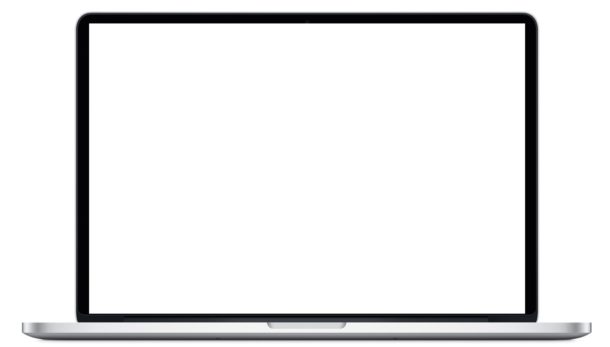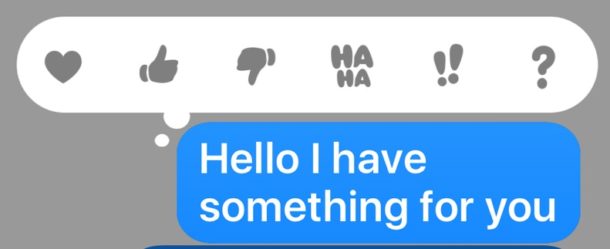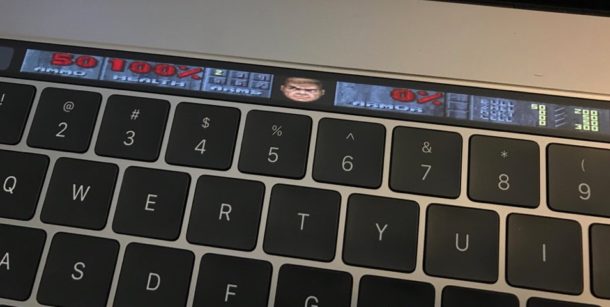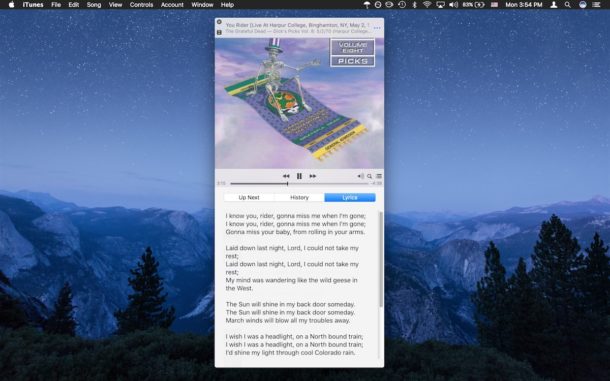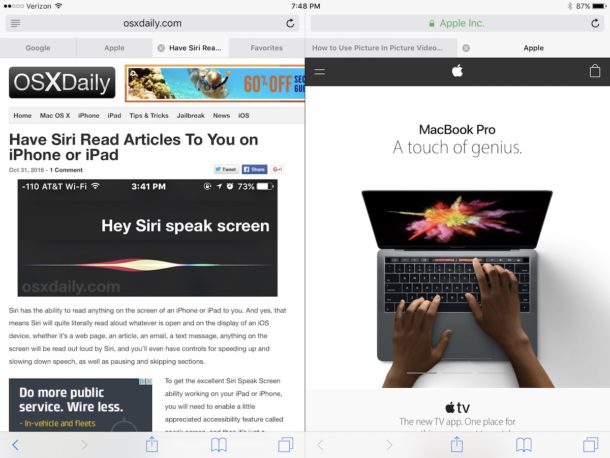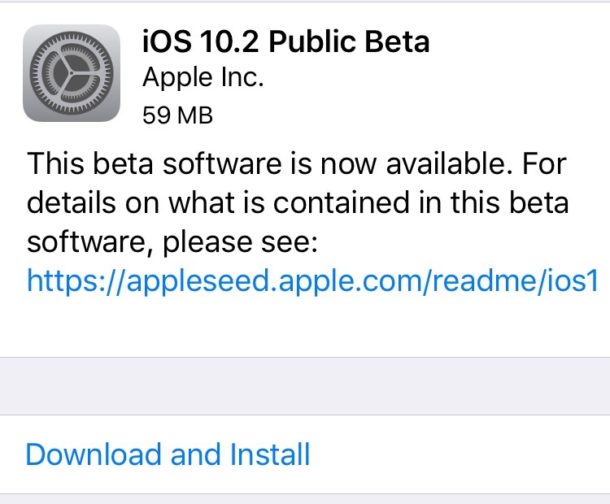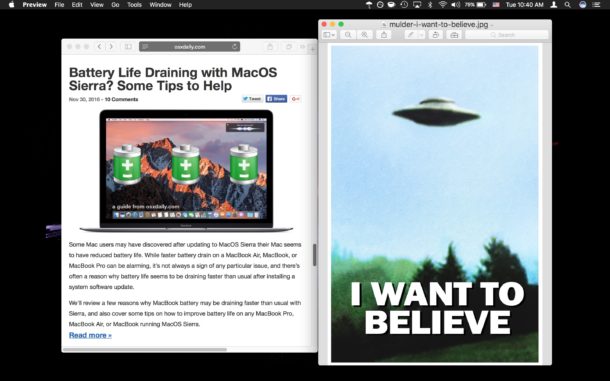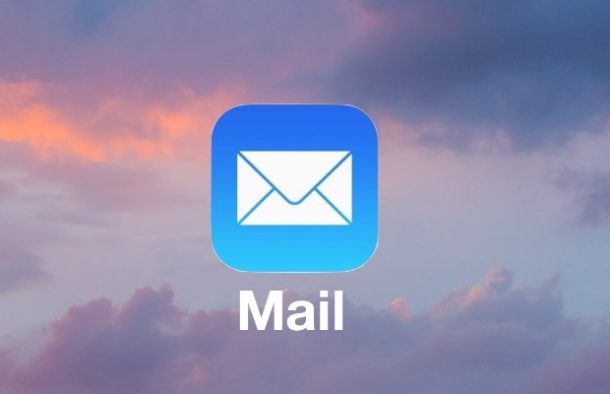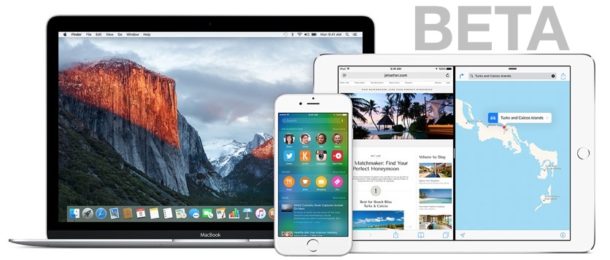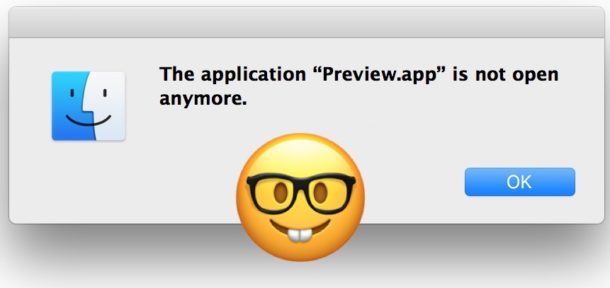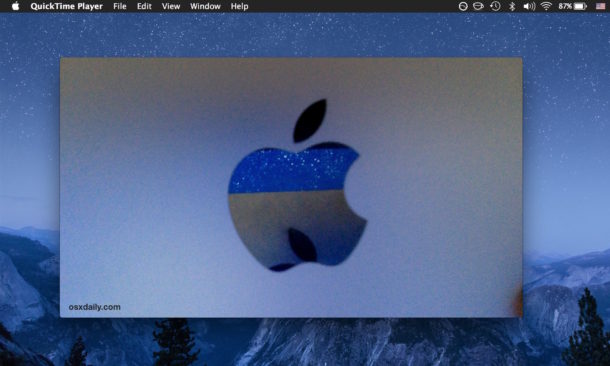How to Show to ~/Library Folder in MacOS Mojave, High Sierra, Sierra
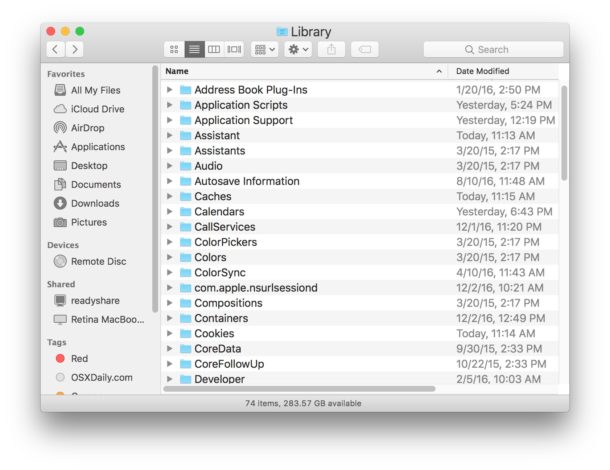
The User Library folder is hidden by default in MacOS Catalina, MacOS Mojave, macOS High Sierra, and macOS Sierra, but some advanced users may wish to show and access the ~/Library/ folder, which contains preference files, caches, and application support data. We’ll show you how to access the User Library folder quickly, as well as how to set MacOS Mojave / Sierra Finder to always show the User Library directory.