How to Set Any Picture as Background Wallpaper on iPhone & iPad
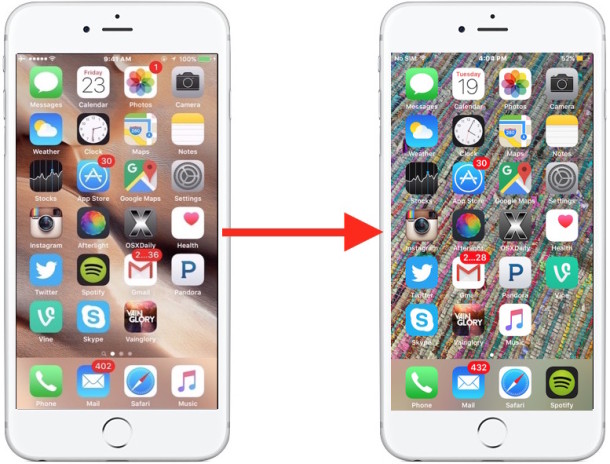
“How do you change the picture on the background?” is one of the more common questions heard from newcomers to the iPhone, iPad, and iPod touch. This is all the more true when you took a great picture with the devices camera and you want to set that picture as the wallpaper on the iOS device, or when someone sends you a nice photo that saved to the device from Mail or found with Safari, and now want to set as the background image of your iPhone or iPad.
We’ll show you how to quickly set the background wallpaper on the iPhone, iPad, or iPod touch, you can choose any picture on your device to use as the wallpaper picture this way.

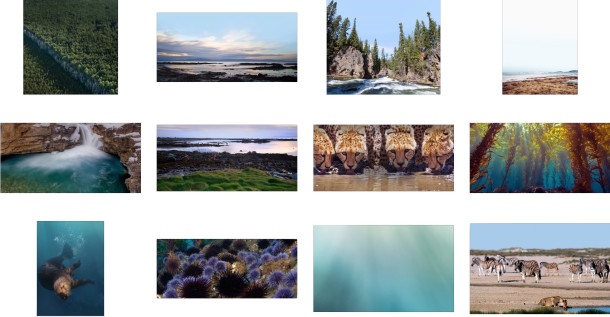
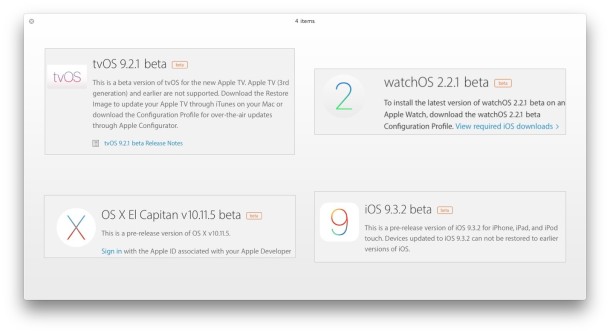
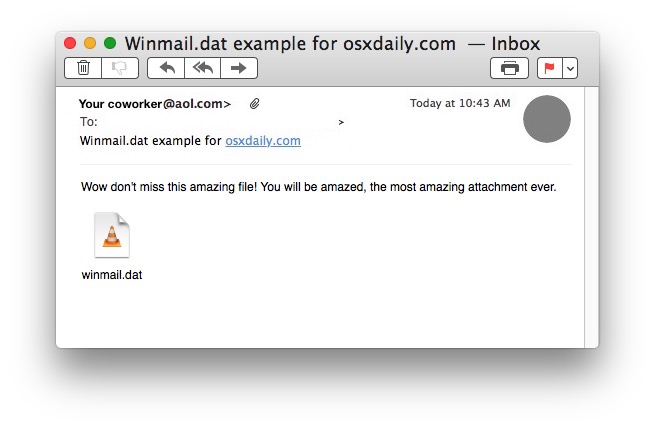



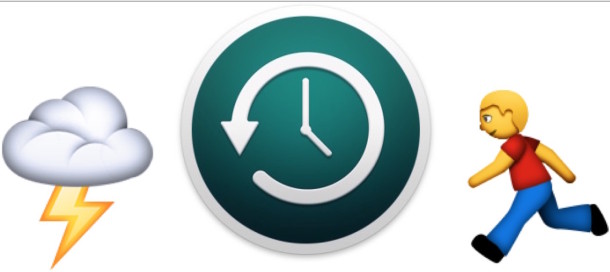
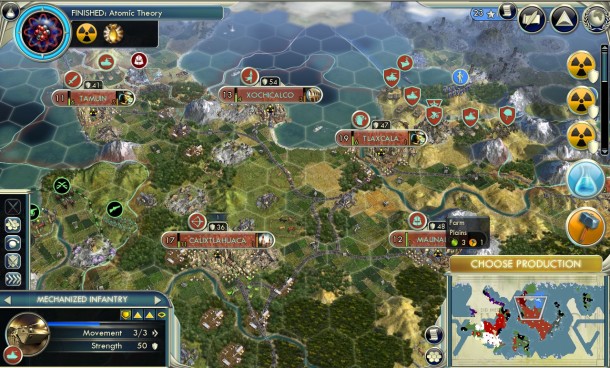
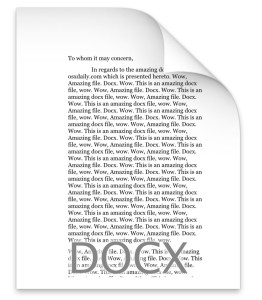 Mac users may encounter DOCX files from time to time, often sent from a Windows user as an email attachment or otherwise, as the .docx file types are standard document files created in newer versions of Microsoft Office. But what if you don’t have Office on the Mac? That’s ok too, even if you don’t have Office installed in Mac OS X, you can still open, read, and edit docx files on modern versions of Mac OS X, most often without any added software.
Mac users may encounter DOCX files from time to time, often sent from a Windows user as an email attachment or otherwise, as the .docx file types are standard document files created in newer versions of Microsoft Office. But what if you don’t have Office on the Mac? That’s ok too, even if you don’t have Office installed in Mac OS X, you can still open, read, and edit docx files on modern versions of Mac OS X, most often without any added software.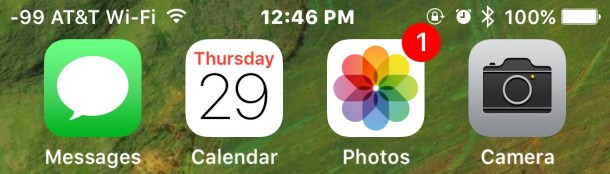


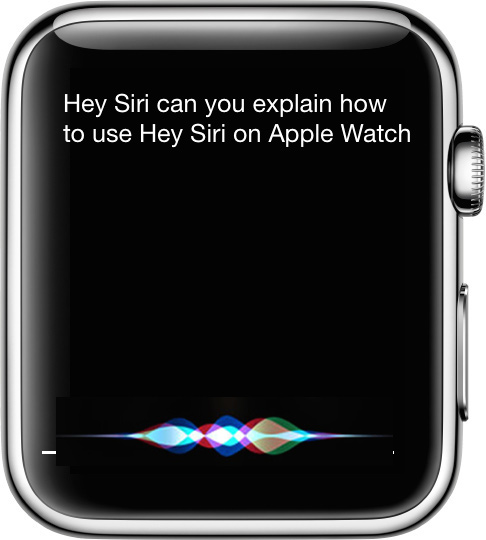
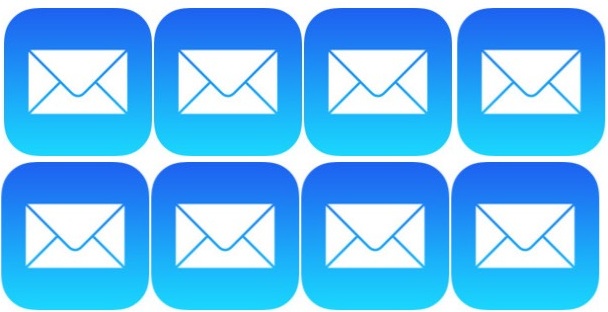
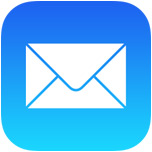 Mail app in iOS allows users to easily add any type of file attachment to an email, as long as the attachment in question is coming from an associated iCloud Drive. This means you can add files from Pages, Microsoft Office documents, PDF, PSD, text and rtf files, or just about anything else, directly to an email on the iPhone, iPad, or iPod touch. The selected file(s) will behave just like a regular email attachment sent from a desktop email client too. Let’s walk through the steps for how to add attachments to emails in iOS.
Mail app in iOS allows users to easily add any type of file attachment to an email, as long as the attachment in question is coming from an associated iCloud Drive. This means you can add files from Pages, Microsoft Office documents, PDF, PSD, text and rtf files, or just about anything else, directly to an email on the iPhone, iPad, or iPod touch. The selected file(s) will behave just like a regular email attachment sent from a desktop email client too. Let’s walk through the steps for how to add attachments to emails in iOS.